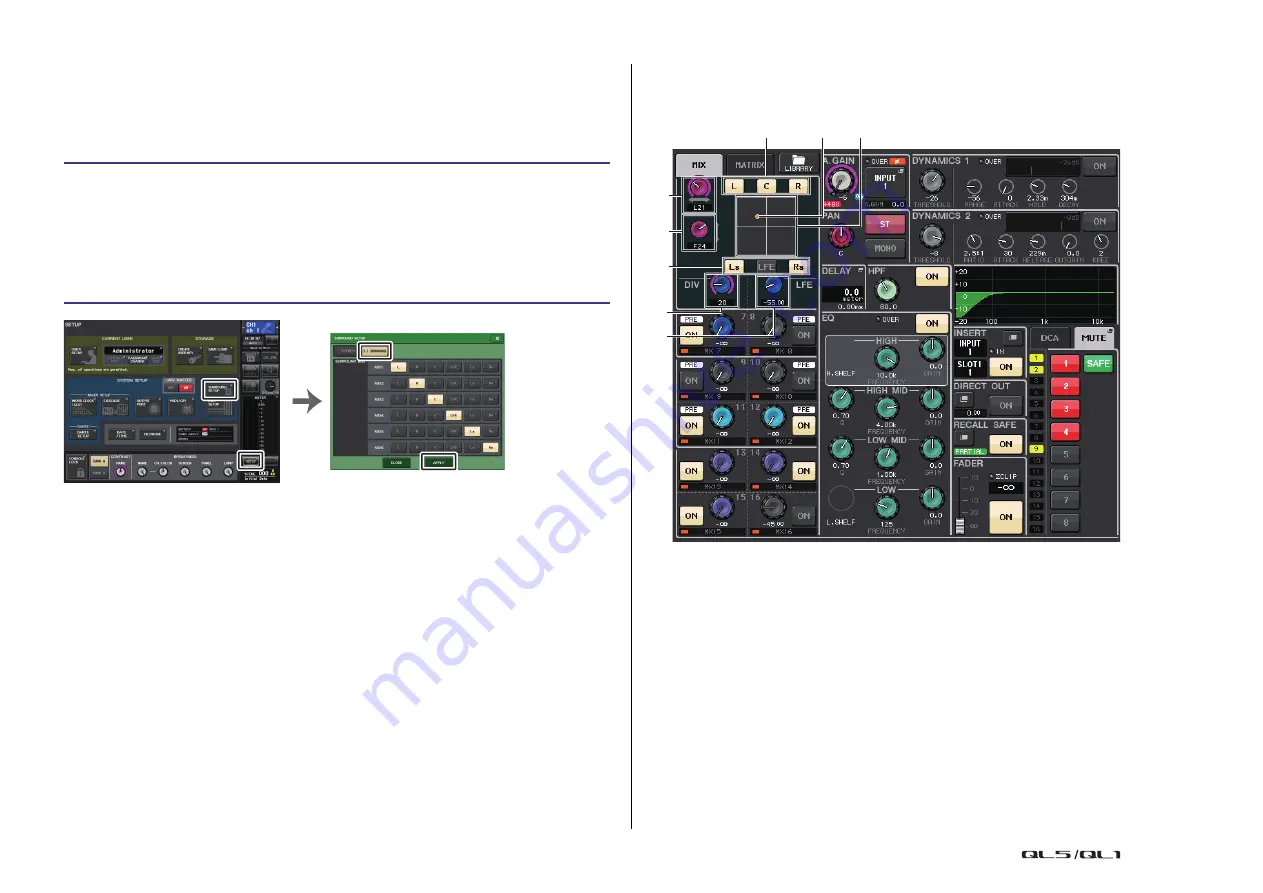
Input channels
Reference Manual
40
Surround output for input channels
Setting Surround mode
You can enable surround mixes by changing bus settings to Surround mode.
NOTE
When you switch from Stereo mode to Surround mode, the signals for MIX1/2, 3/4, and 5/6
change to MONO x2.
However, when you switch from Surround mode to Stereo mode, the signals for MIX1/2, 3/4, and
5/6 remain as MONO x2.
SELECTED CHANNEL VIEW screen
If you set a bus to Surround mode in BUS SETUP, the SELECTED CHANNEL VIEW screen
appears as shown below.
1
L/R knob
This parameter is used to set the left/right surround position.
Use the SEND knob (MIX 1) of the Selected Channel section to make adjustments.
2
F/R knob
This parameter is used to set the front/rear surround position.
Use the SEND knob (MIX 3) of the Selected Channel section to make adjustments.
3
Assign buttons for each bus
If there is a bus from which you do not want to output an audio signal, turn that button
off.
4
DIV knob
This determines how the Center signal is fed to the Left, Right, and Center channels.
When set to 0, the Center signal is fed only to the Left and Right channels. When set to
50, the Center signal is fed equally to the Left, Right, and Center channels. When set to
100, it’s fed to only the Center channel (i.e., Real Center).
Use the SEND knob (MIX 5) of the Selected Channel section to make adjustments.
STEP
1.
In the Function Access Area, press the SETUP button.
2.
In the SETUP screen, press the SURROUND SETUP button (
3.
Press the 5.1 SURROUND button.
4.
Assign channels to MIX 1 - 6 for surround output.
5.
Press the APPLY button.
6.
Press the OK button in the confirmation dialog box.
SETUP screen
SURROUND SETUP screen
1
6
2
4
5
3
3
7






























