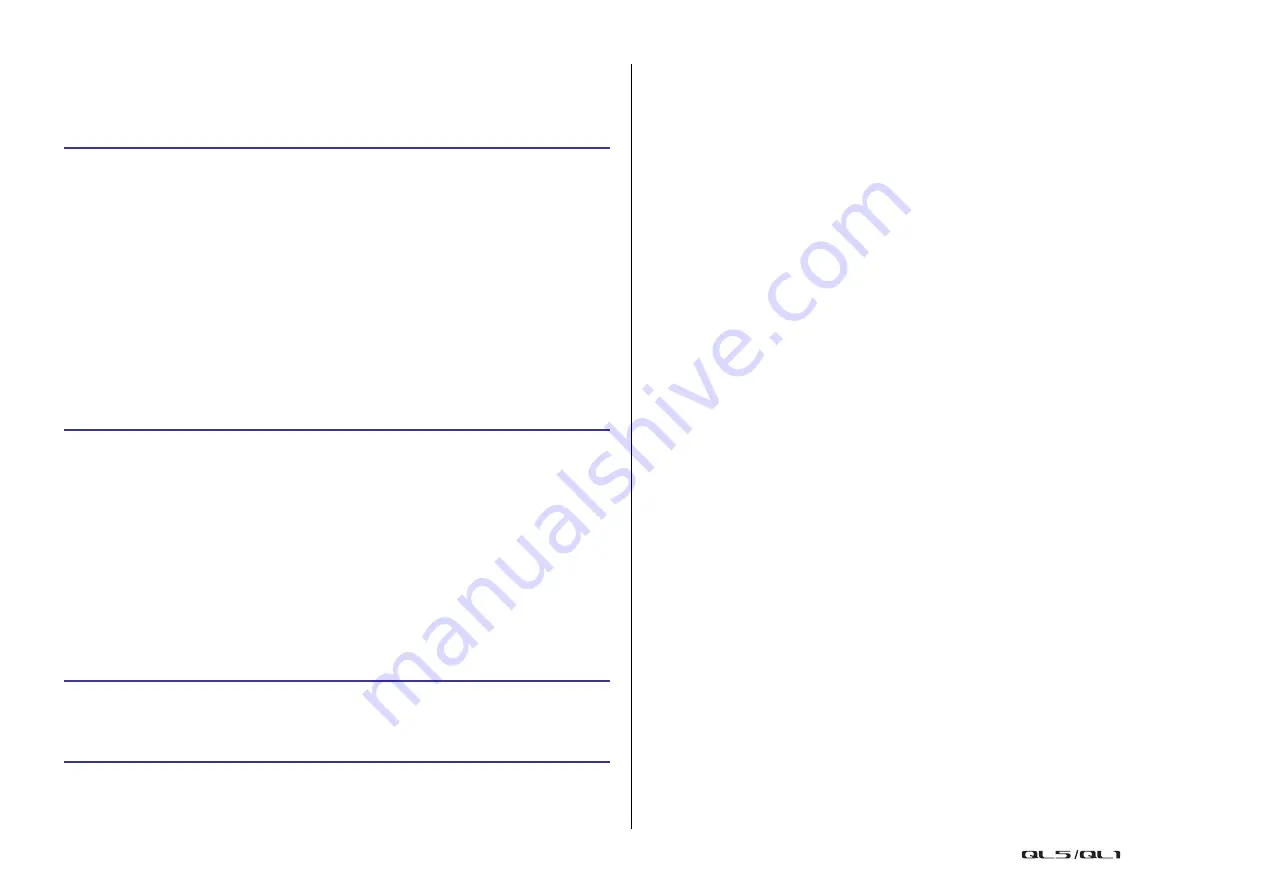
Other functions
Reference Manual
241
Adjusting the contrast of the channel name
display
If necessary, you can adjust the contrast of the channel name display.
NOTE
• The APPLY button appears only if you change the setting.
• Alternatively, you can continue operation by selecting a different menu instead of pressing the
EXIT button.
Initializing the Dante audio network settings
It is possible for Dante-related settings to be initialized to their factory-set state when an error
occurs on the Dante audio network.
NOTICE
When you initialize, all console settings including the Dante audio network settings that had
been previously saved in memory will be lost.
Disconnect all connections from the Dante audio network before initializing.
STEP
1.
While holding down the [SEL] key for Fader B in the MASTER section on the panel,
turn on the power to the QL unit.
2.
On the startup menu screen, press the LED COLOR CALIBRATION button.
3.
Turn the [GAIN] knob in the Selected Channel section.
Turning the knob toward the left will lighten the contrast of all channels; turning it toward
the right will darken the contrast of all channels.
4.
If you want to adjust a channel whose contrast differs from that of the other
channels, hold down the [SEL] key of the desired channel and press its [CUE] key or
[ON] key.
Pressing the [CUE] key will darken the contrast, and pressing the [ON] key will lighten the
contrast.
5.
When you have finished adjusting the contrast, press the APPLY button located in
the right of the screen to confirm the change.
6.
Press the EXIT button on the startup menu screen to start up the QL unit in normal
operating mode.
STEP
1.
While holding down both [SEL] keys for Faders A and B in the MASTER section on
the panel, turn on the power to the QL unit.
2.
A message indicates that initialization process is complete. Press the CLOSE button.






























