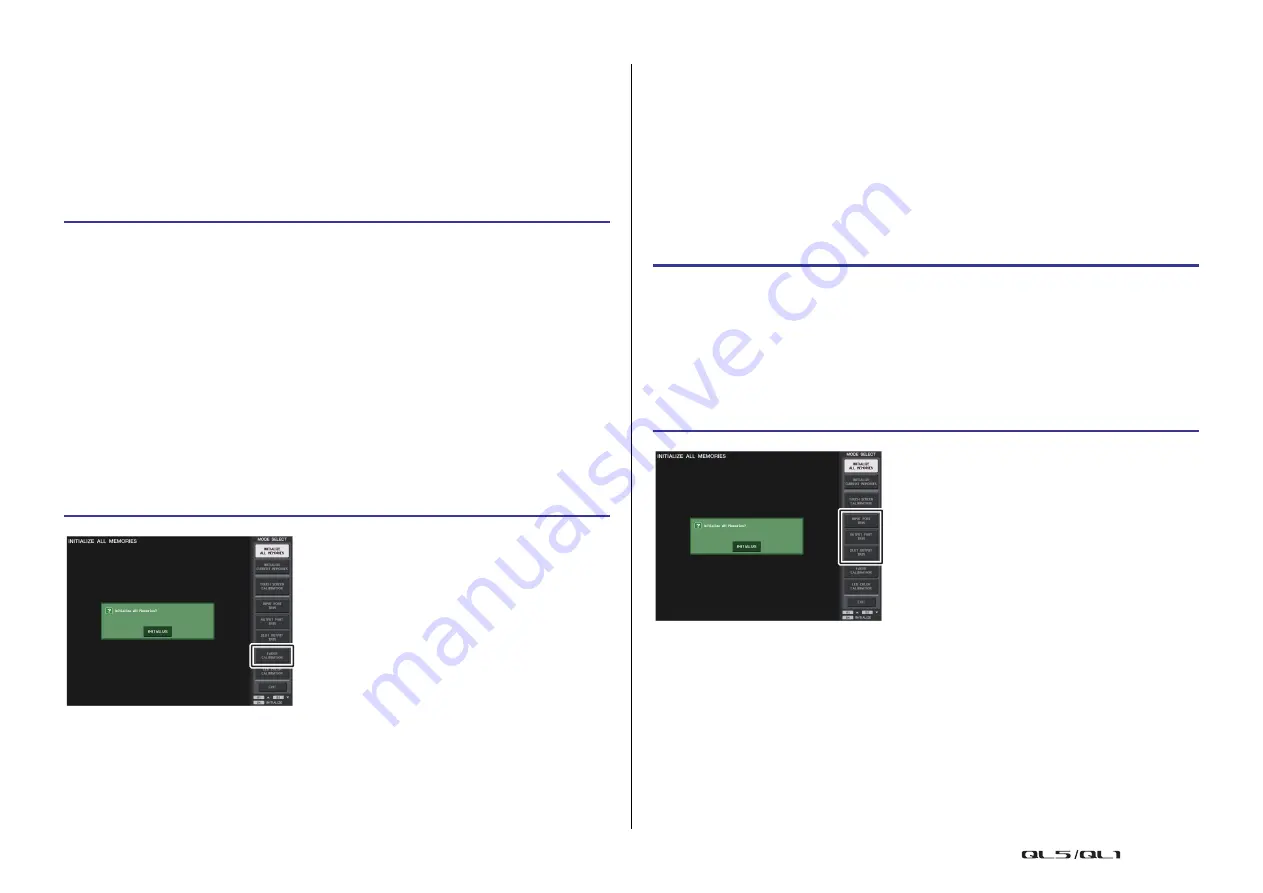
Other functions
Reference Manual
238
Adjusting the faders (Calibration function)
Depending on the environment in which you use the QL series console, discrepancies may
occur in the motion of the motor faders. You can use the Calibration function to correct these
discrepancies.
NOTE
With this operation, the specified faders in the Channel Strip section and Master section will be
semi-automatically calibrated. This window will also appear if a problem is detected in the fader
settings while the QL is starting up.
NOTE
• Faders for which a problem was detected at start-up will already be selected in step 3.
• If the RESTART button appears, calibration has failed. Press the RESTART button to execute
calibration once again.
• Once initialization is complete, you can continue operation by selecting a different menu instead
of pressing the EXIT button.
Fine-tuning the input and output gain (Calibration
function)
If necessary, you can make fine adjustments to the input and output gain.
NOTE
• If you press the RESET ALL button provided in each screen, all settings in the screen will be reset
to 0 dB.
The factory settings are also 0 dB.
• Once initialization is complete, you can continue operation by selecting a different menu instead
of pressing the EXIT button.
STEP
1.
While holding down the [SEL] key for Fader B in the MASTER section on the panel,
turn on the power to the QL unit.
2.
On the startup menu screen, press the FADER CALIBRATION button.
3.
Press a [SEL] key to select the faders that you want to calibrate.
4.
Press the START button in the FADER CALIBRATION MODE screen.
5.
Press the OK button in the confirmation dialog box.
6.
Each of the specified faders will move to –∞ dB (all the way down). If the fader
positions are not correct, move them manually to –
∞
dB (all the way down).
7.
After you adjust the fader position, press the NEXT button.
8.
Repeat steps 6–7 to adjust three fader positions at 20 dB, 0 dB,
+
10 dB (all the way
up).
When adjustment to the +10 dB position is complete, calibration starts.
9.
When calibration has been completed, press the APPLY button.
10.
Press the EXIT button on the startup menu screen to start up the QL unit in normal
operating mode.
Startup menu screen
STEP
1.
While holding down the [SEL] key for Fader B in the MASTER section on the panel,
turn on the power to the QL unit.
2.
In the MODE SELECT field on the startup menu screen, press the button for the item
you want to adjust.
3.
Press an on-screen knob to select it, and then use the [TOUCH AND TURN] knob to
adjust the value.
4.
Press the EXIT button on the startup menu screen to start up the QL unit in normal
operating mode.
Startup menu screen






























