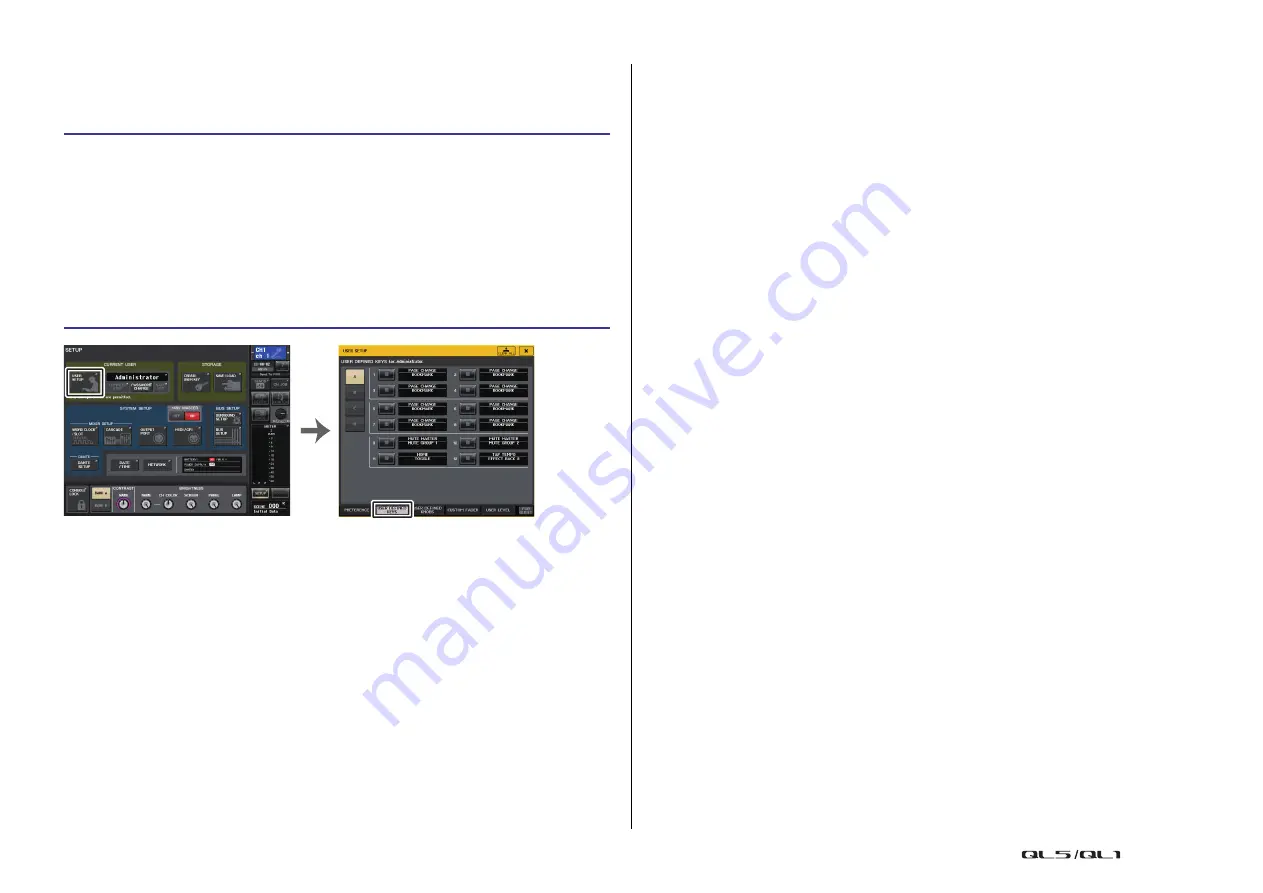
Help function
Reference Manual
236
Using USER DEFINED keys to recall Help directly
Assigning the Help function to USER DEFINED keys
Recalling the HELP window using only a USER DEFINED key
Press the USER DEFINED key to which the Help function is assigned. The HELP window will
appear. To close the window, once again press the USER DEFINED key to which the Help
function is assigned.
Directly recalling the Help for a specific panel controller
While holding down the USER DEFINED key to which you have assigned the Help function,
press (or rotate) the panel controller for which you want to recall Help. If the explanation is
available for the controller, the help for the corresponding item will appear.
To close the window, once again press the USER DEFINED key to which the Help function is
assigned.
NOTE
• Panel controllers (other than the faders will not function as long as you continue holding down the
USER DEFINED key to which the Help function is assigned.
• If there are multiple explanations for the same controller, you can repeat the steps above to
successively display these explanations.
Directly recalling the Help for a specific controller in the LCD screen
While holding down the USER DEFINED key to which you have assigned the Help function,
press the on-screen controller for which you want to recall Help. If the explanation is available
for the controller, the help for the corresponding item will appear.
To close the window, once again press the USER DEFINED key to which the Help function is
assigned.
NOTE
• The on-screen controllers will not function as long as you continue holding down the USER
DEFINED key to which the Help function is assigned.
• If there are multiple explanations for the same controller, you can repeat the steps above to
successively display these explanations.
STEP
1.
Load the Help file from your USB flash drive.
2.
In the Function Access Area, press the SETUP button.
3.
Press the USER SETUP button in the upper left of the SETUP screen.
4.
In the USER SETUP window, press the USER DEFINED KEYS tab.
5.
In the USER DEFINED KEYS page, press the button corresponding to the USER
DEFINED key to which you want to assign the Help function.
6.
In the FUNCTION column, choose “HELP” and press the OK button.
7.
Press the “x” symbol to close the USER DEFINED KEYS page.
8.
In the Function Access Area, press the SETUP button to close the SETUP screen.
SETUP screen
USER SETUP window (USER
DEFINED KEYS page)






























