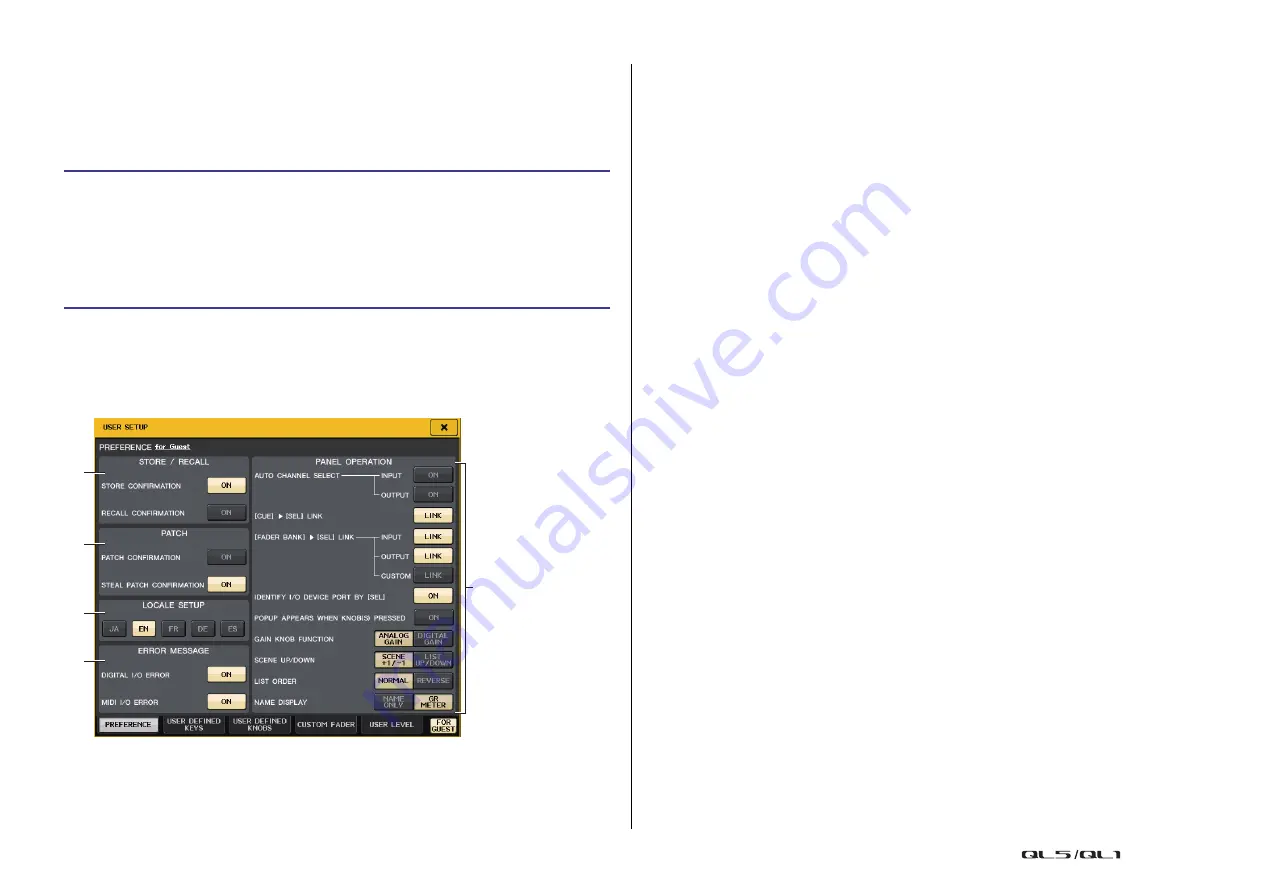
Setup
Reference Manual
192
Preferences
Follow the steps below to make various settings for the QL console operating environment,
such as how windows appear, and whether [SEL] key on/off operations will be linked. These
settings are changed for the user who is logged-in, but if you are logged-in as the
Administrator, you will also be able to change the Guest settings.
NOTE
If you are logged-in as the Administrator, you can also turn on the FOR GUEST button to access
the PREFERENCE for Guest page and make preference settings for the Guest account.
USER SETUP window (PREFERENCE page)
1
STORE/RECALL field
Enables you to turn on or off options related to scene store/recall operations.
• STORE CONFIRMATION
• RECALL CONFIRMATION
If these ON buttons are lit, a confirmation message will appear when you perform a
Store or Recall operation respectively.
2
PATCH field
Enables you to turn on or off options related to patch operations.
• PATCH CONFIRMATION
If this ON button is lit, a confirmation message will appear when you edit an input patch
or output patch.
• STEAL PATCH CONFIRMATION
If this ON button is lit, a confirmation message will appear when you edit an input or
output patch item that is already patched to a port.
3
LOCALE SETUP field
In the SAVE/LOAD screen or RECORDER screen, select JA if you want Japanese to be
displayed.
(This does not select the Help language.)
4
ERROR MESSAGE field
Specifies whether error messages will be displayed.
• DIGITAL I/O ERROR
If this is on, an error message will appear when a digital audio I/O error occurs.
• MIDI I/O ERROR
If this is on, an error message will appear when a MIDI transmit/receive error occurs.
5
PANEL OPERATION field
Enables you to make settings for options related to panel operation.
• AUTO CHANNEL SELECT
Specifies whether the corresponding channel will be selected when you operate the
[ON] key or fader for the channel. You can set this parameter separately for INPUT (input
channels) and OUTPUT (output channels).
• [CUE]
[SEL] LINK
Specifies whether channel selection will be linked with cue operations. If the LINK
button is on, channels for which cue operations were performed will be selected.
• [FADER BANK]
[SEL] LINK
Specifies whether channel selection will be linked with fader bank selection. You can set
this parameter separately for INPUT (input channels), OUTPUT (output channels), and
CUSTOM (Custom fader bank).
If the LINK button is on, and you select the corresponding fader bank, the channel in
that bank that was selected most recently will be selected, and its [SEL] key will light.
STEP
1.
In the Function Access Area, press the SETUP button.
2.
In the SETUP screen, press the USER SETUP button.
3.
In the USER SETUP window, press the PREFERENCE tab.
4.
Use the buttons on screen to make Preference settings.
5.
When you have finished making settings, close the window and press the SETUP
button in the Function Access Area.
1
2
3
4
5






























