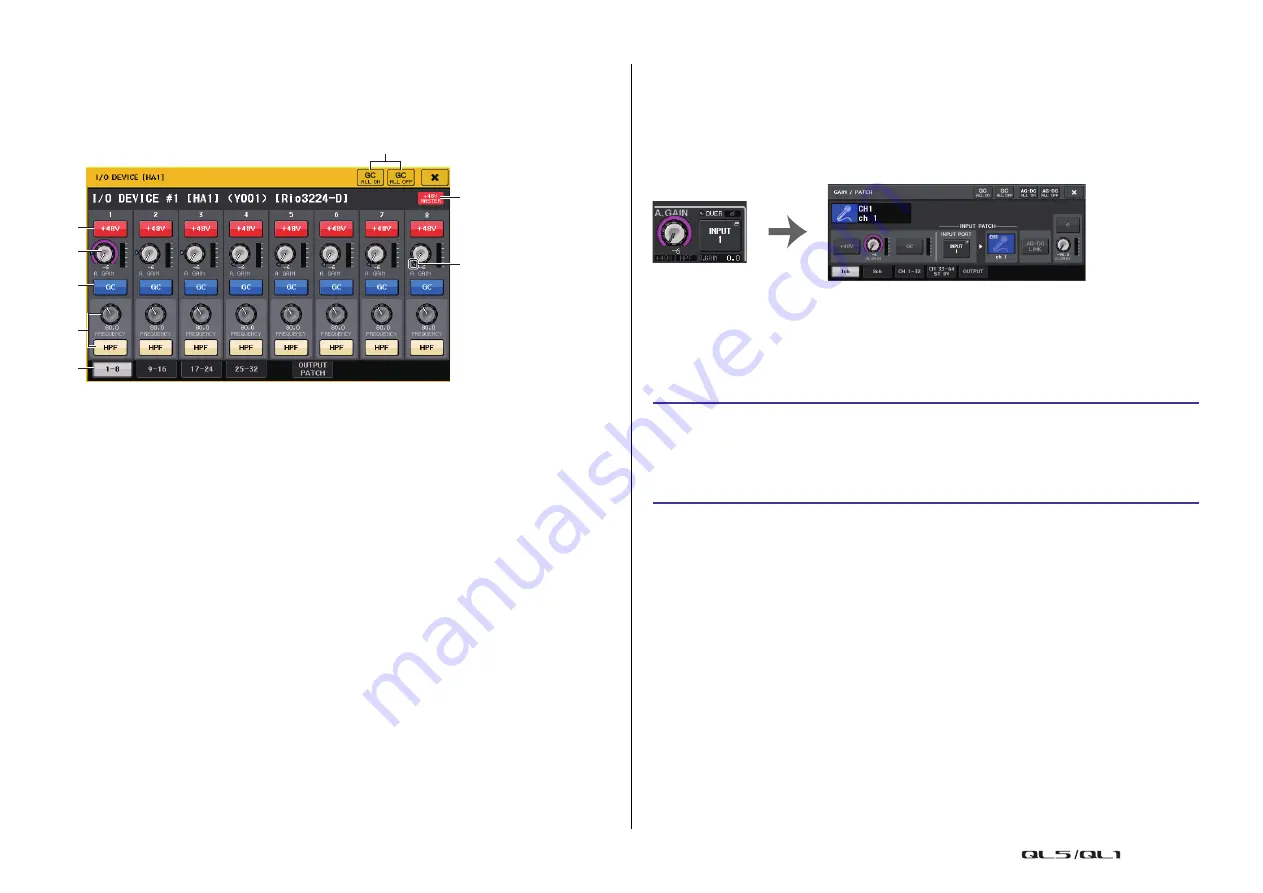
I/O devices and external head amps
Reference Manual
154
I/O DEVICE HA window
Displayed when you press the rack in which the I/O device on the head amp side is mounted.
You can remotely control the head amp of the I/O device from the QL series console by using
the on-screen knobs and buttons or the [TOUCH AND TURN] knob on the top panel.
1
+48V MASTER
Indicates the on/off status of the I/O device’s master phantom power. (Switching this on
or off is performed on the I/O device itself.)
2
+48V button
These switch phantom power on/off for each channel.
3
GAIN knob
Indicates the gain of the head amp on the I/O device. To adjust the value, press the knob
to select it, and then use the [TOUCH AND TURN] knob. The level meter located at the
immediate right of the knob indicates the input level for the corresponding port.
4
GC button
Switches on or off the Gain Compensation function that maintains a consistent signal
level on the audio network.
5
FREQUENCY knob/HPF button
These controllers switch on or off the high-pass filter built into the head amp of the I/O
device, and adjust its cutoff frequency. If you press and select the FREQUENCY knob, you
can make adjustments using the [TOUCH AND TURN] knob.
6
Displayed port switch tabs
These tabs switch the port that is displayed in the I/O DEVICE HA window.
7
GC ALL ON button/GC ALL OFF button
Switch Gain Compensation on or off for all input channels simultaneously.
8
GC indicator
Indicates the fixed gain value output to the audio network if the Gain Compensation
function is turned on.
Remotely controlling from the input channels
To remotely control the I/O device’s head amp from an input channel of the QL series console,
operate the GAIN/PATCH window for the channel for which you want to control.
Remotely controlling an amp
This section explains how to remotely control an AMP unit that’s connected to the Dante
connector.
2
3
4
5
6
7
1
8
STEP
1.
Press the AMP tab in the upper part of the I/O DEVICE screen.
2.
Press the I/O device displayed on the I/O DEVICE screen (AMP page).
3.
Set the output port on the OUTPUT PATCH window, as necessary.
Refer to step 7 in “






























