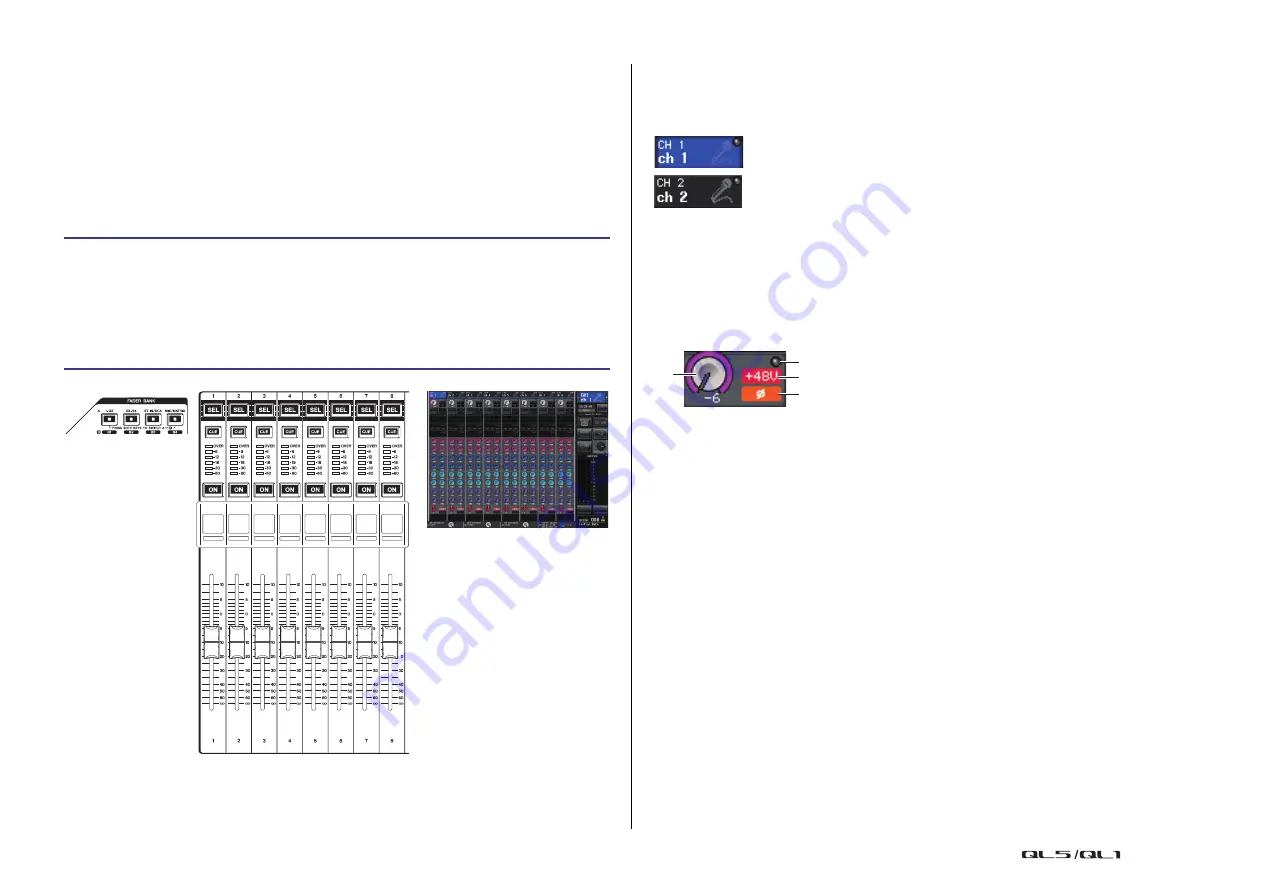
Channel Strip section
Reference Manual
11
Channel Strip section
The Channel Strip section located below the touch screen lets you recall and control input
channels, output channels, or DCA groups. If you press the Bank Select key in the Fader Bank
section, you can control them using the faders, [ON] keys, and [CUE] keys for the channels
or DCA groups corresponding to that key.
Operations in the Channel Strip section
CHANNEL NAME field
This field appears at the top and bottom of the screen and displays the channel number,
name, and icon for the currently-selected eight channels. The name of the currently-selected
channel is highlighted.
GAIN/PATCH field
This field enables you to make HA (head amp) analog or digital gain settings. You can also
view the operational status of the head amp.
The view and the function of the controllers in this field vary depending on the type of the
selected channel.
If the head amp is patched:
1
GAIN knob
Sets the analog gain of the head amp.
• Press this field to assign the GAIN knob to the [TOUCH AND TURN] knob, which
enables you to adjust the gain. If the Gain Compensation function is turned on, an
indicator appears, showing the level of the signal output to the audio network.
• If the GAIN knob has been assigned to the [TOUCH AND TURN] knob, press the knob
to open the GAIN/PATCH 8ch window.
2
OVER indicator
Lights when a signal at the input port or from the rack output exceeds the full scale level.
This indicator is available only if an input channel is selected.
3
+48V indicator
Indicates the phantom power (+48V) on or off status for the head amp. This indicator is
not displayed unless the head amp is patched to the channel.
4
Ø (Phase) indicator (input channels only)
Indicates the input phase setting for the head amp.
NOTE
• If the slot is not connected to the head amp, the patch and the type of the MY card will be
displayed.
• Press the SETUP button, then the USER SETUP button, select the PREFERENCE tab, and then
set the GAIN KNOB FUNCTION to DIGITAL GAIN. You will be able to adjust the digital gain value
by using the [TOUCH AND TURN] knob.
STEP
1.
Use the Bank Select keys to select the channels or DCA groups that you want to
control.
2.
Use the faders and [ON] keys in the Channel Strip section to adjust the level of the
selected channels and switch them on or off.
3.
Use the fields on the OVERVIEW screen and the [TOUCH AND TURN] knob to adjust
the parameters for the channels.
Bank Select keys
Channel Strip section
OVERVIEW screen
NOTE
The OVERVIEW screen
appears when you press a
USER DEFINED key to which
OVERVIEW is assigned.
: Selected channel
: Unselected channel
1
4
3
2


























