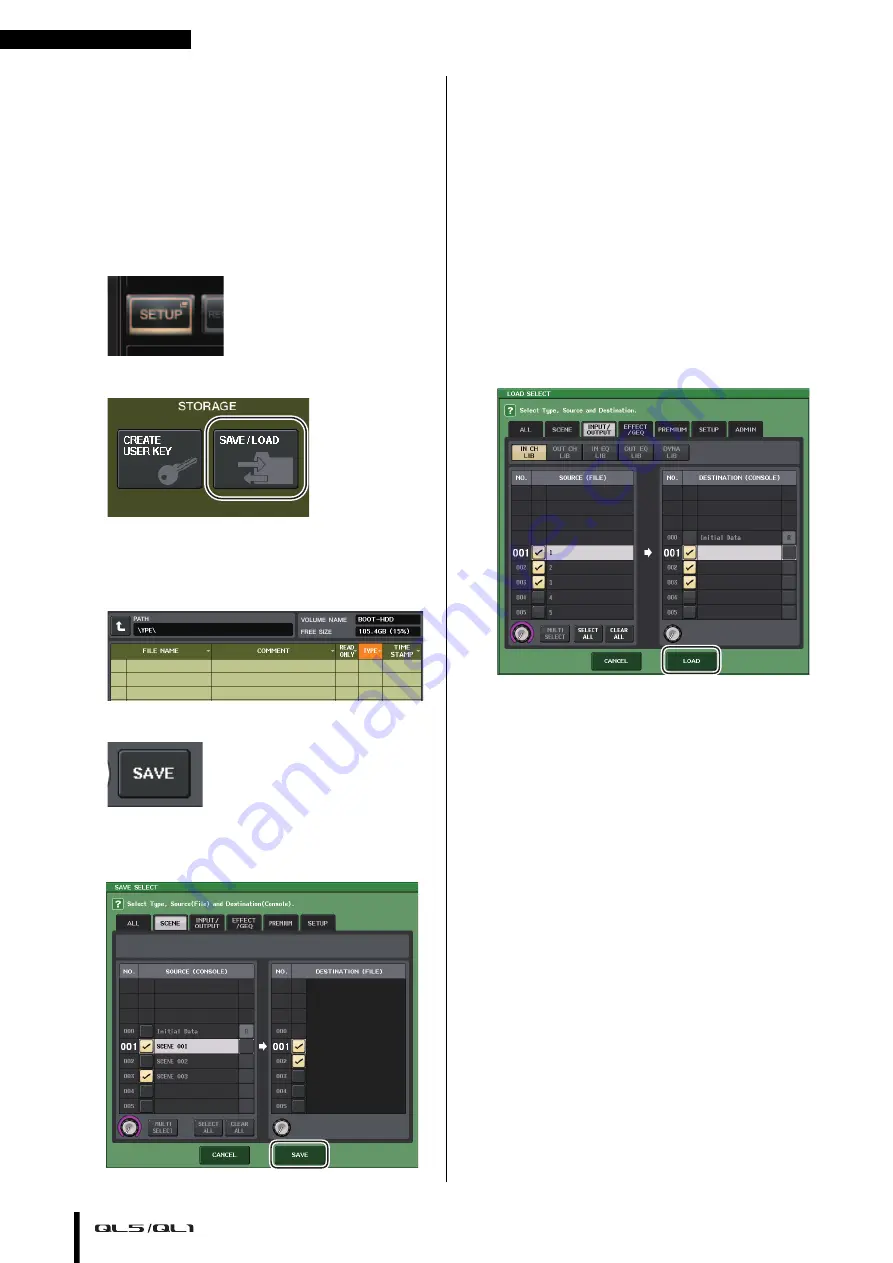
Quick Guide
Owner’s Manual
44
Saving and loading the unit
settings
Saving the unit settings to a USB flash
drive
1.
Connect a USB flash drive to the USB connector
of the QL unit.
2.
Press the SETUP button in the touch screen.
3.
Press the SAVE/LOAD button.
4.
If necessary, press the directory icon and change
the directory.
To move to the next higher level, press the arrow
button in the PATH field.
5.
Press the SAVE button.
6.
In the SAVE SELECT screen, select the data to be
saved, the data type, and the save destination,
and then press the SAVE button.
7.
Enter the data name and comments, then press
the SAVE button.
Loading the unit settings from a USB
flash drive
1.
Press the SETUP button in the touch screen.
2.
Press the SAVE/LOAD button.
3.
To select the file that you want to load, press the
name of the desired file in the file list, or rotate
the [TOUCH AND TURN] knob.
4.
Press the LOAD button.
5.
In the LOAD SELECT screen, select the data to
load, the data type, and the load destination.
6.
Press the LOAD button to load the selected file.
Formatting a USB flash drive on the QL
unit
1.
Connect a USB flash drive (that you want to
format) to the QL unit.
2.
In the SAVE/LOAD screen, press the FORMAT
button.
3.
Enter a name in the VOLUME NAME field, and
then press the FORMAT button.
4.
When a confirmation dialog appears, press the
OK button.













































