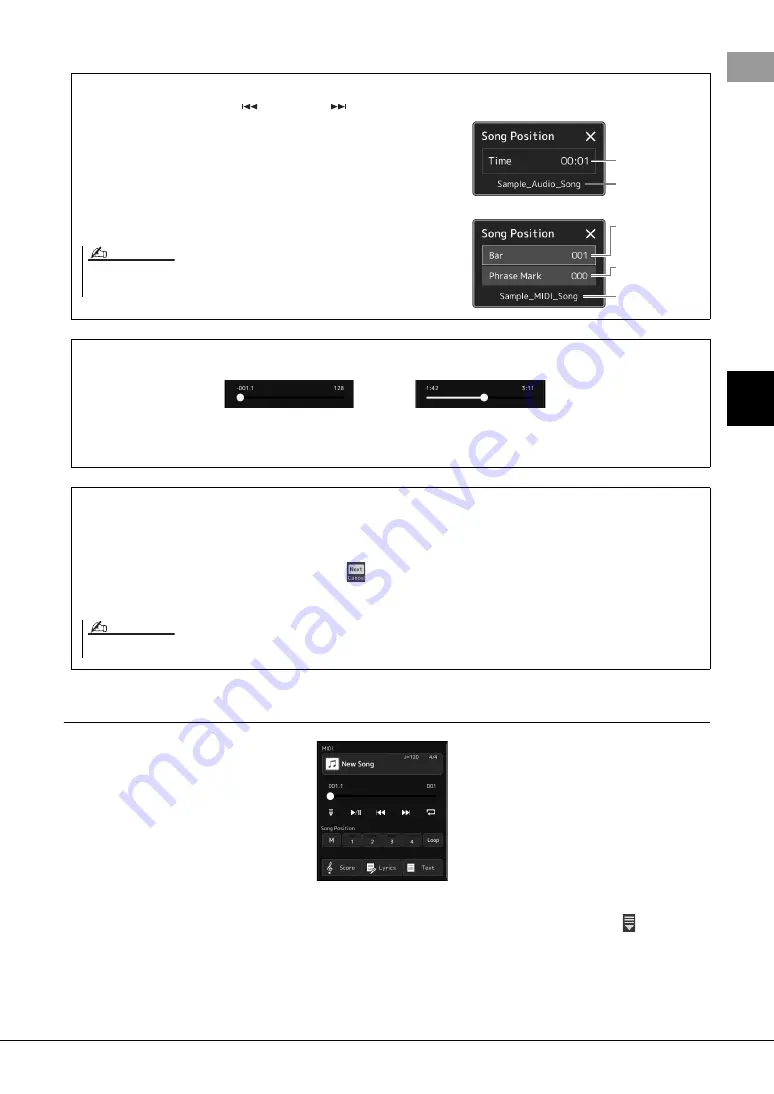
PSR-SX900/SX700 Owner’s Manual
73
4
Sin
g
ing wit
h So
ng
Playba
ck—
O
perat
ion
s Wh
ile
Per
fo
rming
Playback Operations exclusively for MIDI Song
Synchro Start
You can conveniently start playback of a MIDI Song as soon as you start playing the keyboard. Touching
(Synchro
start) puts Synchro Start in standby status, regardless of whether the Song is currently playing or stopped. To cancel the
Synchro Start function, repeat the same operation.
Playback Using Song Position Markers ([M], [1]–[4], [Loop])
Using Song Position markers, you can not only navigate quickly and easily through the MIDI Song data, but also set up
convenient playback loops, for ease in song arranging. For details, refer to “Using Song Position Markers” (page 75).
Moving the Song Playback Position (Song Position pop-up window)
When you press and hold the [
] (PREV) or [
] (NEXT) button, a
setting display appears showing the current position of the Song. When
the window is shown on the display, you can also use the Data dial to
move backward/forward continuously through the current file.
The Phrase Mark number appears only when a MIDI Song containing
Phrase Marks is selected. You can select whether the Song playback
position moves backward or forward in Bar or Phrase Mark units by
touching the setting display beforehand.
For MIDI Songs
For Audio Songs
Elapsed time
Current measure
number
Phrase Mark num-
ber (if the MIDI
Song contains
Phrase Mark data)
Current Song
name
Current Song
name
Phrase Mark is a pre-programmed marker in certain MIDI Song data, which specifies a specific
location in the Song.
NOTE
Moving the Song Playback Position (progress bar on the display)
In each Song area, the current position of the Song playback is shown. This can be moved forward or backward by
moving the slider on the display.
Queuing the next Song for playback
While a MIDI Song is playing back, you can queue up the next MIDI Song for playback. This is convenient for chain-
ing it to the next Song smoothly during live performance. To queue up, select the Song you want to play next in the
Song Selection display, while a Song is playing back. The “Next” indication appears at the upper right of the corre-
sponding Song name. To cancel this setting, touch
(Next Cancel) on the Song Selection display.
You can also queue up the next Audio Song for playback while a Audio Song is playing back, in the same way as for a
MIDI Song.
When the Recording function is used, the queue for playback is canceled.
NOTE
Содержание PSR-SX900
Страница 130: ...130 PSR SX900 SX700 Owner s Manual...
Страница 135: ......






























