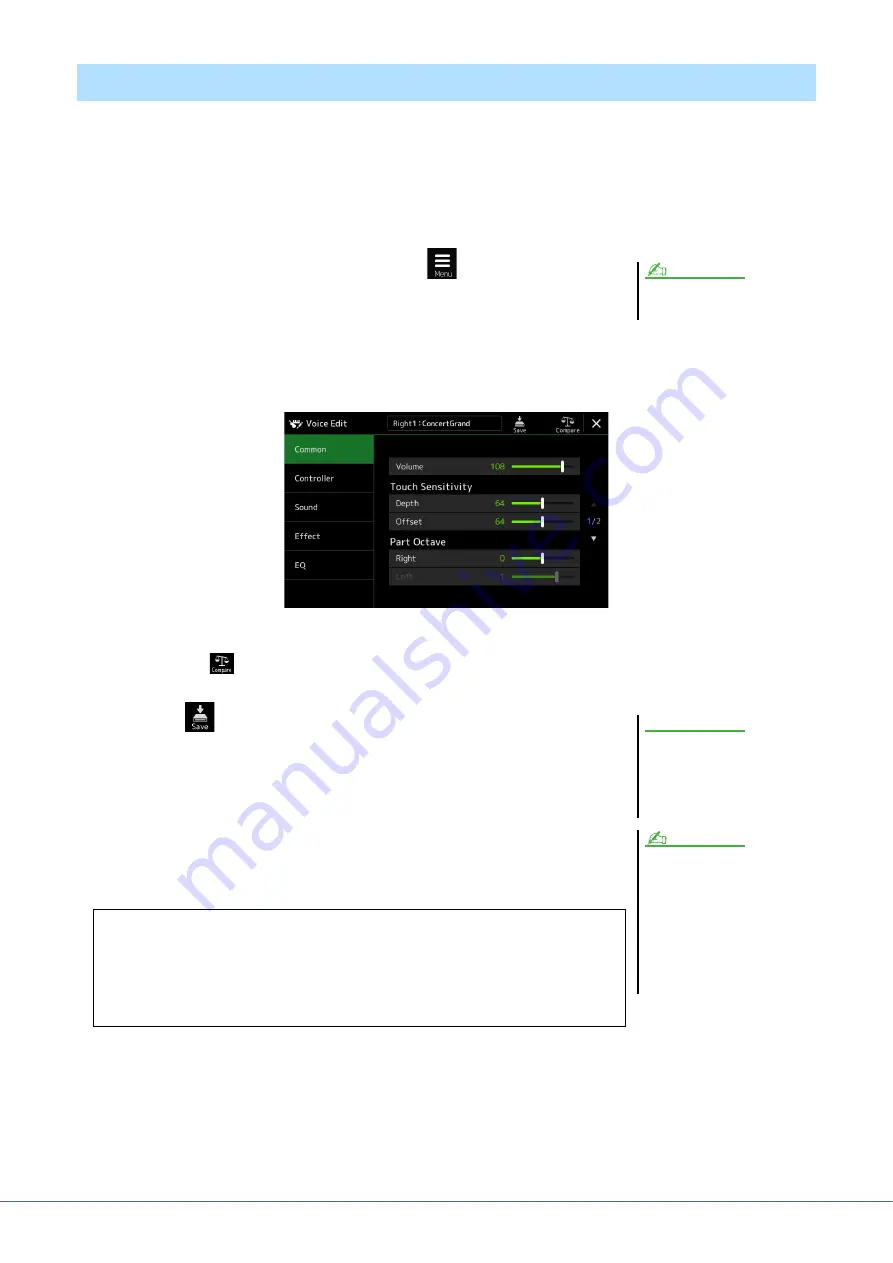
46
PSR-SX900/SX700 Reference Manual
The Voice Edit feature allows you to create your own Voices by editing some parameters of the existing Voices. Once
you’ve created a Voice, you can save it as a file to internal memory (User drive) or external devices for future recall.
This section covers the editing of Voices other than Organ Flutes Voices, since they have different editing methods
than described here. For instructions on editing the Organ Flutes Voices, see
.
1
Select the desired Voice (other than an Organ Flutes Voice).
2
On the Voice Selection display, touch
(Menu) then [Voice
Edit] to call up the Voice Edit display.
3
Select the desired parameter then edit the value.
For information about the editable parameters, refer to pages
.
By touching
(Compare) repeatedly, you can compare the sound of the edited Voice with the original
(unedited) Voice.
4
Touch
(Save) to save the edited Voice.
Editing Voices (Voice Edit)
The display can also be called up via
[MENU]
[Voice Edit].
NOTE
The settings will be lost if you
select another Voice or turn the
power to the instrument off with-
out carrying out the Save opera-
tion.
If you want to edit another Voice, touch
the Voice name at the top of the Voice
Edit display to select the keyboard part.
Or, press one of the PART SELECT but-
tons to select the part to which the
desired Voice is assigned, confirm the
Voice name at the top of the Voice Edit
display, make the edits as desired, then
carry out the Save operation.
NOTICE
NOTE
Disabling Automatic Selection of Voice Sets (Effects, etc.)
Each Voice is linked to its default Voice Set parameter settings, equivalent to those in
the Voice Edit display. Although usually these settings are automatically called up
when a Voice is selected, you can also disable this feature by making appropriate set-
tings in the “Voice Set Filter” display. Refer to
, for details.
















































