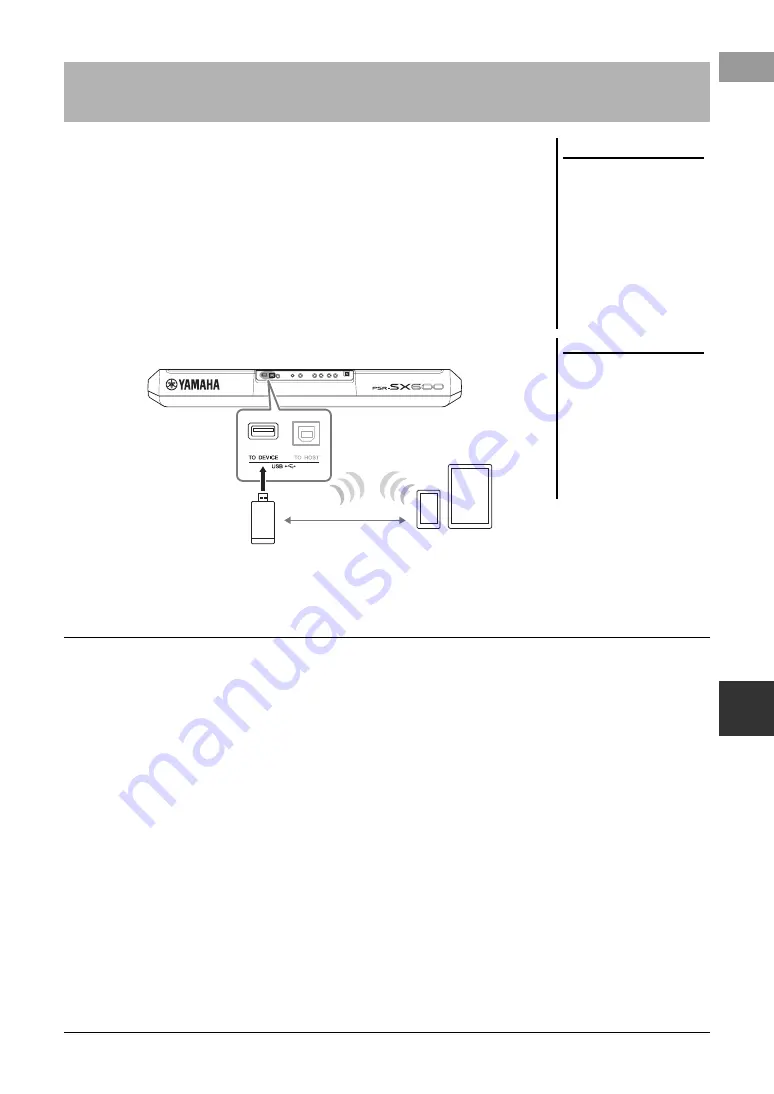
PSR-SX600 Owner’s Manual
99
Con
nect
ions – Us
ing
Y
our Ins
trume
nt wit
h Othe
r
D
e
vi
ces –
9
You can use a smart device, with the instrument for a variety of musical purposes by
connecting it to the instrument. By using application tools on your smart device, you
can take advantage of convenient functions and get more enjoyment out of this
instrument.
Use one of the following methods to make connections.
• Connect to the [AUX IN] jack by using an audio cable (page 100).
• Connect to the [USB TO HOST] terminal via a USB cable (page 97).
• Connect to the [USB TO DEVICE] terminal via the USB wireless LAN adaptor
(UD-WL01, sold separately)
*These accessories may not be available in some areas.
For details on connections, refer to the “Smart Device Connection Manual” and the
Reference Manual on the website.
By connecting to a smart device and using the compatible smart device app, you can
get more enjoyment out of this instrument. Find apps that suit your purpose such as
viewing notation of audio files, or keeping record of your keyboard performances.
The following are examples of apps you can use with the instrument.
Rec’n’Share
This lets you both record your performances and share performance data.
Chord Tracker
This app helps you practice and perform songs by analyzing the audio file stored in
your smart device and automatically displaying the chord symbols for you.
For information about compatible smart devices and application tools, access the
following page:
https://www.yamaha.com/2/kbdapps/
Connecting to a Smart Device ([AUX IN] jack, [USB TO HOST] ter-
minal, Wireless LAN)
NOTICE
• Do not place your smart device
in an unstable position. Doing
so may cause the device to fall
and result in damage.
• Do not connect this product to
public Wi-Fi and/or Internet
directly. Only connect this
product to the Internet through
a router with strong password-
protections. Consult your
router manufacturer for infor-
mation on security best prac-
tices.
NOTE
• Before using the [USB TO DEVICE]
terminal, be sure to read “Precau-
tions when using the [USB TO
DEVICE] terminal” on page 95.
• When you use the instrument along
with an application on your smart
device, we recommend that you first
set “Airplane Mode” to “ON” then
set “Wi-Fi” to “ON” on your smart
device in order to avoid noise
caused by communication.
Wireless LAN
USB wireless LAN
adaptor (UD-WL01)
Example
Smart device
Using a Smart Device App
















































