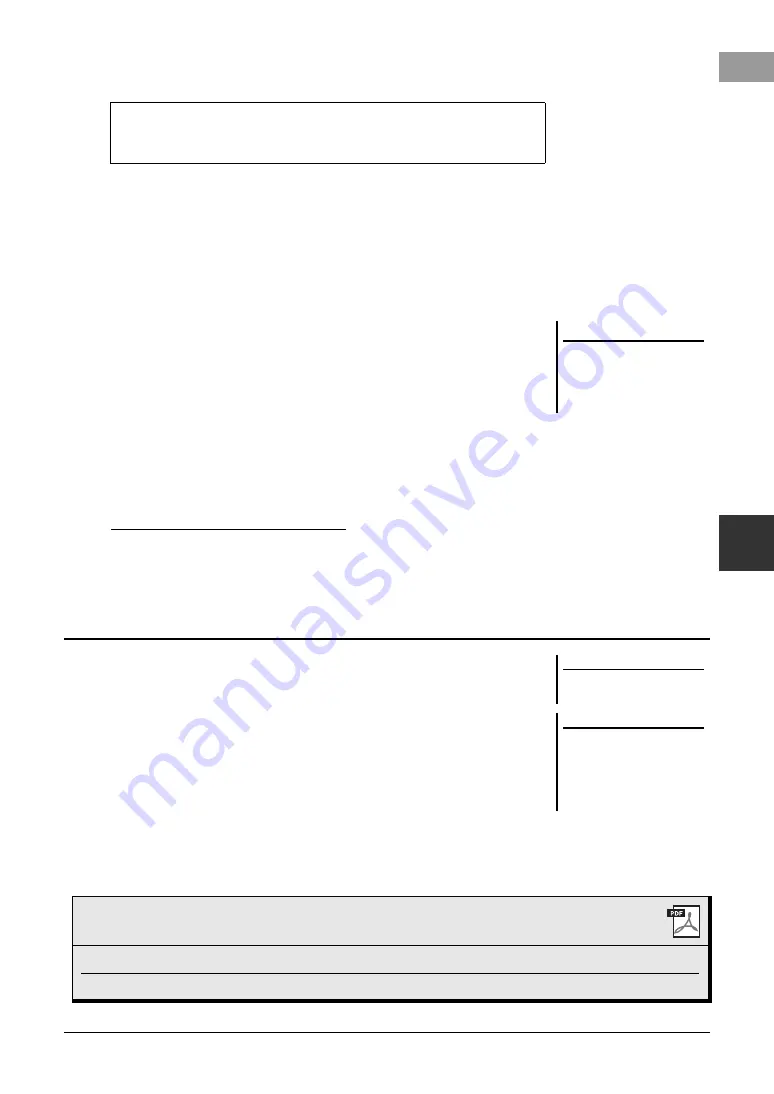
PSR-SX600 Owner’s Manual
83
6
Mul
ti
P
ad
s
–
A
ddi
ng
Mu
sic
al
Phr
ases
to
Y
our
P
er
for
manc
e –
6
Press the [EXIT] button to return to the Audio Link Multi Pad
display.
7
If you want to link other Audio Files (WAV) to other pads, repeat
steps 4 to 6.
8
If desired, adjust the volume of each audio file by using the
[3
] – [6
] buttons.
By pressing the desired MULTI PAD CONTROL [1] – [4] button, you can
adjust the volume while playing the Multi Pad phrase.
9
Save the settings as a Multi Pad Bank.
9-1
Press one of the [8
] (Save) buttons in the Audio Link Multi Pad
display to call up the Multi Pad Bank Selection display.
9-2
Save the settings as a bank file by following the instructions on page 26.
10
Press the [EXIT] button to check the new Audio Link Multi Pad in
the Multi Pad Bank Selection display.
The newly created Audio Link Multi Pad is marked with “Audio Link” at the
upper left of the file name.
If you want to change the Link setting:
Select the desired Audio Link Multi Pad, and then carry out the same operations
as in steps 3 to 10.
You can play the Multi Pad to which the audio file is assigned by selecting them in
the User or USB tab of the Multi Pad Bank Selection display. Although you can play
them via the same operations in page 80, note the following limitations.
• Make sure to connect the USB flash drive including the corresponding Audio Files
(WAV).
• Automatic repeat playback is not available.
• Only one Pad can be played back at once.
• Chord Match cannot be applied.
To confirm the path of the selected audio file
By using the [7
] (Info) buttons in the Audio Link Multi Pad display, you
can confirm the path. Use the [7
]/[8
] (OK) buttons to close it.
NOTICE
The setting will be lost if you
select another Audio Link Multi
Pad or turn the power to the
instrument off without carrying
out the Save operation.
Playing the Audio Link Multi Pads
NOTE
Audio Files (WAV) take a slightly lon-
ger time than MIDI files to load.
NOTE
When the link to the audio file is cut
(for example, when the USB flash drive
which includes the corresponding
Audio Files (WAV) is not connected,
etc.), a “Not Found!” message is indi-
cated above the Pad name.
Advanced Features
Refer to the Reference Manual on the website,
Chapter 6
.
Creating Multi Pads (Multi Pad Creator):
[MENU]
→
Menu2
→
Multi Pad Creator
→
[ENTER]
Editing Multi Pads:
Multi Pad Bank Selection display
→
[7
] (Edit)
















































