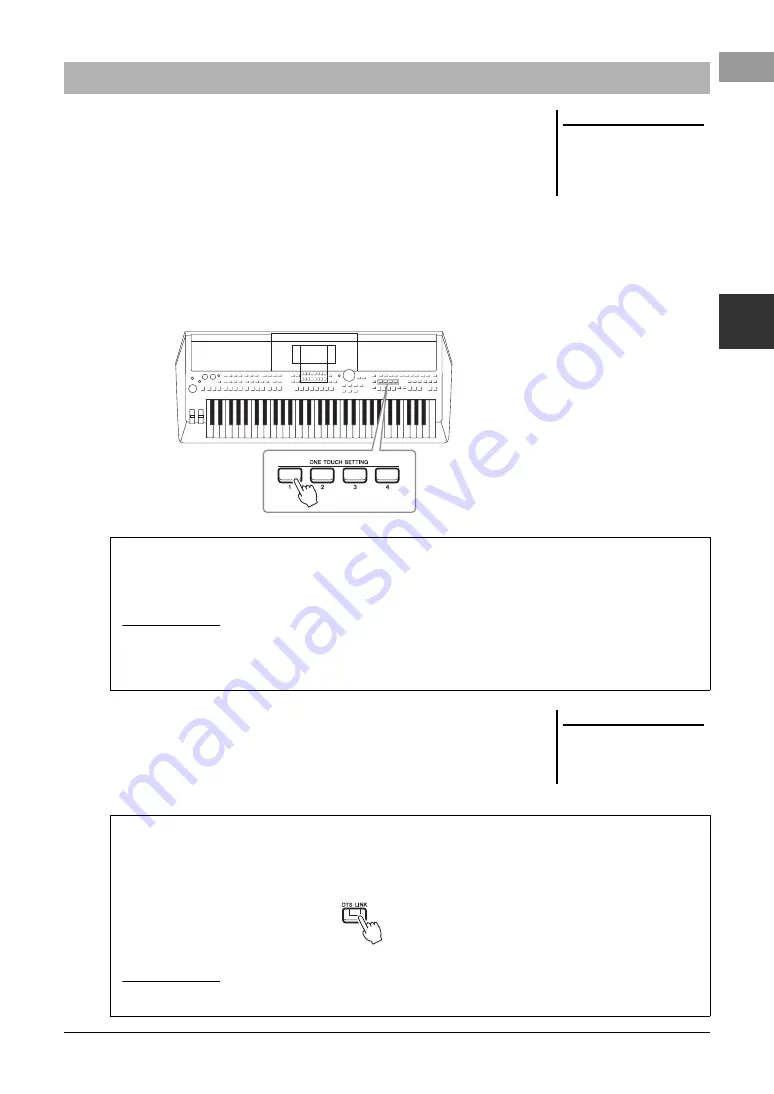
PSR-SX600 Owner’s Manual
55
St
yle
s –
Pla
y
ing
Rh
yth
m an
d
A
ccomp
ani
ment
–
2
One Touch Setting (OTS) is a powerful and convenient feature that automatically
calls up the most appropriate panel settings (Voices or effects, etc.) for the currently
selected Style, with the touch of a single button. If you’ve already decided which
Style you wish to use, you can have One Touch Setting automatically select the
appropriate Voice for you.
1
Select a Style (steps 1 – 2 on page 48).
2
Press one of the ONE TOUCH SETTING [1] – [4] buttons.
Not only does this instantly call up all the settings (Voices, effects, etc.) that
match the current Style, it also automatically turns on [ACMP] and [SYNC
START], so that you can immediately start playing the Style.
3
As soon as you play a chord in the chord section, the selected
Style starts.
Each Style has four One Touch Setting setups. Press other ONE TOUCH
SETTING [1] – [4] buttons to try out other setups.
Calling up Appropriate Panel Settings for the Current Style (One Touch Setting)
NOTE
For information on the panel settings
that are called up by One Touch Set-
ting, refer to the OTS section of
“Parameter Chart” in the Data List on
the website.
Confirming the One Touch Setting contents
In the Style Selection display, press the [6
] (OTS Info) button (when File is shown at the bottom right corner of
the display) to call up the Information window that shows what Voices are assigned to the ONE TOUCH
SETTING [1] – [4] buttons for the current Style.
NOTE
If a Voice part name (R1/R2/L) is grayed out, this indicates that the corresponding Voice part is turned off when pressing the ONE TOUCH SETTING [1] – [4]
buttons.
To close the window, press one of the [7
]/[8
] (Close) buttons.
NOTE
You can memorize original settings to
One Touch Setting. For instructions,
refer to the Reference Manual on the
website.
Automatically changing One Touch Settings with the Main sections (OTS Link)
The convenient OTS (One Touch Setting) Link function lets you automatically have One Touch Settings change
when you select a different Main section (A – D). The Main sections A, B, C and D correspond to One Touch
Settings 1, 2, 3 and 4 respectively. To use the OTS Link function, turn the [OTS LINK] button on.
NOTE
You can change the timing in which the One Touch Settings change along with MAIN VARIATION [A] – [D] changes. For instructions, refer to the Reference
Manual on the website.






























