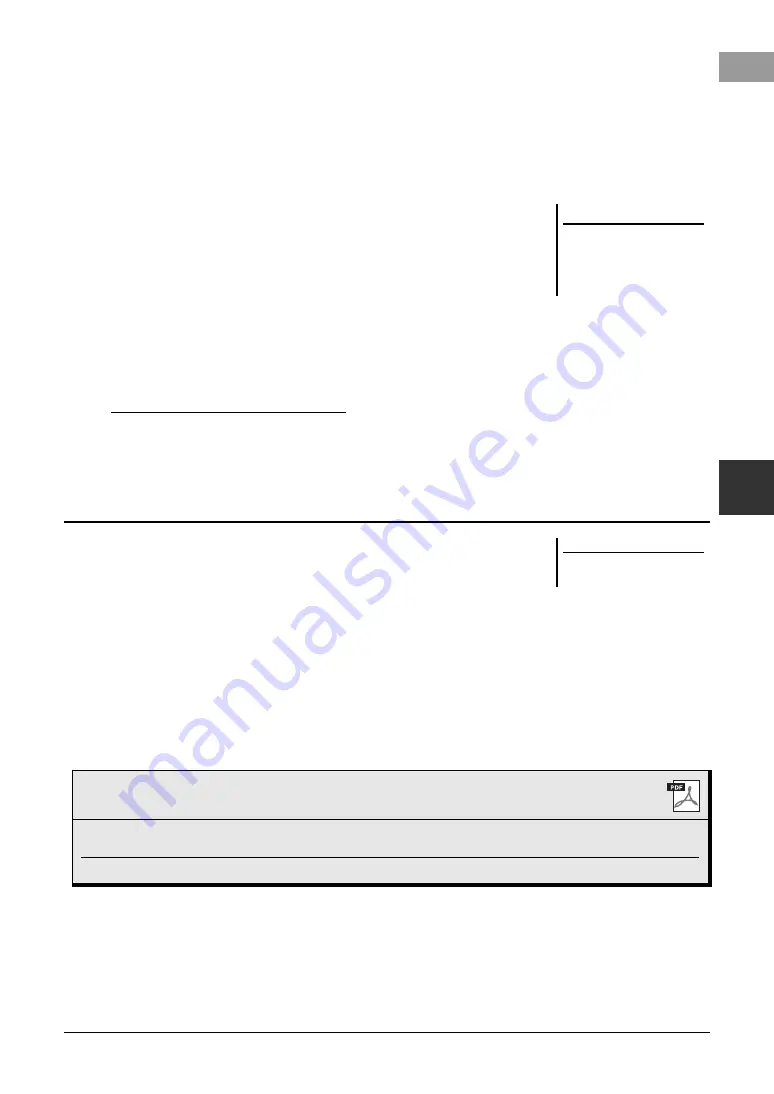
PSR-S975/S775 Owner’s Manual
79
5
Mult
i P
ads
–
A
d
di
ng
Mus
ic
al
Ph
ra
ses
to
Y
o
ur P
er
fo
rmance
–
7
If you want to link other audio files to other pads, repeat steps 4
to 6.
8
If desired, adjust the volume of each audio file by using the
[1
] – [4
] buttons.
By pressing the desired MULTI PAD CONTROL [1] – [4] button, you can
adjust the volume while playing the Multi Pad phrase.
9
Save the settings as a Multi Pad Bank.
9-1
Press the [I] (SAVE) button in the AUDIO LINK MULTI PAD display to
call up the Multi Pad Bank Selection display.
9-2
Save the settings as a bank file by following the instructions on page 28.
10
Press the [EXIT] button to check the new Audio Link Multi Pad in
the Multi Pad Bank Selection display.
The newly created Audio Link Multi Pad is marked with “Audio Link” at the
upper left of the file name.
If you want to change the Link setting:
Select the desired Audio Link Multi Pad, then carry out the same operations as
in steps 3 to 10.
You can play the Multi Pad to which the audio file is assigned by selecting them in
the USER or USB tab of the Multi Pad Bank Selection display. Although you can
play them via the same operations in page 76, note the following limitations.
• Make sure to connect the USB flash drive including the corresponding audio files
(WAV).
• Automatic repeat playback is not available.
• Only one Pad can be played back at once.
• Chord Match cannot be applied.
NOTICE
The setting will be lost if you
select another Audio Link Multi
Pad or turn the power to the
instrument off without carrying
out the Save operation.
Playing the Audio Link Multi Pads
NOTE
Audio files (WAV) take a slightly lon-
ger time than MIDI files to load.
Advanced Features
Refer to the Reference Manual on the website,
Chapter 5
.
Creating Multi Pads (Multi Pad Creator):
[FUNCTION]
→
TAB [
F
] MENU 2
→
[C] MULTI PAD CRE-
ATOR
Editing Multi Pads:
Multi Pad Bank Selection display
→
[7
] (EDIT)
Содержание PSR-S775
Страница 115: ......















































