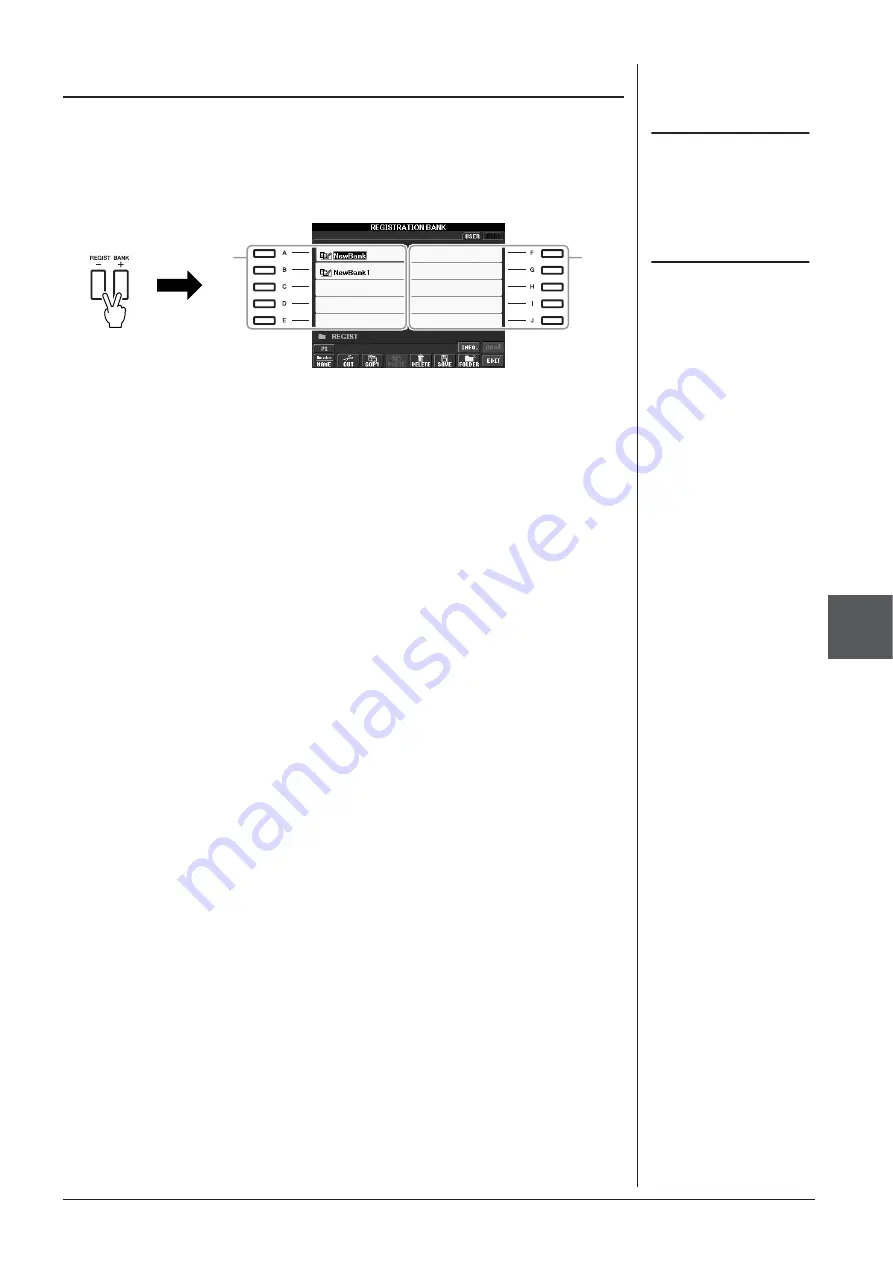
PSR-S910/S710 Owner’s Manual
73
Registr
ation Memor
y – Sa
ving and Recalling Custom P
anel Setups –
6
The saved Registration Memory Bank files can be recalled by using the REGIST
BANK [-]/[+] buttons or the following procedure.
1
Press the REGIST BANK [+] and [-] buttons simultaneously to
call up the REGISTRATION BANK Selection Display.
2
Press one of the [A] – [J] buttons to select a Bank.
You can also use the [DATA ENTRY] dial and the [ENTER] button to select a
Bank.
3
Press one of the green-lit numbered buttons ([1] – [8]) in the
Registration Memory section.
Recalling a Registered Panel Setup
NOTE
When recalling the setups including
Song/Style file selection from a USB
storage device, make sure that the
appropriate USB storage device
including the registered Song/Style is
connected into the [USB TO DEVICE]
terminal.
NOTE
Turning the [FREEZE] button on dis-
ables recall of specific item(s). To use
this function, you need to select the
item(s) not to be recalled by access-
ing [FUNCTION]
→
[E] REGIST
SEQUENCE/FREEZE/VOICE SET
→
TAB [
E
][
F
] FREEZE.
2
2
















































