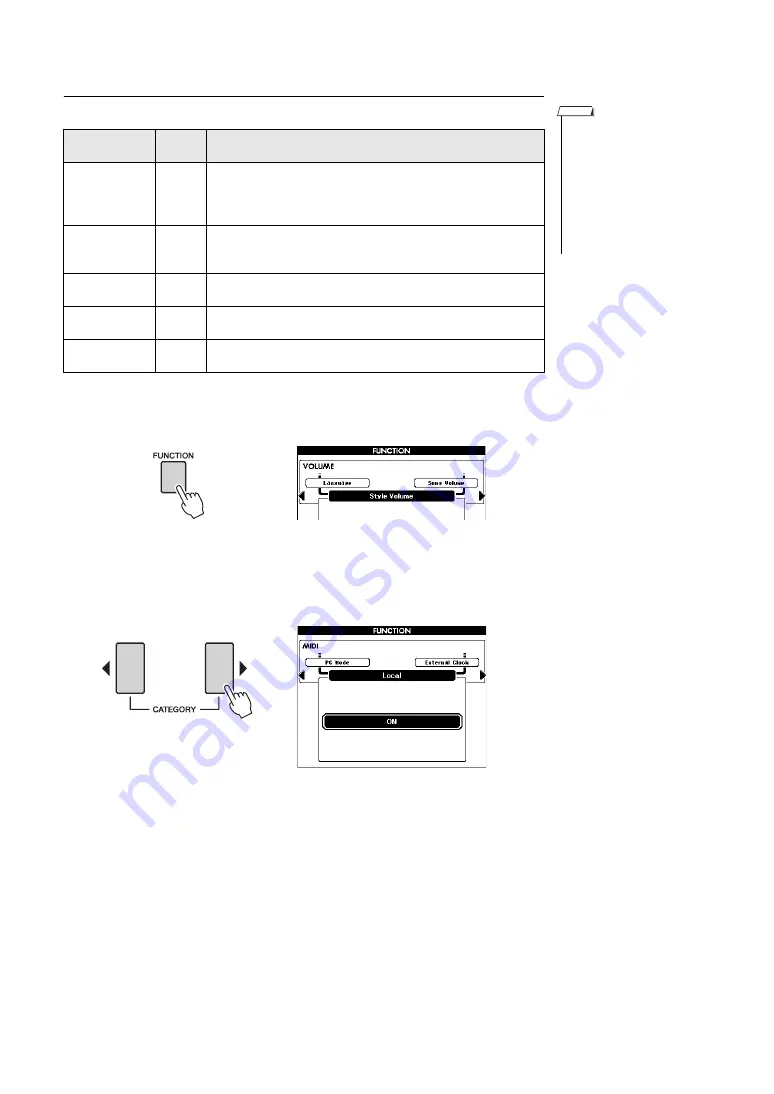
Reference Manual
49
Connecting to a Computer
MIDI Settings
These settings pertain to performance data transmission and reception.
1
Press the [FUNCTION] button.
2
Use the CATEGORY [
<
] and [
>
] buttons to select the item whose
value you want to change.
3
Use the dial to select ON or OFF.
• If Local is set to OFF, the
instrument will not produce
any sound when the key-
board is played.
• If External Clock is ON and
no clock signal is being
received from an external
device, the Song, Style, and
Metronome functions will not
start.
NOTE
Item
Range/
Settings
Description
Local ON/OFF
Local control determines whether or not notes played on the instru-
ment are sounded by its internal tone generator system: the internal
tone generator is active when local control is on, and inactive when
local control is off.
External Clock
ON/OFF
These settings determine whether the instrument is synchronized to
its own internal clock (OFF), or to a clock signal from an external
device (ON).
Song Out
ON/OFF
These settings determine whether Song data is transmitted (ON) or
not (OFF) during Song playback.
Style Out
ON/OFF
These settings determine whether Style data is transmitted (ON) or
not (OFF) during Style playback.
Keyboard Out
ON/OFF
These settings determine whether keyboard performance data of the
instrument is transmitted (ON) or not (OFF).



















