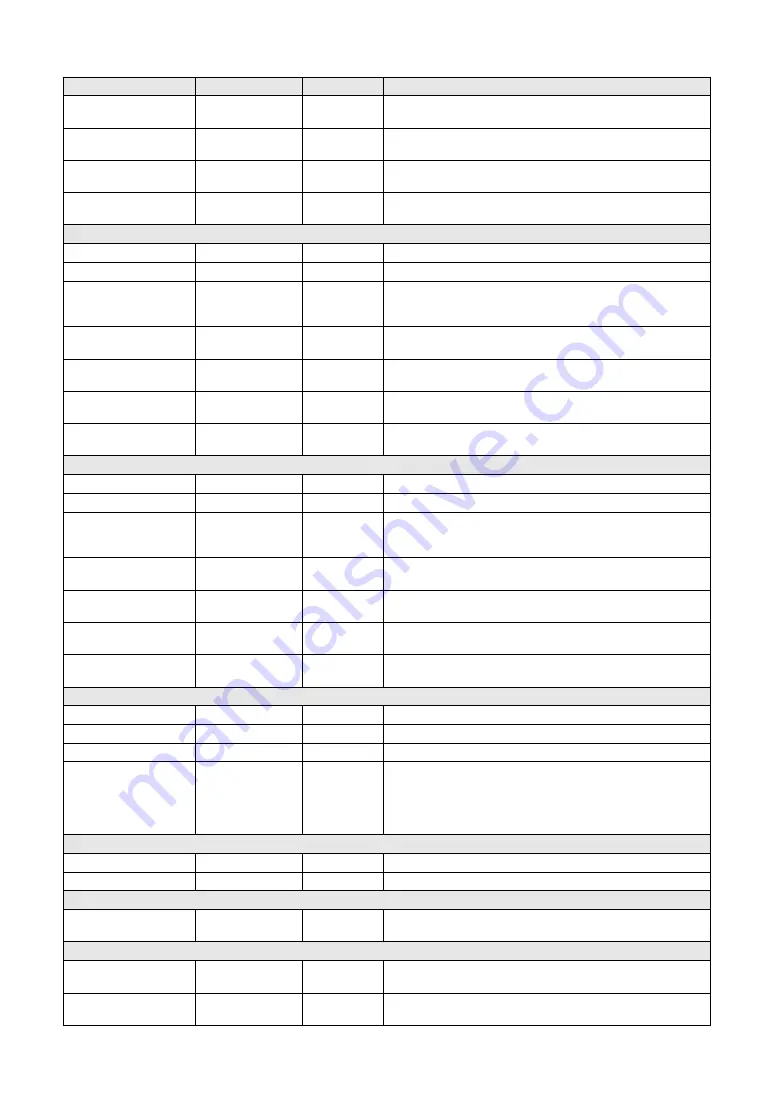
Reference Manual
46
The Functions
Main Reverb Level
000–127
*
Determines how much of the Main Voice’s signal is sent to the Reverb
effect.
Main Chorus Level
000–127
*
Determines how much of the Main Voice’s signal is sent to the Chorus
effect.
Main DSP Level
000–127
*
Determines how much of the Main Voice’s signal is sent to the DSP
effect.
Main Dry Level
000–127
*
Determines how much of the Main Voice’s unprocessed signal
sounds (no Reverb, Chorus or DSP effect processing).
DUAL VOICE
Dual Volume
000–127
*
Determines the volume of the Dual Voice.
Dual Octave
-2–+2
*
Determines the octave range for the Dual Voice.
Dual Pan
000–64–127
(Left - Center - Right)
*
Determines the pan position of the Dual Voice in the stereo image.
A value of “0” results in the sound being panned full left, while “127”
results in the sound being panned full right.
Dual Reverb Level
000–127
*
Determines how much of the Dual Voice’s signal is sent to the Reverb
effect.
Dual Chorus Level
000–127
*
Determines how much of the Dual Voice’s signal is sent to the Chorus
effect.
Dual DSP Level
000–127
*
Determines how much of the Dual Voice’s signal is sent to the DSP
effect.
Dual Dry Level
000–127
*
Determines how much of the Dual Voice’s unprocessed signal sounds
(no Reverb, Chorus or DSP effect processing).
LEFT VOICE
Left Volume
000–127
*
Determines the volume of the Left Voice.
Left Octave
-2–+2
*
Determines the octave range for the Left Voice.
Left Pan
000–64–127
(Left - Center - Right)
*
Determines the pan position of the Left Voice in the stereo image.
A value of “0” results in the sound being panned full left, while “127”
results in the sound being panned full right.
Left Reverb Level
000–127
*
Determines how much of the Left Voice’s signal is sent to the Reverb
effect.
Left Chorus Level
000–127
*
Determines how much of the Left Voice’s signal is sent to the Chorus
effect.
Left DSP Level
000–127
*
Determines how much of the Left Voice’s signal is sent to the DSP
effect.
Left Dry Level
000–127
*
Determines how much of the Left Voice’s unprocessed signal sounds
(no Reverb, Chorus or DSP effect processing).
EFFECT
Reverb Type
01–36
**
Determines the Reverb type, including off (36).
Chorus Type
01–45
**
Determines the Chorus type, including off (45).
DSP Type
001–239
*
Determines the DSP type, including off (239).
Master EQ Type
1 (Speaker 1),
2 (Speaker 2),
3 (Headphones),
4 (Line Out 1),
5 (Line Out 2)
1 (Speaker 1)
Selects one of five Master equalizer (EQ) settings which are provided
to give you the best possible sound when listening through different
reproduction systems: the instrument’s built-in speakers, headphones
and external speakers.
HARMONY
Harmony Type
01–26
*
Determines the Harmony type.
Harmony Volume
000–127
*
Determines the volume of the Harmony effect.
PC
PC Mode
PC1/PC2/OFF
OFF
Optimizes the MIDI settings for transmitting/receiving performance
data (MIDI) in one convenient operation.
MIDI
Local
ON/OFF
ON
Determines whether the instrument’s keyboard controls the internal
tone generator (ON) or not (OFF).
External Clock
ON/OFF
OFF
Determines whether the instrument synchronizes to the internal clock
(OFF) or an external clock (ON).
Item (Display)
Range/Settings
Default setting
Description






















