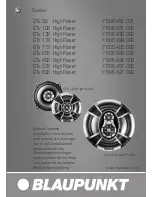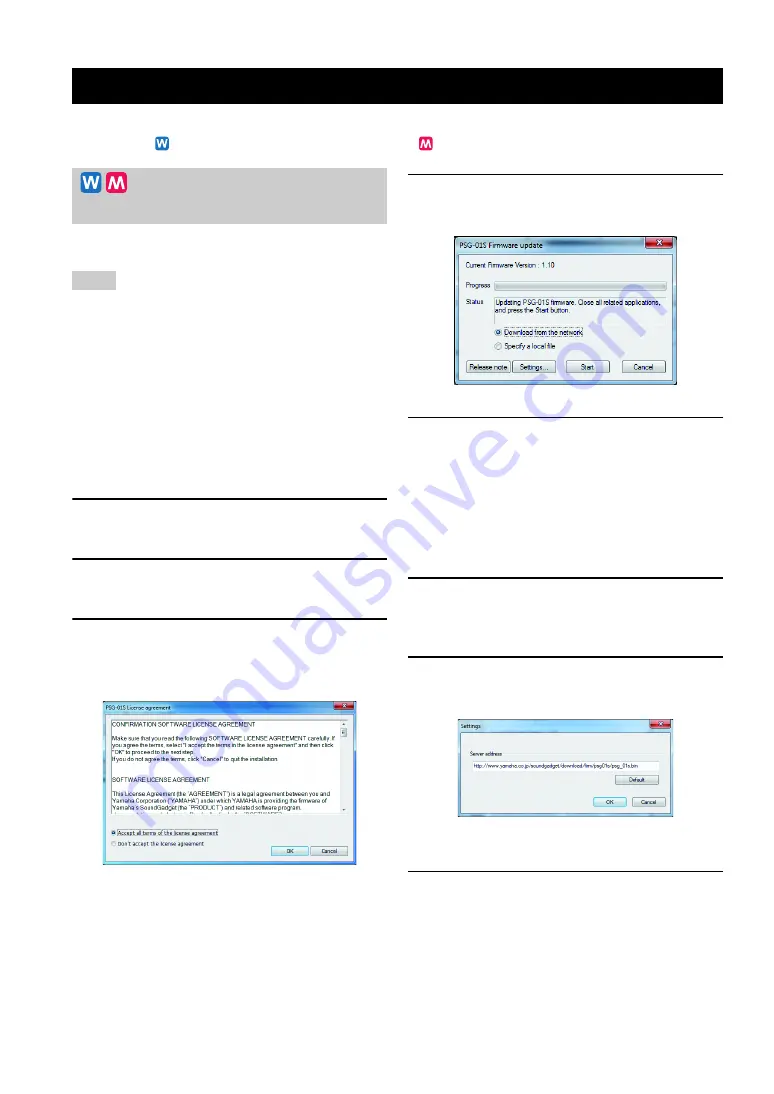
12
You can download the firmware (program to control the functions of this unit) to use the latest features.
In this section,
indicates information for Windows users and
indicates information for Mac OS users.
In this section, Windows 7 is used as an example.
•
Firmware update is available only if the PC/Mac connecting to
this unit is connected to the Internet. To update the firmware
without connection to the Internet, follow "Updating the
firmware using a local file" (page 13).
•
Once the firmware update is started, do not perform any other
operation until the update operation is completed. If the update
operation is interrupted, this unit may become unusable, in
which case you need to return this unit to the factory for repairs.
•
Do not remove the USB cable or LAN cable during the
firmware update. Otherwise, this unit could become unusable,
in which case you need to return this unit to the factory for
repairs.
1
In the P
S
G-01
S
Controller screen, click
the Maintenance tab.
2
In "Firmware update", click "Confirm".
The license agreement screen appears.
3
Read the contents of license agreement
carefully, select "Accept all terms of the
license agreement" and then click "OK".
The firmware update screen appears.
4
S
elect "Download from the network" and
then click "
S
tart".
The firmware version confirmation screen appears.
5
Check the latest firmware version and
then click "OK".
The firmware update starts.
To specify the firmware download URL
This feature is useful in managing the firmware versions
of multiple units.
1
In the firmware update screen, click
"
S
ettings".
The setting screen appears.
2
Enter the URL from which to download
the firmware.
y
You can restore the default URL by clicking "Default".
3
Click "OK".
The firmware download URL is set.
Using the Latest Features
Updating the firmware via a
network
Notes
Содержание PSG-01S
Страница 1: ...PSG 01S USB Microphone Speaker User s Manual...
Страница 23: ......
Страница 24: ...May 2012 4rd Edition...