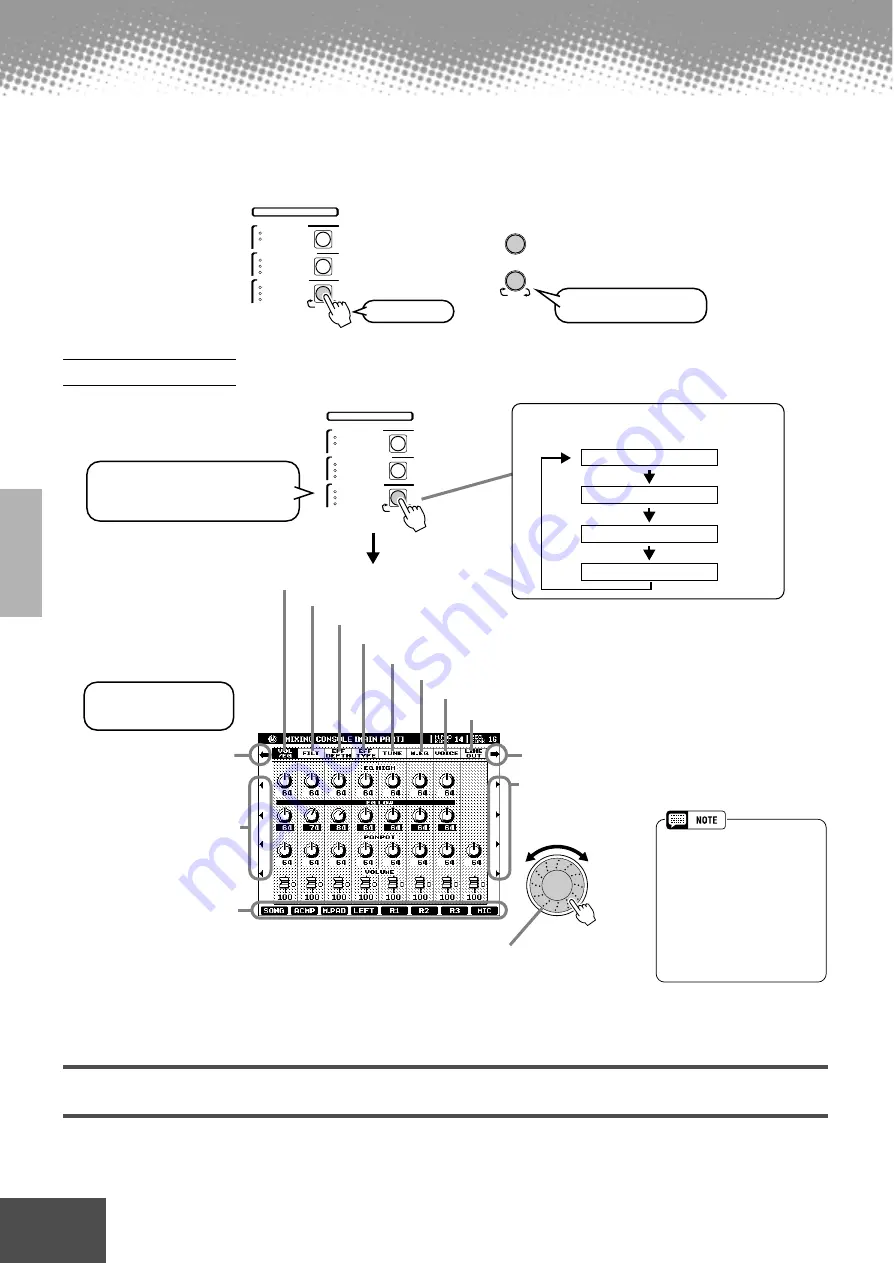
122
Reference
● ● ● ● ● ● ● ● ● ● ● ● ● ● ● ● ● ● ● ● ● ● ● ● ● ● ● ● ● ● ● ● ● ● ● ● ● ● ● ● ● ● ●
Mixing Console
A full-screen mixing console which provides access to a wide range of controls for each main and accom-
paniment part can be selected by pressing the [MIXING CONSOLE] button.
A simpler mixing console is available via the [MAIN MIXER] and the [PART ON/OFF] buttons described in
“Quick Guide” on pages 24 and 31.
The operations for each parameter corresponding to step #2 are covered in the follow-
ing explanations.
Part Settings
In addition to the keyboard-played voices, the PSR-9000 features many different
instrumental “parts,” including those contained in the auto accompaniment, song play-
back, and vocal harmony. See the next page for details.
Basic Procedure
DIGITAL STUDIO
PART
SOUND CREATOR
SAMPLING
CUSTOM VOICE
DIGITAL RECORDING
SONG
STYLE
MULTI PAD
MIXING CONSOLE
EFFECTS
FILTER/EQ
TUNING
M A I N
MIXER
PART
ON/OFF
PART
See below.
Refer to the Quick Guide
on pages 24 and 31.
• You can also select the desired
menu by pressing the [NEXT]
or [BACK] button.
• You can change the value of all
parts simultaneously. To do
this, press any of the LCD
[1]~[8] buttons or rotate the
data dial while holding the cor-
responding LCD button
([A]~[J]).
Adjust the parameter
for each part.
DIGITAL STUDIO
PART
SOUND CREATOR
SAMPLING
CUSTOM VOICE
DIGITAL RECORDING
SONG
STYLE
MULTI PAD
MIXING CONSOLE
EFFECTS
FILTER/EQ
TUNING
1
Press the [MIXING CONSOLE]
button several times until the
desired parts are displayed.
2
Adjust the desired
parameter.
Volume/EQ (see “Part Settings,” page 123.)
Filter (see “Part Settings,” page 123.)
Effect Depth (see “Part Settings,” page 123.)
Effect Type (see “Effect Type Settings,” page 124.)
Tune (see “Part Settings,” page 123.)
Master EQ (see “Master Equalizer Settings,” page 125.)
Select the desired menu.
Select the desired parameter.
Voice (see “Part Settings,” page 123.)
Line Out (see “Line Out Settings,” page 126.)
Select the desired parameter.
Select the desired menu.
Pressing the [MIXING CONSOLE] button alter-
nates among the displays as listed below.
All parts (see below)
Accompaniment parts
Song tracks 1~8
Song tracks 9~16
You can use the data dial to adjust the parameter.
First, select the desired part by pressing the any of the [1]~[8]
buttons and then rotate the data dial to adjust the parameter.
120






























