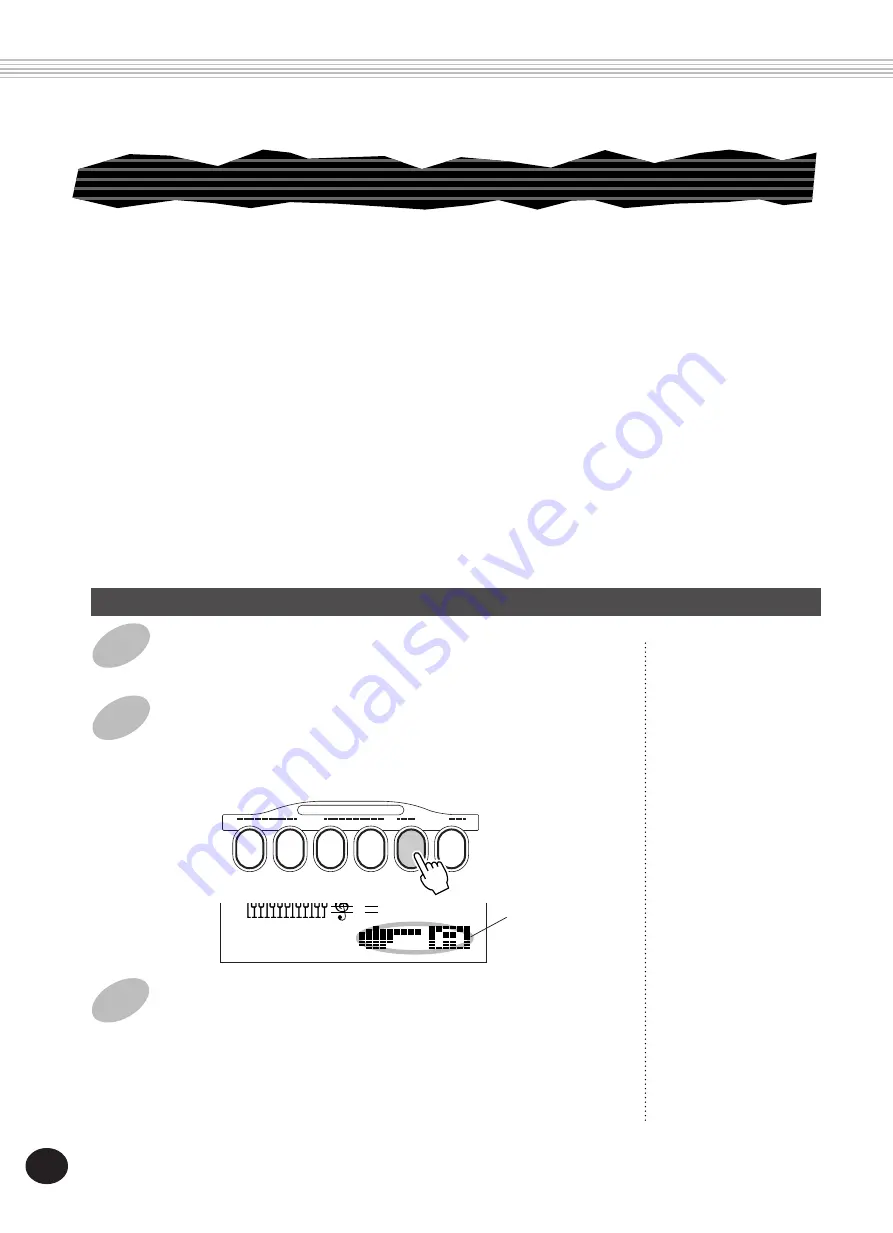
74
Preset One Touch Settings are used in a slightly different way than the User settings. First, select a
style, then select a Preset OTS. The Preset A and B settings have been specially programmed at the
factory to match the selected style. This means that you can select the style you want, then choose a
Preset that has the best suited voice, effect, and other settings for that style.
3
Play the accompaniment.
Since both Sync-Start and auto accompaniment are automatically set
to On when One Touch Setting is on, playing a key or chord in the
auto accompaniment section of the keyboard starts the accompani-
ment.
ONE TOUCH SETTING (OTS)
Selecting a Preset One Touch Setting
1
Select a style.
Select one of the styles, as described in steps 1 - 2 on page 47.
2
Press the appropriate ONE TOUCH SETTING
PRESET button.
Press the PRESET button (A, B) corresponding to the desired settings.
ONE TOUCH SETTING
1
2
3
4
A
PRESET
USER
B
Briefly appears to
indicate that OTS
Preset A is active.
116
TEMPO
001
MEASURE
ONE TOUCH SETTING — PRESET
• Main voice number
• All Main voice settings (Volume, Octave, Pan, Reverb Level, Chorus Level, and DSP Level)
• Dual voice number
• All Dual voice settings (On/Off, Volume, Octave, Pan, Reverb Level, Chorus Level, and DSP Level)
• Split voice number
• All Split voice settings (Volume, Octave, Pan, Reverb Level, Chorus Level, and DSP Level)
• Reverb Type and On/Off
• Chorus Type and On/Off
• DSP Type and On/Off
• Harmony Type, On/Off, and Volume
• Style-related settings: Accompaniment On/Off, Section (Main A or B), and Accompaniment Split Point
Содержание Portatone PSR-225
Страница 1: ......
Страница 107: ...107 SONG SCORES EZ Chord banks 1 2 The Entertainer EZ Chord Bank 2 Menuet EZ Chord Bank 1 ...
Страница 120: ......
















































