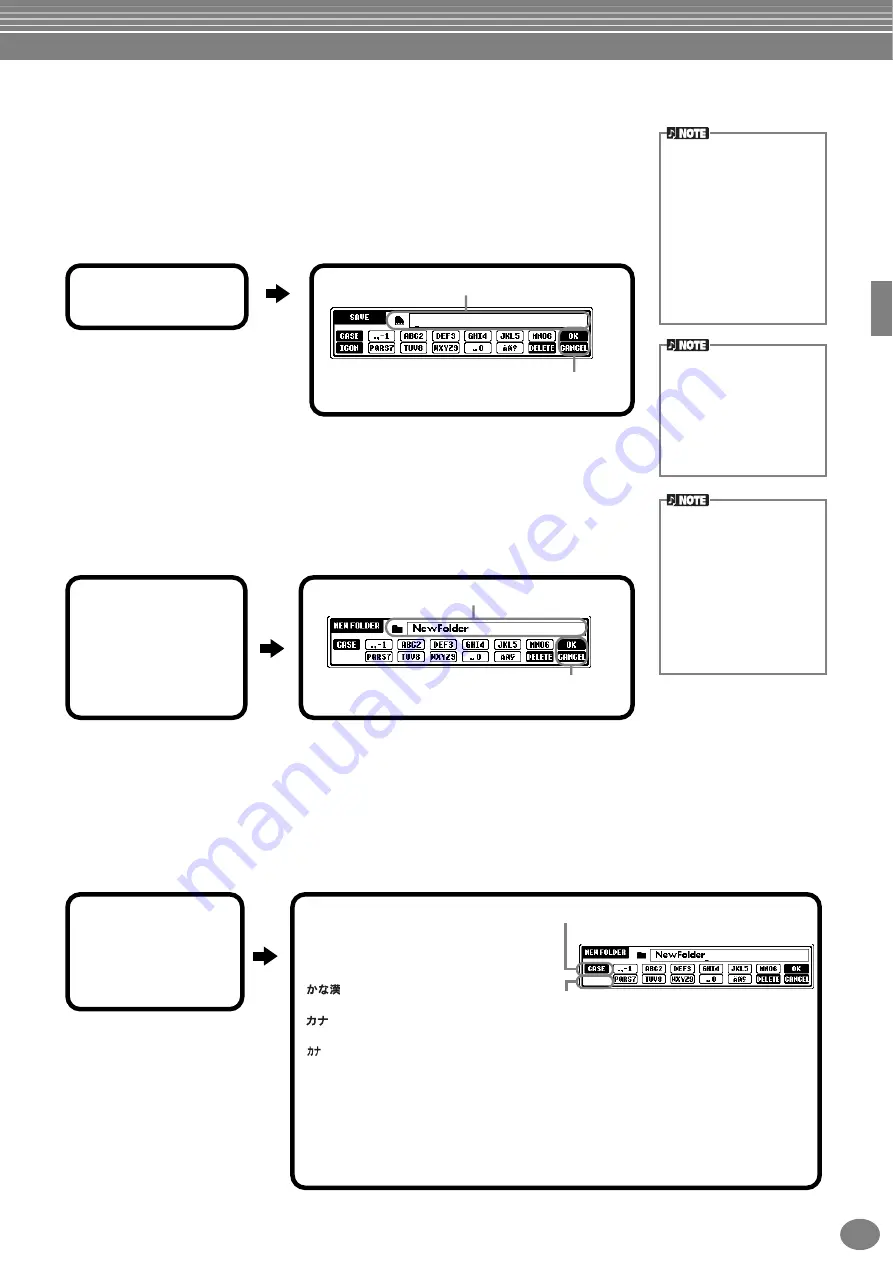
Basic Operations — Organizing Your Data
47
PSR-2100/1100
Saving Files
This operation lets you save the data (such as song and voice) you created in current
memory (page 40) to files. The files can be saved only to the
USER
and
FLOPPY DISK
drives.
If the Open/Save display for the type of data you wish to save is not shown, first return to
the MAIN display by pressing the
[DIRECT ACCESS]
button followed by the
[EXIT]
button.
Then, press the appropriate button
[A]
–
[J]
from the MAIN display to call up the respective
Open/Save display. Finally, call up the
USER
or
FLOPPY DISK
Organizing Files by Creating a New Folder
This operation lets you easily organize your various files into categories by creating a new
folder for each category. Folders can only be created in the
USER
and
FLOPPY DISK
sections.
Displaying Upper Level pages
Press the
[8
▼
] (UP)
button to call up the upper level pages. For example, you can call up the folder level pages from
the file level pages.
Entering Characters and Changing Icons
The internal memory capac-
ity of the PSR-2100/1100 is
about 580KB (PSR-2100) /
260KB (PSR-1100). Memory
capacity for 2DD and 2HD
floppy disks is about 720KB
and 1440KB, respectively.
When you store data to these
locations, all file types of the
PSR-2100/1100 (Voice,
Style, Song, Registration,
etc.) are stored together.
The files of commercially
available DOC software and
Yamaha Disklavier software,
and their edited files on the
PSR-2100/1100, can be
stored in the USER page,
but cannot be copied to
another floppy disk.
Folder directories can con-
tain up to four levels.
The maximum total number
of files and folders which can
be stored is 800 (PSR-2100)
/ 400 (PSR-1100), but this
may differ depending on the
length of the file names.
The maximum number of
files which can be stored in a
folder will be 250.
Enter a name for the new file (page 48).
Press the [8
▲
] (OK) button.
To stop the operation, press the [8
▼
] (CANCEL) button.
1
Press the [6
▼
]
(SAVE) button.
Enter the name of the new folder (page 48).
Press the [8
▲
](OK) button.
To cancel the operation, press the [8
▼
] (CANCEL) button.
1
Call up the page to
which you wish to
create a new folder
and press the [7
▼
]
(NEW) button
(page 39).
If you select Japanese as the Language in the
FUNCTION display (page 154), the following
different types of characters and sizes can be
entered:
(kana-kan)
Hiragana and kanji, marks (full size)
(kana)
Katakana (normal size), marks (full size)
(kana)
Katakana (half size), marks (half size)
A B C — Alphabet (capital and small letters, full size), numbers (full size), marks (full size)
ABC — Alphabet (capital and small letters, half size), numbers (half size), marks (half size)
If you’ve selected a language other than Japanese in the FUNCTION display (page 154), the
following types of characters are available:
CASE — Alphabet (capital letters, half size), numbers (half size), marks (half size)
case — Alphabet (lowercase letters, half size), numbers (half size), marks (half size)
Change the type of character by using the [1
▲
] button.
Call up the ICON SELECT display by pressing
the [1
▼
] button. This lets you change the icon
at the left of the file name.
1
Press the [1
▼
]
(NAME), [6
▼
]
(SAVE), or [7
▼
]
(NEW) button
(page 39).
Содержание Portatone PSR-1100
Страница 172: ...Index PSR 2100 1100 172 MEMO...
















































