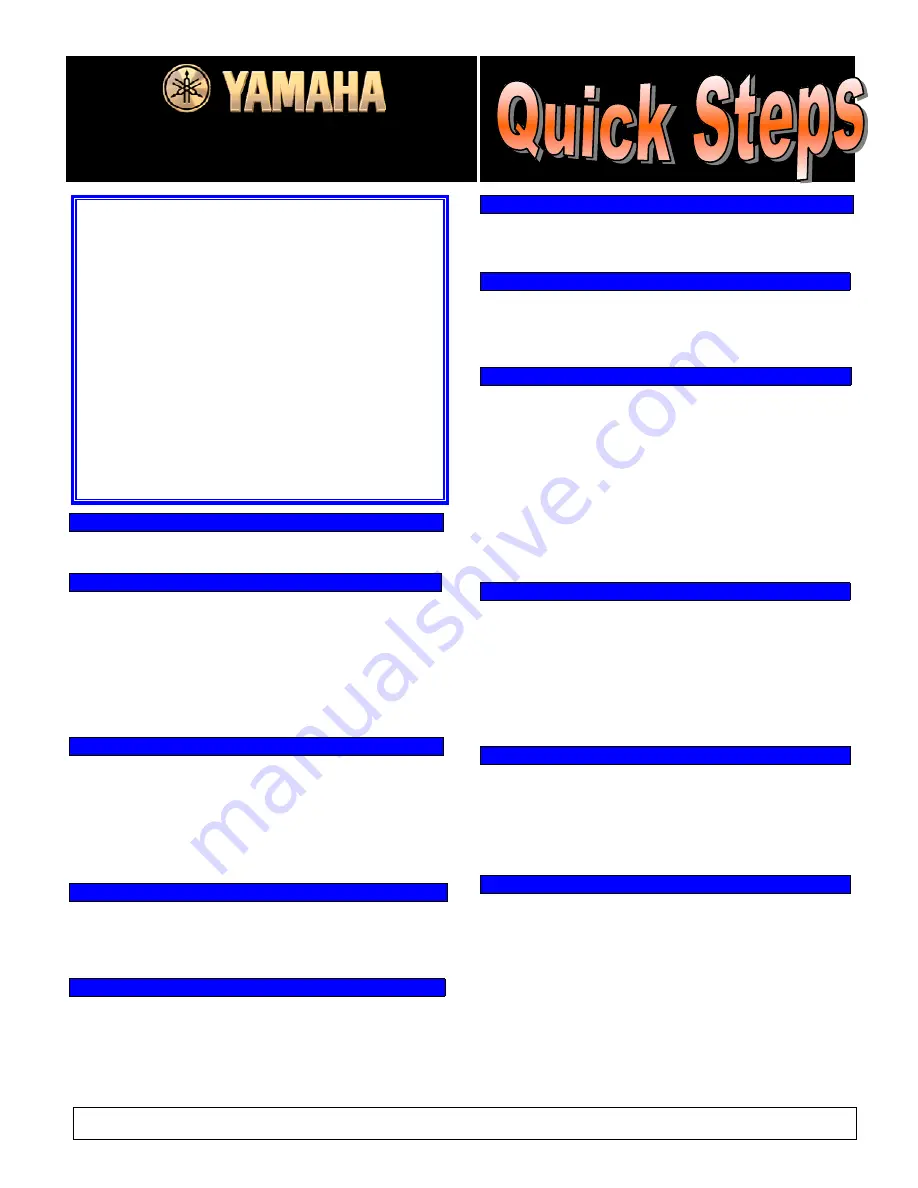
Fgfgd
PSR1000/2000
¤¤¤¤¤¤¤¤¤¤¤¤
TOP FEATURES
¤¤¤¤¤¤¤¤¤¤¤¤
•
Microphone input with Vocal Harmony (PSR2000)
•
Lyric display for song disks with lyrics
•
Custom lyric input for User Songs
(New)
•
Notation display (PSR2000)
(New)
•
Large Full Dot backlit LCD screen
(New)
•
“Music Finder” with 500 song selections
(New)
•
“Organ Flutes” with 8 virtual drawbars (PSR2000)
•
High quality Voices including stereo samples
(New)
•
3 Intros/E 4 Variations/Fills per style
•
“To Host” port for direct hookup to computer
•
Pitch Bend and Modulation Wheels
•
Groove/Dynamics function for Auto Accompaniment
•
Interactive Help in 5 languages
(New)
SYSTEM DATA RESET
|
(This will erase any custom settings.)
1)
Power on while holding down key furthest to right (C).
PLAYING THE DEMOS
|
1)
Press
[DEMO]
to play songs randomly.
2)
Use
[BACK]
and
[NEXT]
to select a Demo category.
3)
Use ‘1’
[^]
and ‘2’
[^]
to select different pages.
4)
Use
[A]
–
[J]
to select an item on a page to demo.
5)
Press
[START/STOP]
in SONG section to stop Demo.
6)
From the FUNCTION page, press ‘8’
[v]
‘AUTO’ to
play all Demo items automatically.
7)
Press
[EXIT]
to exit Demo Mode.
PLAYING THE VOICES
|
1)
Press a category button in the VOICE section.
(Ex.
[PIANO & HARPSI.]
)
2)
Use
[A]
–
[J]
to select a Voice. (Ex. ‘GrandPiano’)
3)
To layer
two
Voices, press
[EXIT]
, turn ON
[LAYER]
button, press
[G]
‘LAYER’, and repeat steps 1 - 2.
4)
Play the keys to hear the Voice(s).
5)
When finished, turn OFF
[LAYER]
button.
VIRTUAL ORGAN DRAWBARS (PSR2000)
RTUAL
1)
Press
[ORGAN FLUTES]
in the VOICE section.
2)
Press
[SOUND CREATOR]
.
3)
Use
[BACK]
and
[NEXT]
to select ‘FOOTAGE’ page.
4)
Use buttons
[1]
–
[8]
under display to adjust drawbars.
PLAYING THE STYLES
|
1)
Press a button in STYLE section. (Ex.
[POP & ROCK]
)
2)
Use
[A]
–
[J]
to select a Style. (Ex. ‘60’sRock 1’)
3)
Turn on the
[ACMP]
button (red LED illuminates).
4)
Press
[INTRO]
, then
[SYNC START]
.
5)
Play a chord in the left section of the keyboard.
6)
Press
[ENDING]
to finish hearing the Style.
© 2002 Yamaha Corporation of America, 6600 Orangethorpe Ave., Buena Park CA 90620
QS PSR1000/2000 / 2-
© 2002 Yamaha Corporation of America, 6600 Orangethorpe Ave., Buena Park CA 90620
QS PSR1000/2000 / 2-02
02
USING “ONE TOUCH” SETTINGS
|
1)
Select a Style (see above).
2)
The 4
[ONE TOUCH SETTING]
buttons will now call
up 4 appropriate Voices for the selected Style.
MUSIC FINDER
|
1)
Press
[MUSIC FINDER]
.
2)
Use ‘2’
[^]
and
[v]
to select a Song.
3)
A Style and Voice is automatically set up for the Song.
NOTE: Custom song titles & setups can also be stored.
VOCAL HARMONY (PSR2000)
|
1)
Plug a 250 ohm dynamic mic into MIC./LINE IN jack.
2)
Adjust
(INPUT VOLUME)
knob on back of unit, while
singing into mic.
3)
In ‘MIC.’ section of front panel, make sure
[VOCAL
HARMONY]
is ON, and
[TALK]
is OFF.
4)
Press
[VH TYPE SELECT]
to select Vocal Harmony
types.
5)
Start a Style playing with a chord (see above).
6)
While holding the chord, sing into the mic.
7)
Adjust Style Volume by first pressing
[BALANCE]
,
then using ‘2’
[^]
and
[v]
to control the Volume.
PLAYING SONGS WITH LYRICS FROM DISK
|
1)
Insert a Standard MIDI File (SMF) disk with Lyric data.
2)
Press
[A]
‘SONG’ button in MAIN screen.
3)
Use
[A]
–
[J]
to select a Song.
4)
Press
[B]
‘Lyrics’ button.
5)
In ‘SONG’ section of front panel, press
[START/STOP]
to start the Song; the Lyrics will
appear in the display in time with the music.
6)
Press
[START/STOP]
to stop the Song.
PART MUTING & VOLUME CONTROL
|
1)
Play a Style or Song (see above).
2)
To mute / un-mute Parts with buttons
[1]
–
[8]
, press
[CHANNEL ON/OFF]
to display ‘STYLE’ or ‘SONG’.
3)
To adjust Part volumes with buttons
[1]
–
[8]
, press
[MIXING CONSOLE]
to display ‘STYLE’ or ‘SONG’ for
‘VOL/VOICE’ page.
SONG RECORDING (Quick Method)
|
In the ‘SONG’ section of the front panel:
1)
Press and hold
[REC]
, then press
[TOP]
.
2)
Release the buttons, then select a Style and Voice.
3)
Press and hold
[REC]
, then press the Track buttons
above it for the Tracks that are to be recorded.
EXAMPLE:
[STYLE]
,
[L]
, or
[R]
.
4)
Release the buttons, then play the keyboard to start
recording.
5)
Press
[REC]
to stop recording.
6)
To play the Song, press
[TOP]
, then
[START/STOP]
.
7)
To stop the Song, press
[START/STOP]
again.


































