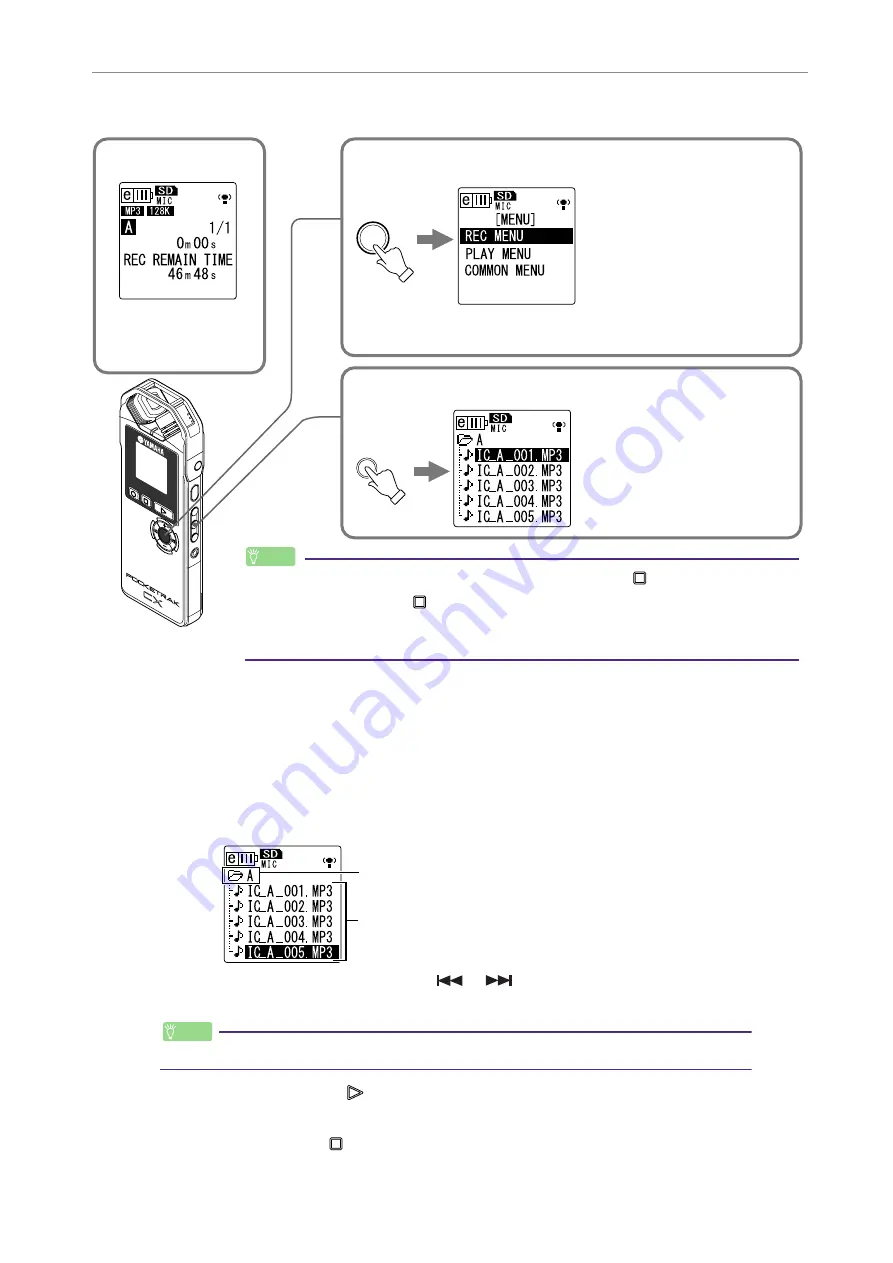
Starting Up
POCKETRAK CX Reference Manual
8
About the screens
Navigating the list screen
This section explains how to select a file from the list screen and play it back.
1.
Press the [LIST/INDEX] button while the main screen is displayed and the
recorder is stopped.
The recorder displays the list screen.
2.
Press the [VOL +/-] buttons to select the file you wish to play.
To select a different folder, press the [
]/[
] buttons, or the [FOLDER/A-B
REPEAT] button repeatedly to scroll through the folders.
· For more information on the folders, refer to “Folder structure” on
.
3.
Press the [PLAY/SPEED
] button.
The recorder starts to play the file.
4.
Press the [STOP/ESC
] button.
The recorder stops playback.
VOL
MENU
ENTER
SPEED
PAUSE
ESC
PLAY
STOP
REC
MENU
ENTER
[Main screen]
Appears when the
power to the unit is
turned on.
[Menu screen]
Appears when you press
and hold down the [MENU/
ENTER] button for at least
two (2) seconds while the
main screen is displayed.
This screen enables you to
change Recording mode,
set the date and time, ini-
tialize the recorder, and
make various other settings.
[List screen]
Appears when you press the
[LIST/INDEX] button while
the main screen is dis-
played.
The files stored on the
microSD card will be dis-
played in a tree structure.
LIST
Hint:
· To go back to the main screen, press the [STOP/ESC
] button.
· Press the [STOP/ESC
] button repeatedly to select one of the indicators for
the file in the following order (if the playback file exists).
[REC REMAIN TIME]
→
[DATE & TIME]
→
[TOTAL TIME]
→
[REC DATE & TIME]
Selected folder
Files in the folder
Hint:























