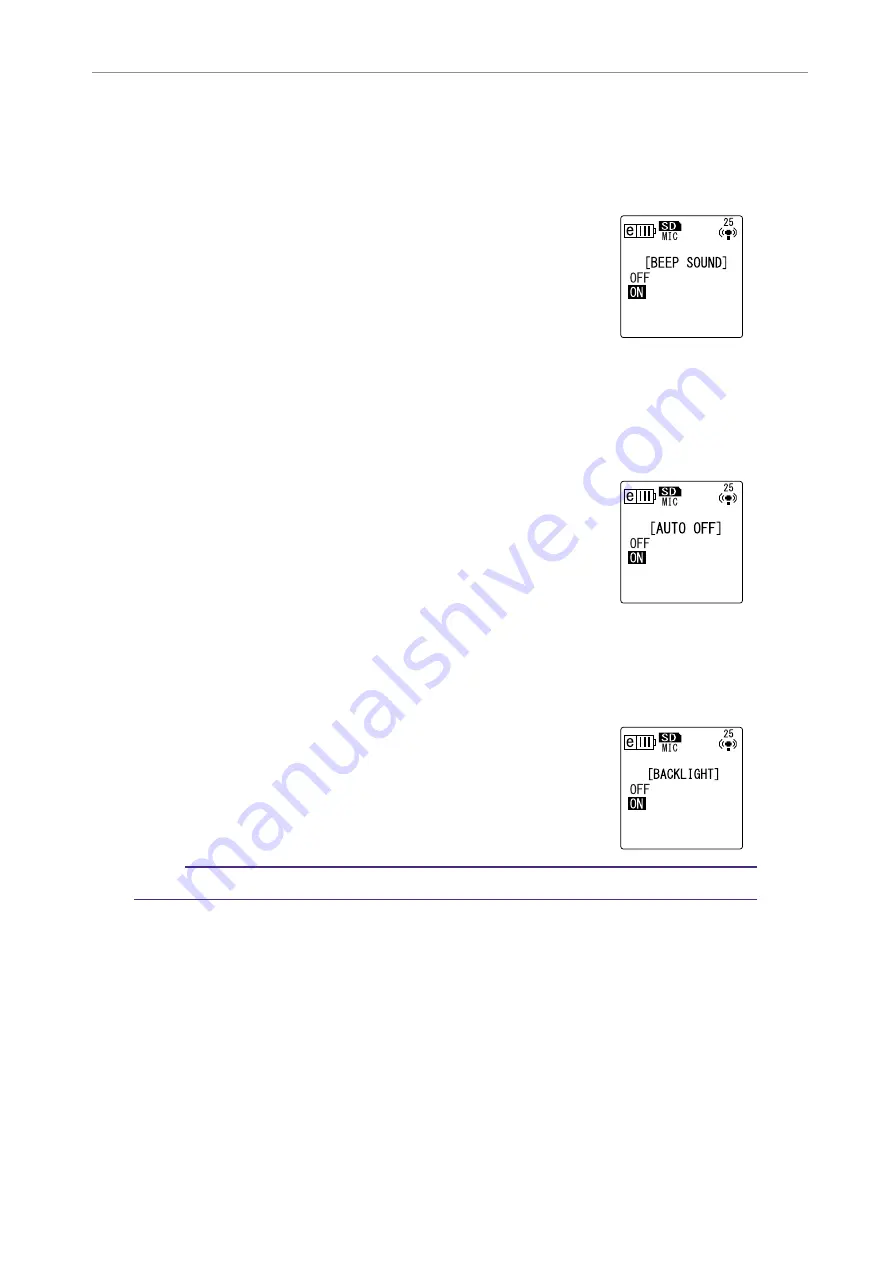
About the Menu Settings
POCKETRAK CX Reference Manual
52
Turning the beep sound on or off
You can set the recorder so that it will make a beep sound when you operate the buttons or if
you make an operational error.
Procedure:
Press the [MENU/ENTER] button for at least two (2) seconds
while the main screen is displayed, press the [VOL +/-] buttons
to select [COMMON MENU]
→
[BEEP SOUND]
→
[ON], then
press the [MENU/ENTER] button.
To cancel the beep sound, select [OFF].
Activating the Auto Power Off function
If this function is turned on and you leave the recorder turned on for about 15 minutes without
using it, the recorder will automatically turn off (except during recording, VAS recording standby
mode, or playback).
Procedure:
Press the [MENU/ENTER] button for at least two (2) seconds
while the main screen is displayed, press the [VOL +/-] buttons
to select [COMMON MENU]
→
[AUTO OFF]
→
[ON], then
press the [MENU/ENTER] button.
To cancel the Auto Power Off function, select [OFF].
Setting the Backlight function
When the Backlight function is turned on, the LCD backlight lights up for about 10 seconds each
time you press a button or switch on the unit.
Procedure:
Press the [MENU/ENTER] button for at least two (2) seconds
while the main screen is displayed, press the [VOL +/-] buttons
to select [COMMON MENU]
→
[BACKLIGHT]
→
[ON], then
press the [MENU/ENTER] button.
To cancel the Backlight function, select [OFF]. (The backlight
will not light up.)
Note:
· If the battery power is insufficient, the backlight will not light up.
















































