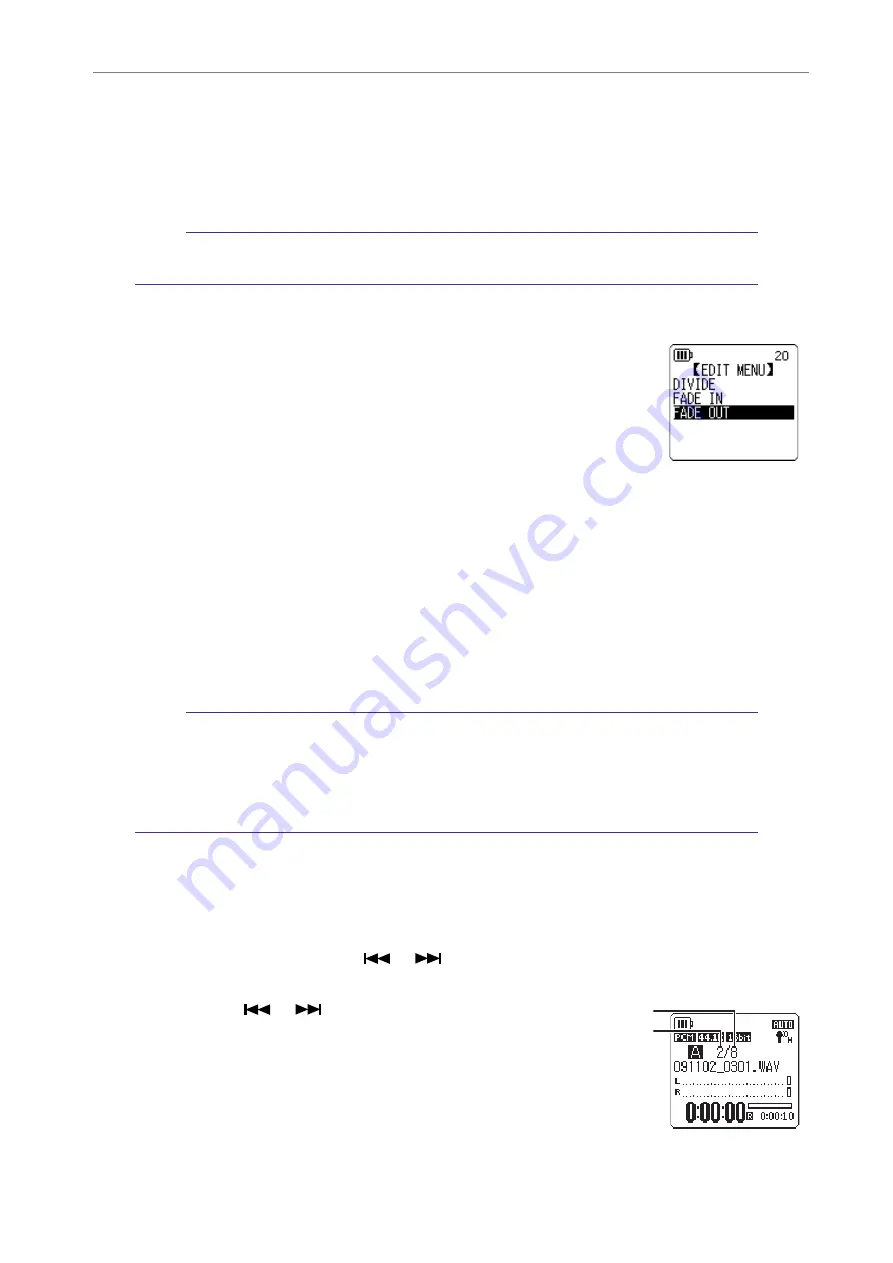
8
Editing Files
POCKETRAK C24 Reference Manual
40
7.
If you are satisfied with the file after auditioning and wish to save it, press the
[PLAY]/[STOP] buttons to select [SAVE], then press the [REC] button.
The file with the fade in effect will overwrite the original file.
If you do not wish to overwrite the original file, select [CANCEL], then press the [REC]
button.
Note:
If the internal memory (or a microSD card) does not have sufficient free space, you will be
unable to apply the fade in and out effects to the file.
Applying the fade out effect
The basic procedure is the same as that for the fade in effect. Please
refer to the “Applying the fade in effect” section on
Please
note that you must select [FADE OUT] instead of [FADE IN] in step 4
to apply the fade out effec
t.
Inserting and deleting index marks
Inserting index marks in a file enables you to locate the playback point immediately during the
playback operation. You can insert index marks only in the files in the MIC (A–D) folders.
Inserting index marks
During recording or playback, press the [ALC/DELETE] button (located on the
side panel) at the point where you want to insert an index mark.
The unit displays the message “INDEX SETTING…” and the index mark is inserted.
Note:
· Recording or playback continues after you insert an index mark. Repeat the same steps
to continue inserting more index marks in the file, if necessary.
· You can insert up to 36 index marks in each file. If you try to insert more than 36 index
marks, the unit displays “INDEX FULL!” and no more index marks will be recorded.
· If you divide a file that contains index marks, the index marks will be deleted.
Deleting index marks
1.
While the main screen is displayed, press and hold down the [MENU/FOLDER]
button for at least two (2) seconds.
2.
Press the [PLAY]/[STOP], [
]/[
] buttons to select a folder that contains a file
from which you want to delete index marks, then press the [REC] button.
3.
Press the [
]/[
] buttons to select
the file from which you want to delete
index marks, and then press the [ALC/
DELETE] button (located on the side
panel) for at least two (2) seconds..
File number
Total number of files






























