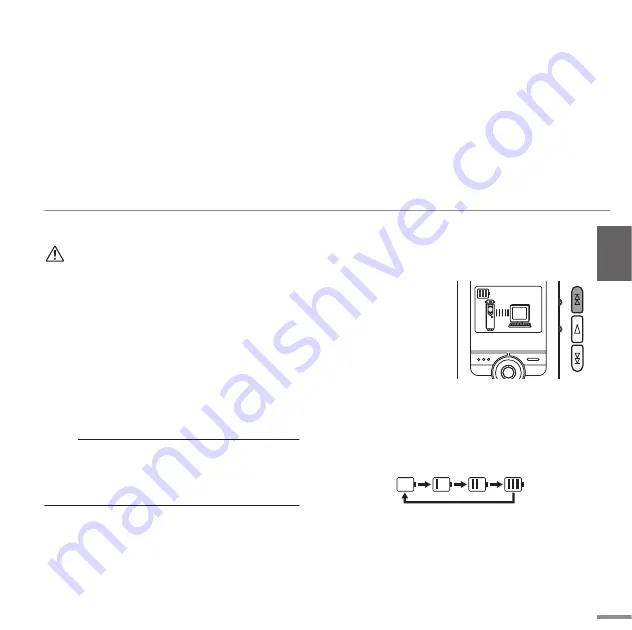
ENGLISH
Connecting to a Computer
POCKETRAK 2G Owner’s Manual
37
Recharging the eneloop
• Be sure to insert and recharge the eneloop. Do
not attempt to recharge alkaline batteries. Oth-
erwise, the battery liquid may leak and damage
the unit.
• Recharge the eneloop at an ambient temperature
between 5 and 35 degrees Celsius (41 and 95
degrees Fahrenheit).
Before recharging the eneloop
• Make sure that the BATTERY SETTING is set to
“eneloop.”
Note:
· To set to “eneloop”, press and hold down the
MENU/STOP button for at least two seconds to
access the COMMON menu, then select “eneloop”
for the BATTERY SETTING.
• Be sure to close the battery cover before you
start recharging.
Recharging the eneloop
1.
Connect the unit to your computer.
(page 23)
2.
While the LCD
screen on the
recorder indicates
that the unit is
connected to the
computer, press
the
Y
button for
at least two seconds.
The REC/PEAK LED lights up and recharging starts.
When the battery is recharging, the battery indica-
tor on the LCD screen changes in the following
sequence:
When recharging is complete, the REC/PEAK LED
turns off.


















