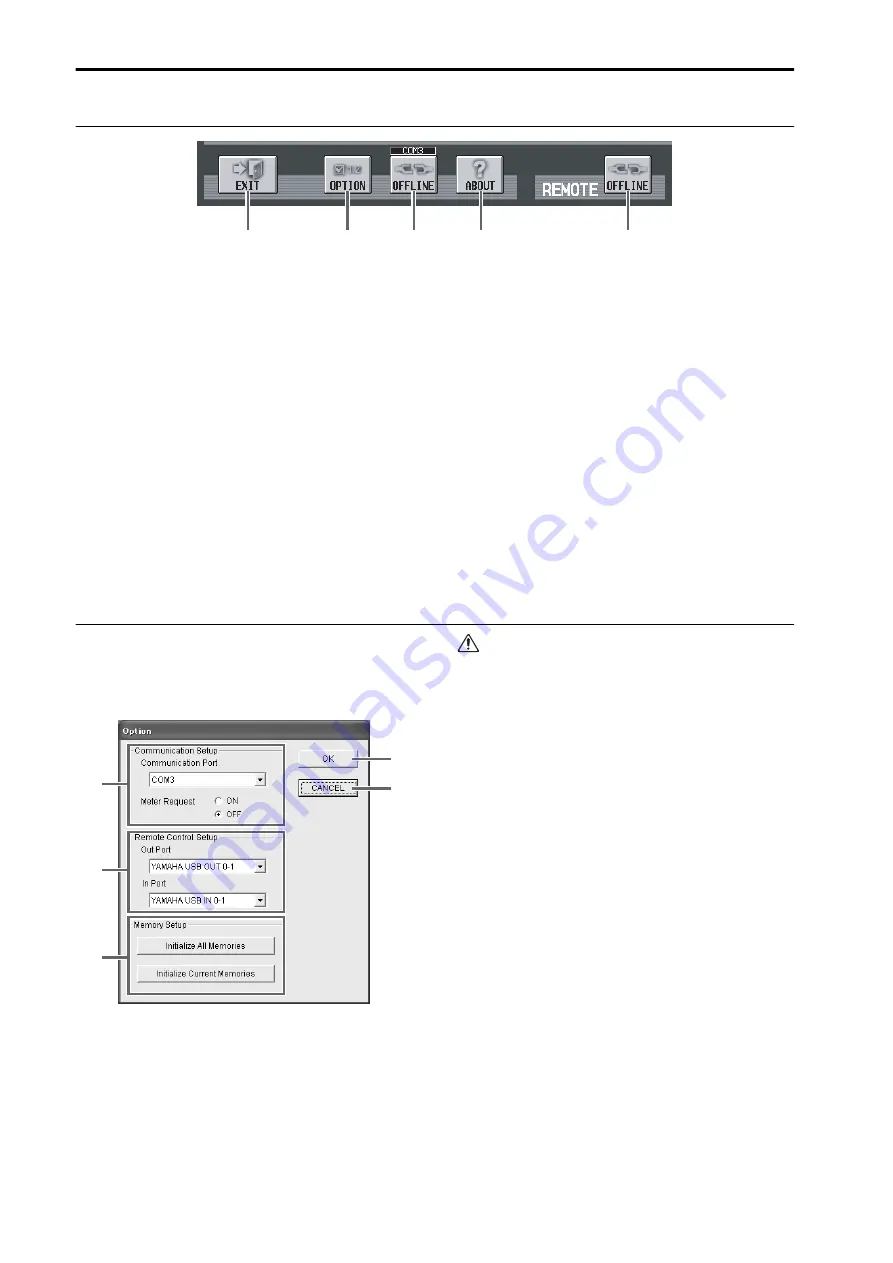
PM1D Manager V2 for Windows Owner’s Manual
8
Lower part of the function menu
1
EXIT button
This button exits the PM1D Manager application.
This button has the same result as selecting “Exit”
from the “File” menu in the menu bar, or clicking the
“Close” button in the upper right of the PM1D Man-
ager window.
2
OPTION button
This button is used to make communication-related
settings or to initialize the memory. When you click
this button, the Option popup window will appear.
3
ONLINE/OFFLINE button
This button initiates or terminates communication.
When the button is on, PM1D Manager is online.
When the button is off, PM1D Manager is offline.
If the console/engine and the PC are not connected
by a cable, or if communication is not possible
because the communication settings are inappropri-
ate, the button will be grayed, and cannot be clicked.
4
ABOUT button
This button accesses a popup window that displays
the PM1D Manager version number and other infor-
mation about the software.
5
REMOTE ONLINE/OFFLINE button
This button switches the Remote Control function
on/off. The button indicates ONLINE when PM1D
Manager is synchronized with the remote controller,
and OFFLINE when it is off.
If the remote controller is not connected to the PC
via USB cable, or if communication is not possible
because the communication settings are inappropri-
ate, this button is grayed-out and cannot be clicked.
Option popup window
To open the Option popup window, click the
OPTION button located at the lower left of the func-
tion menu screen, or choose [Manager] from the
[Option] menu of the menu bar.
1
Communication Setup
•
Communication Port
From the pulldown menu, select the port that will
be used for communication. Only COM ports 1–9
are supported.
•
Meter Request
Select whether the meter movements displayed in
various screens of the console will also be displayed
in PM1D Manager. If this is turned ON, the con-
sole’s meter movements can also be viewed in
PM1D Manager.
• Please be aware that if Meter Request is turned ON, the
communication load will be higher.
• Depending on the PC system you are using and on the
frequency of operations on the console, the load may
exceed the allowable limit, causing communication with
the PC to be terminated for safety’s sake, and placing
PM1D Manager offline. If this occurs, turning Meter
Request OFF may solve the problem.
• If you do not require meter display, we recommend that
you turn Meter Request OFF.
2
Remote Control Setup
•
Out Port
•
In Port
Here you can select the USB input port (IN PORT)
and output port (OUT PORT) used for communi-
cation with the remote controller.
3
Memory Setup
Here you can reset the current PM1D Manager set-
tings and memories/libraries to the condition in
which they were immediately following installation.
Each button has the following function.
•
Initialize All Memories button
When you click this button, the current settings of
the PM1D Manager as well as the scene memories
and the various libraries will all be initialized to the
factory-set condition.
•
Initialize Current Memories button
When you click this button, the current settings of
the PM1D Manager will be initialized. (However,
the scene memories and the various libraries will
1
2
3
4
5
4
5
1
2
3























