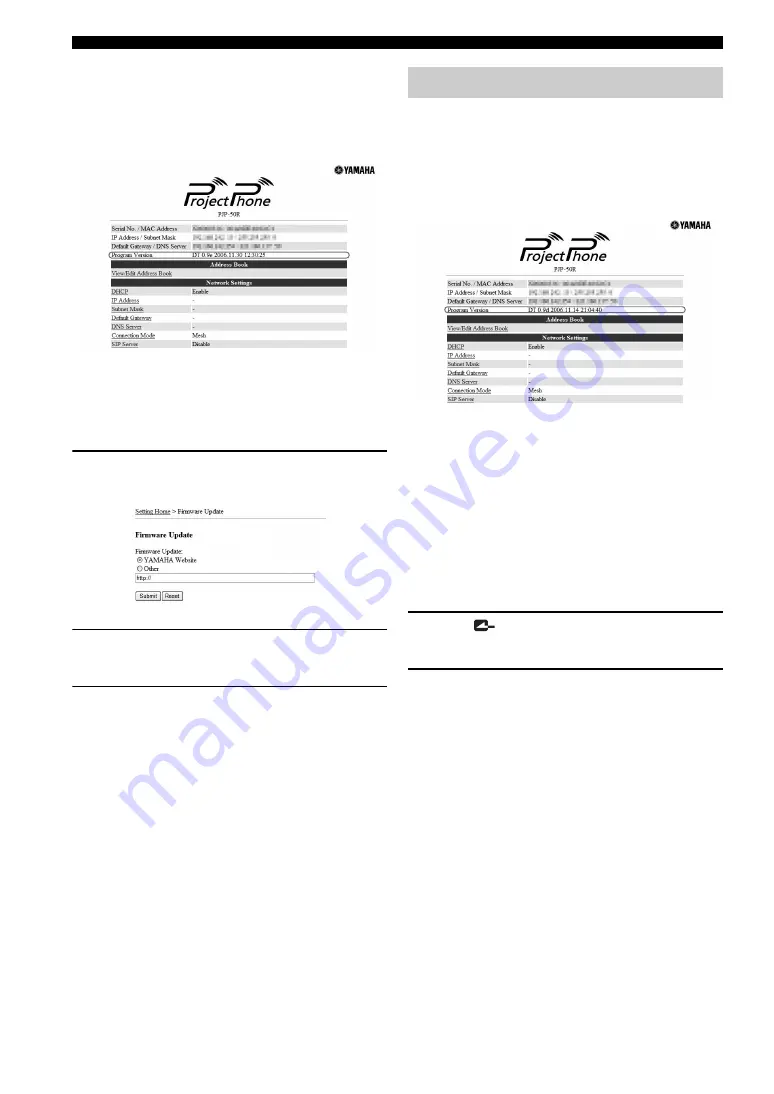
36
Updating the Firmware
When the firmware update is complete
This unit restarts automatically.
Check the version number in the “Program Version” on
the top of the Web menu to confirm that the new firmware
has been installed properly.
■
Specifying the URL from which to
download the firmware
This feature is useful if you want to manage the firmware
version used by the ProjectPhones in your office.
1
Click “Firmware Update” in the Web menu.
The “Firmware Update” window appears.
2
Select “Other”, and then enter the URL to be
connected for updating the firmware.
3
Click “Submit”.
The URL that is connected when this unit carries out
the firmware update automatically is changed.
To use the latest firmware at all times
In step 2, select “YAMAHA Website”.
If this unit cannot be connected to the Internet, you need to
download the latest firmware to your PC, and then install
it using TFTP.
■
Confirming the current version number
Check the “Program Version” on the top of the Web menu.
■
Downloading the latest firmware to your
PC
Access the following ProjectPhone support page using
your PC and download the latest firmware.
ProjectPhone website:
http://www.yamaha.co.jp/english/product/projectphone/
■
Installing the firmware to this unit
Follow the procedure below to install the firmware to this
unit.
1
Press
repeatedly until the initial display
appears.
2
Start “Command Prompt” in the Windows PC
which can access the Web menu of this unit.
When using Windows XP, select the “Start” menu
→
“All Program”
→
“Accessories”
→
“Command
Prompt”.
Updating the firmware manually



























