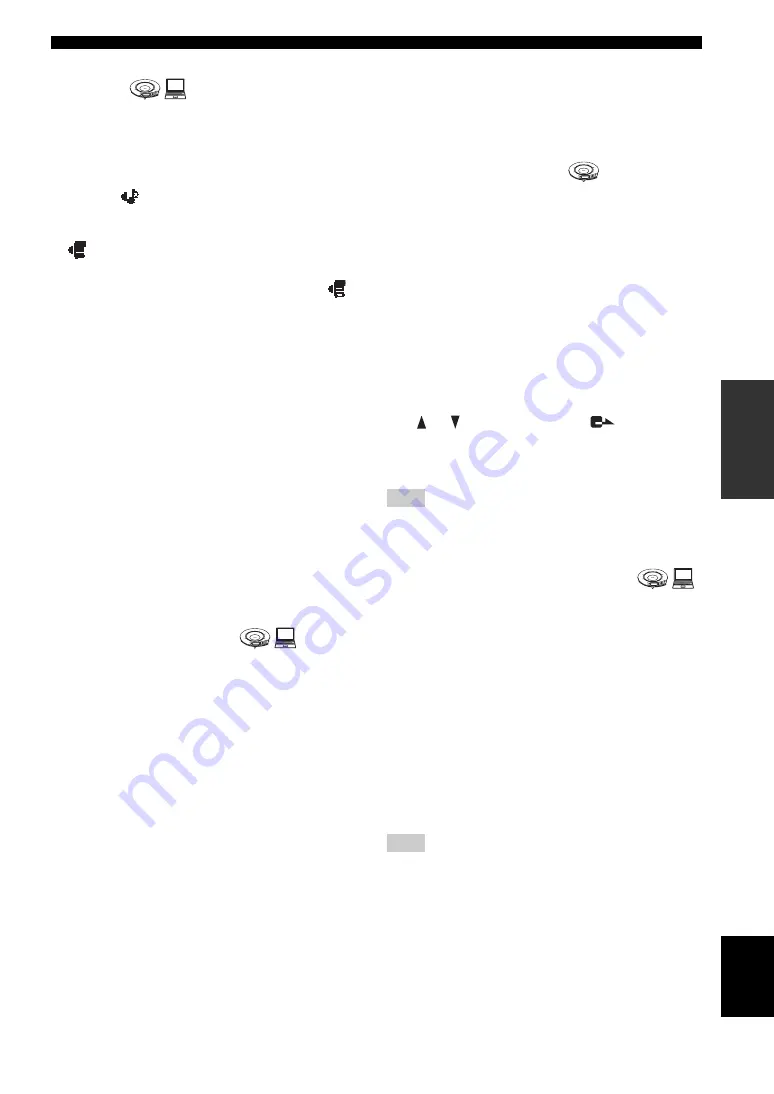
19
Setting the Menu List
C
O
NFI
G
URA
T
IONS
English
■
Configuring the external input/output
setting
You need to configure this setting when you connect an
external audio equipment to this unit.
•
None
: Usually select this setting.
•
Audio (Default)
: Select this setting when connecting
external audio equipment to this unit. This setting is
indicated
on the initial display.
•
Connection(mstr)
: Select this setting for the PJP-50R
to be used as the Master unit. This setting is indicated
on the initial display.
•
Connection(slv)
: Select this setting for the PJP-50R to
be used as a Slave unit. This setting is indicated
on
the initial display.
Using the keys on this unit
In the initial display, select “Menu”
→
“Settings”
→
“Sound Settings”
→
“External I/O”.
Using the Web menu
In the Web menu, select “External Input/Output”.
y
• In an interlocked connection of the ProjectPhone systems, allow
a distance of at least 2 meters between them.
• Set the “Room Size” to “Small” for an interlocked connection.
• When connecting three ProjectPhone systems (Master, Slave 1
and Slave 2) in an interlocked connection, first connect the
AUDIO OUT terminal of the Master unit to the AUDIO IN
terminal of the Slave 1 unit. And then, connect the AUDIO
OUT terminal of the Slave 1 unit to the AUDIO IN terminal of
the Slave 2 unit. Finally, connect the AUDIO OUT terminal of
the Slave 2 unit to the AUDIO IN terminal of the Master unit.
See “Interlocked Connection of ProjectPhone Systems”
(page 29) for details.
■
Configuring the codec
At the beginning of communication, this system
negotiates with the remote communication terminal and
selects the optimum encoding method automatically
according to the encoding method usable by the remote
terminal.
This menu item is used to determine the range of encoding
methods that can be selected by this system.
For example, when this system wants to communicate
with an audio conference system other than the
ProjectPhone system and the system is not compatible
with the G.711 extended encoding method, select
“G.711”. If this is selected, this unit selects the optimum
encoding method from G.711 µ-law, G.711 A-law and
G.726-32 methods according to the compatibility of the
remote party.
•
G.711 Extension (Default)
•
G.711
•
G.726-32
See “Specifications” (page 46) for details about the
frequency response and the transmission bandwidth for
each codec.
Using the keys on this unit
In the initial display, select “Menu”
→
“Settings”
→
“Sound Settings”
→
“CODEC”.
Using the Web menu
In the Web menu, select “CODEC”.
■
Adjusting the volume
The audio input volume from the microphones and the
audio input/output volumes from/at the AUDIO IN/OUT
terminals can be adjusted.
•
Microphone
: Adjustment of the input volume from the
microphones of the system.
•
Audio IN
: Adjustment of the input volume from the
AUDIO IN terminal.
•
Audio OUT
: Adjustment of the output volume at the
AUDIO OUT terminal.
Using the keys on this unit
In the initial display, select “Menu”
→
“Settings”
→
“Sound Settings”
→
“Volume Fine Adj”.
y
• Use
and
to adjust each volume and
to confirm the
adjustment.
• Adjustment range: –12.0 dB to 12.0 dB (0.5 dB steps)
• Initial setting: 0 dB
Varying the volume settings may distort audio in certain operating
environments. In this case, reduce the volume setting until the
distortion disappears.
■
Natural Voice Enhancer feature
Natural Voice Enhancer feature enhances the high-
frequency fidelity of the audio signals input via telephone
circuit or IP network. This unit outputs the improved
sound from the speaker of this unit.
•
Enable
: Select to activate the Natural Voice Enhancer
mode.
•
Disable (Default)
: Select to deactivate the Natural
Voice Enhancer mode.
Using the keys on this unit
In the initial display, select “Menu”
→
“Settings”
→
“Sound Settings”
→
“Voice Enhancer”.
Using the Web menu
In the Web menu, select “Natural Voice Enhancer”.
■
This setting does not affect the audio signals input at the
AUDIO IN jack.
1
2
3
4
5
6
7
8
9
0
MIC MUTE
VOL
1
2
3
4
5
6
7
8
9
0
MIC MUTE
VOL
Note
Note
1
2
3
4
5
6
7
8
9
0
MIC MUTE
VOL
1
2
3
4
5
6
7
8
9
0
MIC MUTE
VOL






























