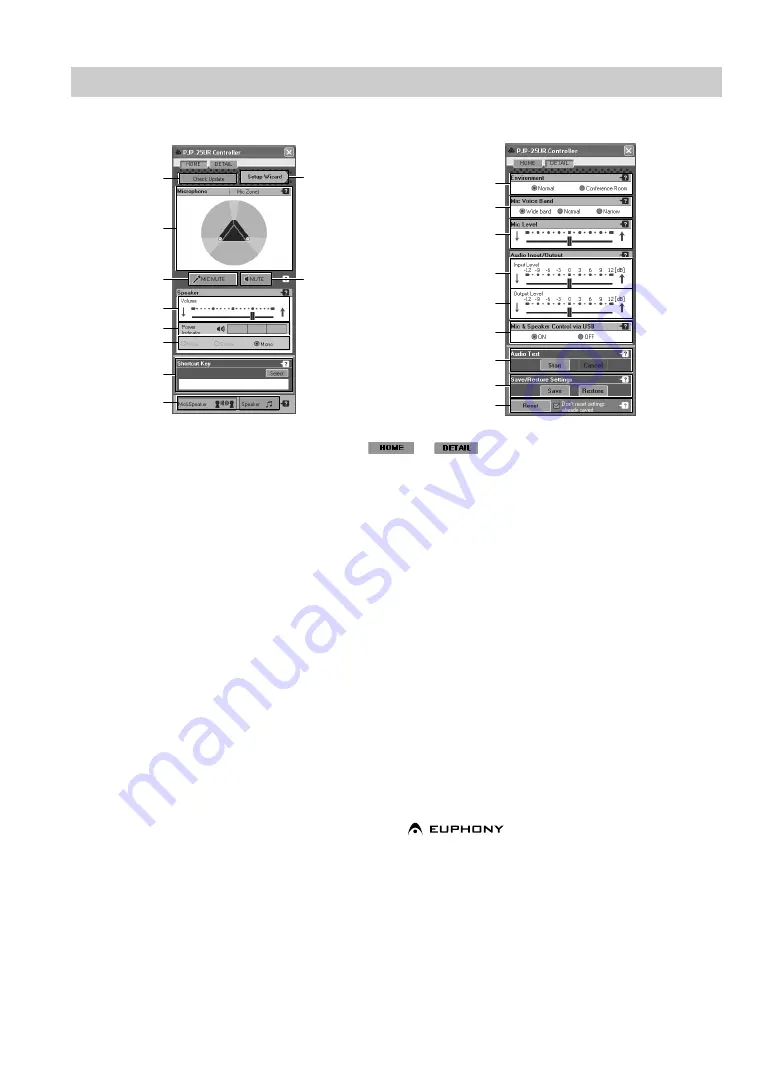
12
y
To switch between HOME and DETAIL screens, click
or
. When the operation mode is set to
"Speaker", the DETAIL screen is not available.
■
Items in the HOME screen
1
Check Update
Update the firmware of this unit. For details, refer to
"Using the Latest Features" (page 17).
2
Setup Wizard
Check the installation method suited to your purpose of
using this unit. For details, refer to "Checking the
optimum installation method" (page 14).
3
Mic Zone
Shows the microphone status (speaker angles and audio
pickup area).
4
MIC MUTE
Turn off (mute) the microphones of this unit temporarily.
In this mode, the microphones of this unit do not pick up
any sounds.
To cancel the mute function, click MIC MUTE again.
y
During muting, the MIC MUTE LED (above the MIC
MUTE key on this unit) lights and the microphone LEDs
turn off. If the mute function is canceled, the MIC MUTE
LED turns off and the microphone LEDs light.
You can also operate the mute function using MIC MUTE
on this unit.
5
MUTE
Turn off (mute) the speaker of this unit temporarily. In this
mode, the speaker of this unit does not output sounds.
To cancel the mute function, click MUTE again.
6
Volume
Adjust the speaker volume of this unit using the slider bar.
7
Power Indicator
Shows the electrical power which this unit can use for
audio output.
y
Since this unit works according to the USB standard, it
may turn on the attenuator or speaker mute function
automatically to protect the system in case the unit detects
high audio levels. If this happens repeatedly, turn down the
volume or use the AC adapter (sold separately).
8
Playback mode setting
Select "Wide", "Stereo" or "Mono" for the playback mode.
If "Wide" or "Stereo" is selected, the EUPHONY system
works. This setting is available only when the operation
mode is set to "Speaker".
Euphony is a revolutionary sound field reproduction
system implemented with state-of-the-art sound
technologies developed under the basic concept of
enjoying beautiful sound.
9
Shortcut Key
Select a function assigned to SHORTCUT on this unit. For
details, refer to "Configuring the shortcut key" (page 14).
About the "PJP-25UR Controller" screen
HOME screen
DETAIL screen
1
3
4
6
7
8
9
@
5
2
I
A
F
B
E
D
C
H
G
Содержание PJP-25UR
Страница 1: ...PJP 25UR Conference Microphone Speaker User s Manual...
Страница 2: ......
Страница 24: ...August 2008 3rd edition...










































