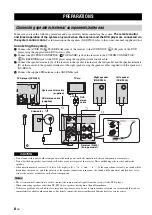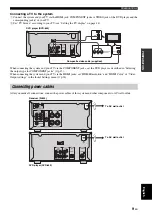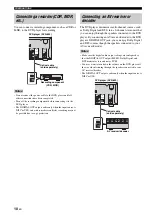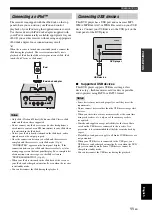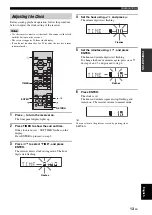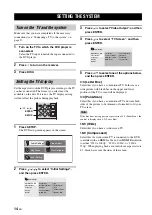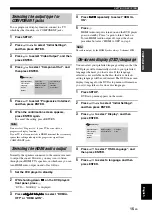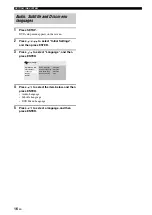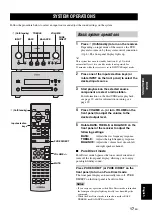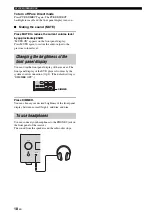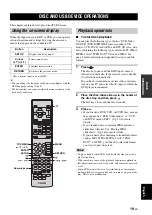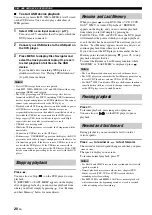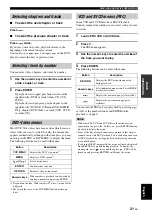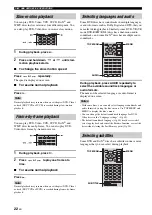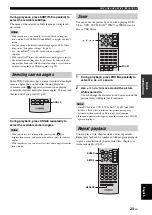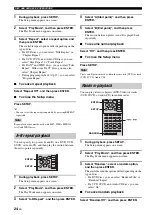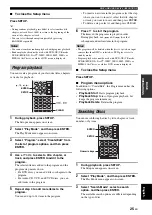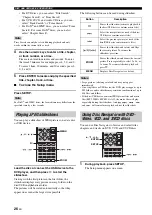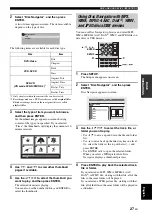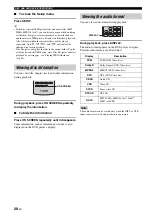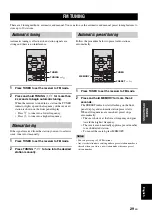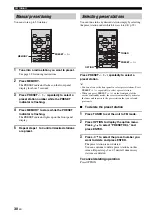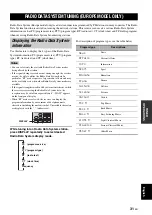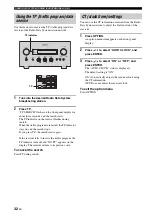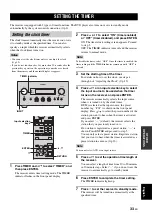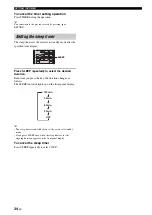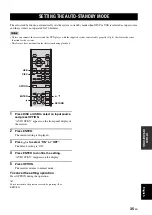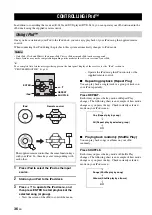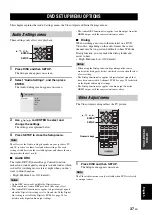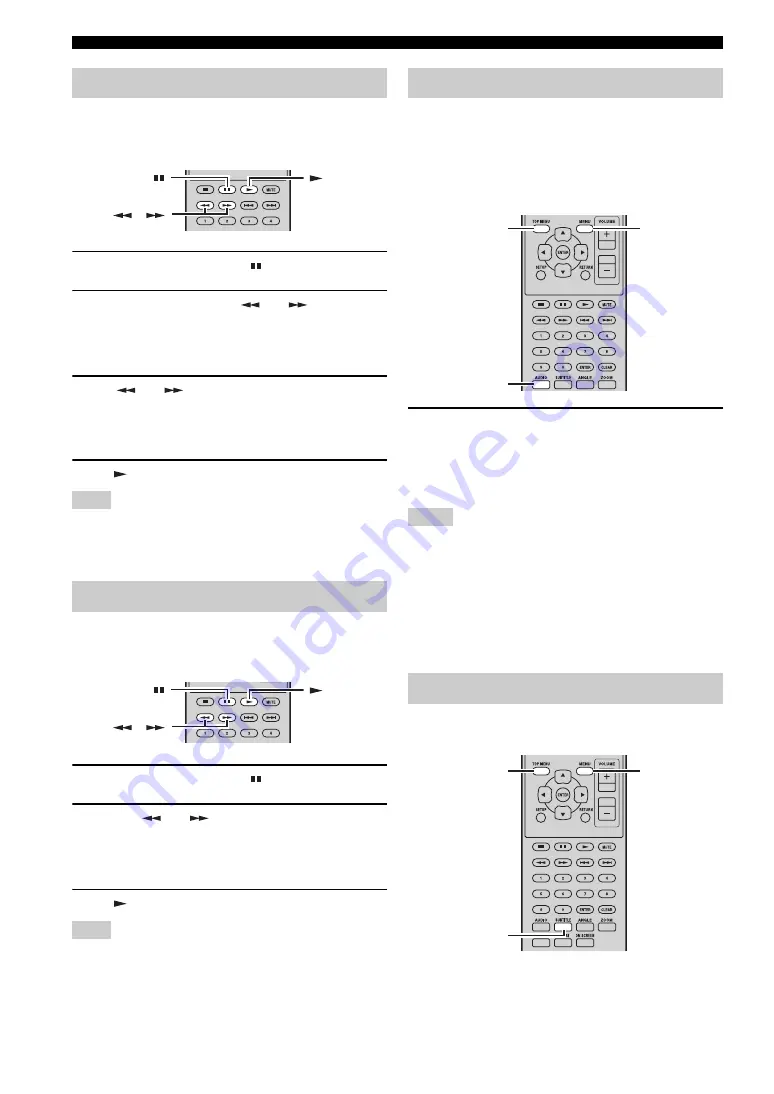
DISC AND USB DEVICE OPERATIONS
22
En
You can play DVD-Video, VCD, SVCD, DivX
®
, and
WMV discs in slow motion at four different speeds. You
can also play DVD-Video discs in reverse slow motion.
1
During playback, press
.
2
Press and hold down
or
until slow-
motion playback starts.
■
To change the slow-motion speed
Press
or
repeatedly.
The speed is displayed on-screen.
■
To resume normal playback
Press .
Note
Normal playback may resume when a new chapter (DVD-Video)
or track (PBC VCD or SVCD) is reached during slow-motion
playback.
You can play DVD-Video, VCD, SVCD, DivX
®
, and
WMV discs frame-by-frame. You can also play DVD-
Video discs frame-by-frame in reverse.
1
During playback, press
.
2
Press
or
to play one frame at a
time.
■
To resume normal playback
Press .
Note
Normal playback may resume when a new chapter (DVD-Video)
or track (PBC VCD or SVCD) is reached during frame-by-frame
playback.
Some DVD discs have soundtracks in multiple languages
or audio formats, such as Dolby Digital and DTS, that you
can select during playback. Similarly, some DVD-VR (VR
mode DVD-R/RW/R DL) discs have dual-mono audio
soundtracks, and some DivX
®
discs have multiple audio
soundtracks.
During playback, press AUDIO repeatedly to
select the available soundtrack languages or
audio formats.
The name of the selected language or audio format is
displayed on-screen.
Notes
• With some discs, you can only select language soundtracks and
audio formats by using the disc’s menu. Use TOP MENU and
MENU to display the disc’s menu.
• You can change the default soundtrack language for DVD-
Video discs in the “Language settings” (
• The default soundtrack language (
you stop playback and cancel the Resume function, or eject the
disc without storing the Last Memory point (
Some DVD and DivX
®
discs have subtitles in one or more
languages that you can select during playback.
Slow-motion playback
Frame-by-frame playback
,
,
Selecting languages and audio
Selecting subtitles
AUDIO
TOP MENU
MENU
SUBTITLE
TOP MENU
MENU