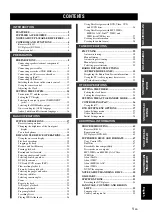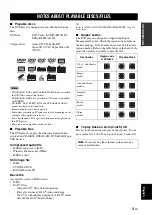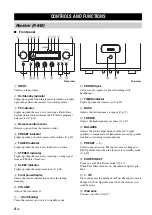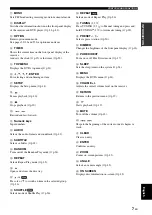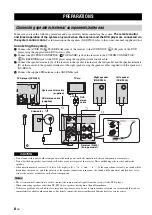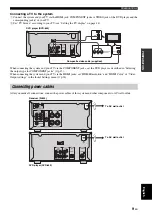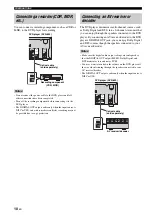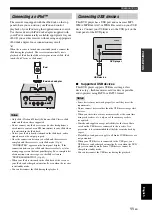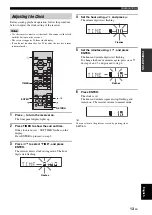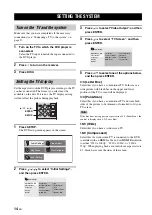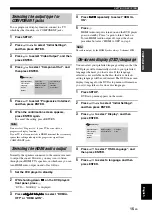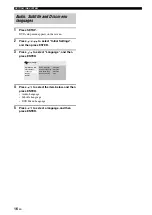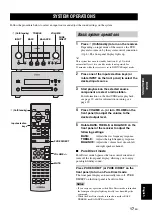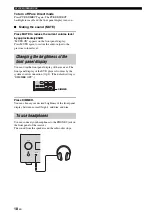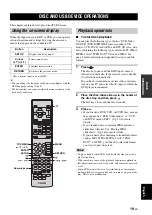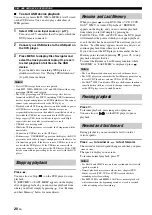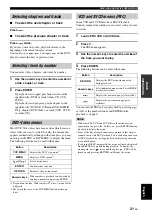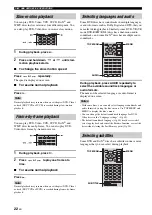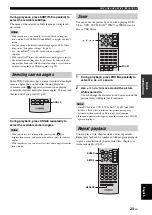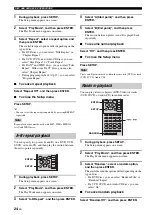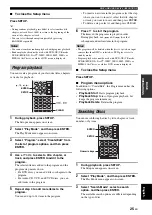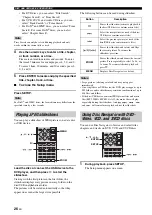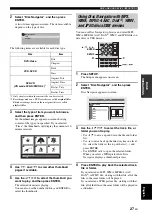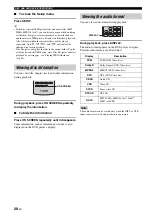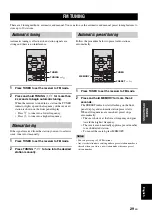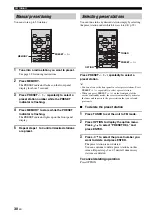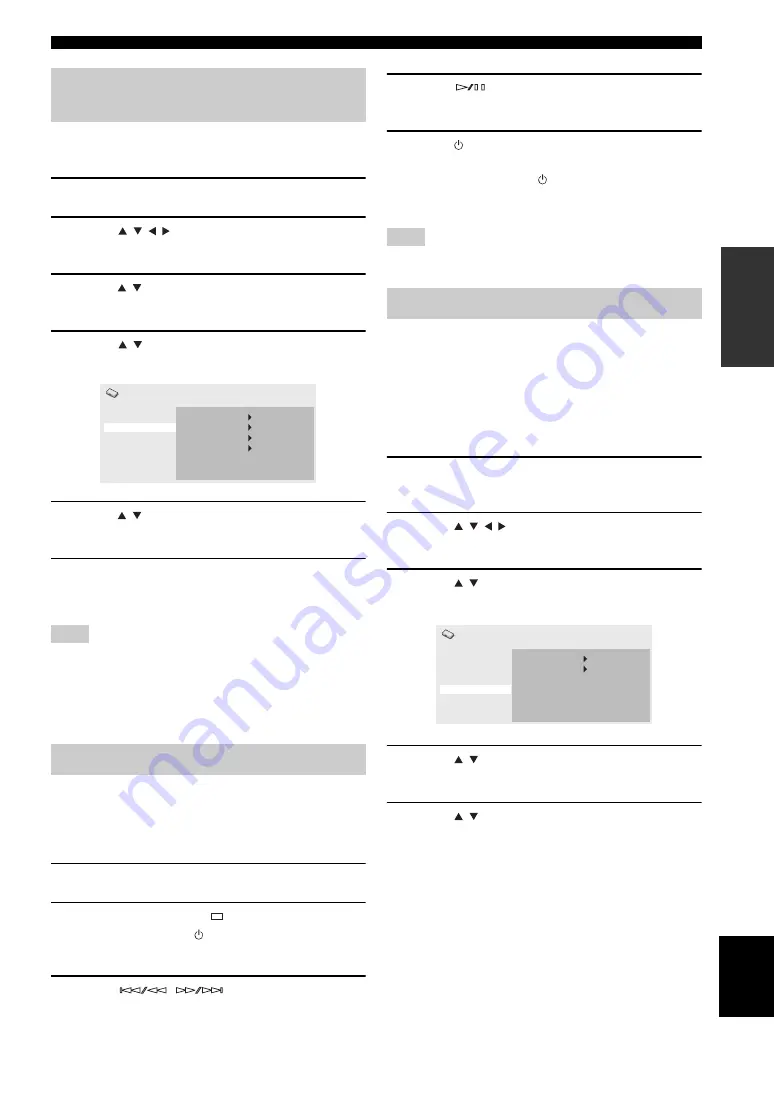
SETTING THE SYSTEM
15
En
Eng
lish
PREP
ARA
TION
To use progressive display function, connect to a TV,
which has that function, via COMPONENT jacks.
1
Press SETUP.
2
Press
/
/
/
to select “Initial Settings”,
and then press ENTER.
3
Press
/
to select “Video Output”, and then
press ENTER.
4
Press
/
to select “Component Out”, and
then press ENTER.
5
Press
/
to select “Progressive / Interlace”,
and then press ENTER.
6
When the confirmation screen appears,
press ENTER again.
To cancel the setting, press RETURN.
Note
Do not select “Progressive” if your TV does not have a
progressive display function.
If your TV is also connected via HDMI terminal, the system may
ignore this setting and output the progressive signal from
COMPONENT jacks.
Normally, the speakers connected to the receiver are used
to output the sound. However, you may want to listen
through your HDMI TV’s speakers, in which case you can
turn HDMI audio output on and off as follows.
1
Set the DVD player to standby.
2
While holding down
on the DVD player’s
front panel, press .
“DVD — NO REQ.” is displayed.
3
Press
/
to select “HDMI A-
OFF” or “HDMI A-ON”.
4
Press
repeatedly to select “HDMI A-
ON”.
5
Press .
HDMI Audio output is turned on and the DVD player
goes on standby. Press again to turn it back on.
To turn HDMI Audio output off, repeat the above
procedure but select “HDMI A-OFF” in step 4.
Note
The audio output by the HDMI jack is always 2-channel PCM.
You can select your preferred language settings so that the
DVD player will automatically switch to your preferred
language whenever you load a disc. If the language
selected is not available on the disc, the disc’s default
setting language will be used instead. The OSD (on-screen
display) language for the DVD setup menu will remain as
you set it, regardless of various disc languages.
1
Press SETUP.
DVD setup menu appears on the screen.
2
Press
/
/
/
to select “Initial Settings”,
and then press ENTER.
3
Press
/
to select “Display”, and then
press ENTER.
4
Press
/
to select “OSD Language”, and
then press ENTER.
5
Press
/
to select a language, and then
press ENTER.
Selecting the output type for
COMPONENT jacks
Selecting the HDMI audio output
Language
Display
Options
Initial Settings
Digital Audio Out
TV Screen
Component Out
HDMI Resolution
HDMI Color
4:3 (Letter Box)
Interlace
720x480p
Component
Video Output
On-screen display (OSD) language
Video Output
Language
Options
Initial Settings
Digital Audio Out
OSD Language
Angle Indicator
English
On
Display