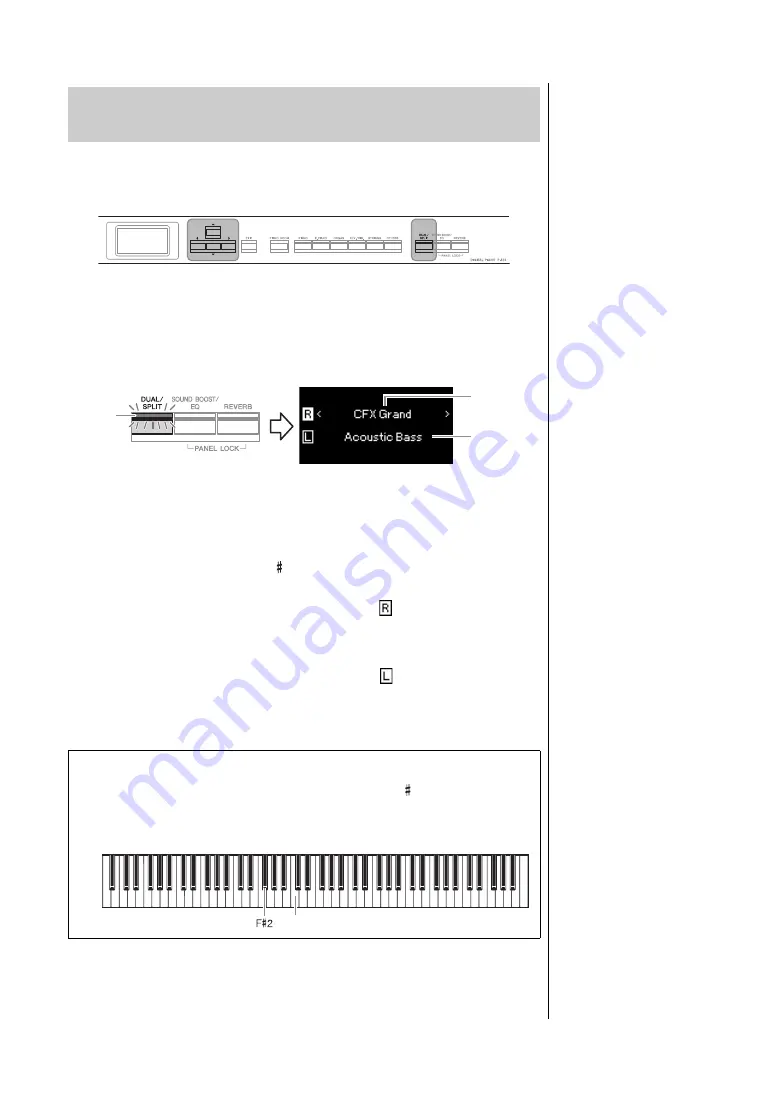
30
P-515 Owner’s Manual
Playing Various Musical Instrument Sounds (Voices)
Split mode enables you to play two different Voices on the keyboard—one with
your left hand and another with your right.
1.
To enter the Split mode, press the [DUAL/SPLIT] button
twice.
The Voice which is displayed at top is Voice R, and the one at bottom is
Voice L.
2.
Select a Voice for the right-hand area and left-hand area.
The border between the right- and left-hand ranges is referred to as “Split
Point.” The Split Point key (F 2 as default) is included in the left-hand
range.
2-1.
Use the [
u
]/[
d
] buttons to highlight (Voice R) in the
display.
2-2.
Use the Voice button to select the desired Voice (page 22).
2-3.
Use the [
u
]/[
d
] buttons to highlight
(Voice L), and then
select a Voice according to step 2-2.
3.
Play the keyboard.
4.
To exit from the Split mode, press the [DUAL/SPLIT]
button repeatedly so that the lamp turns off.
Splitting the Keyboard Range and Playing Two
Different Voices (Split Mode)
[
u
]/[
d
]/[<]/[>]
bu
ttons
[DUAL/SPLIT]
bu
tton
Voice R
Voice L
Lit
NOTE
The Split Point can also be set
via the “System” menu display:
Press the [FUNCTION] button
repeatedly to call up the
“System” menu display
“Keyboard”
“Split Point”
Changing the Split Point
You can change the Split Point from the default setting “F 2” to any other key.
While in the Split mode, hold down the [DUAL/SPLIT] button, and press the
key you wish to assign as the Split Point.
Center “C”
Содержание P-515
Страница 119: ...119 P 515 Owner s Manual Memo ...
Страница 122: ......






























