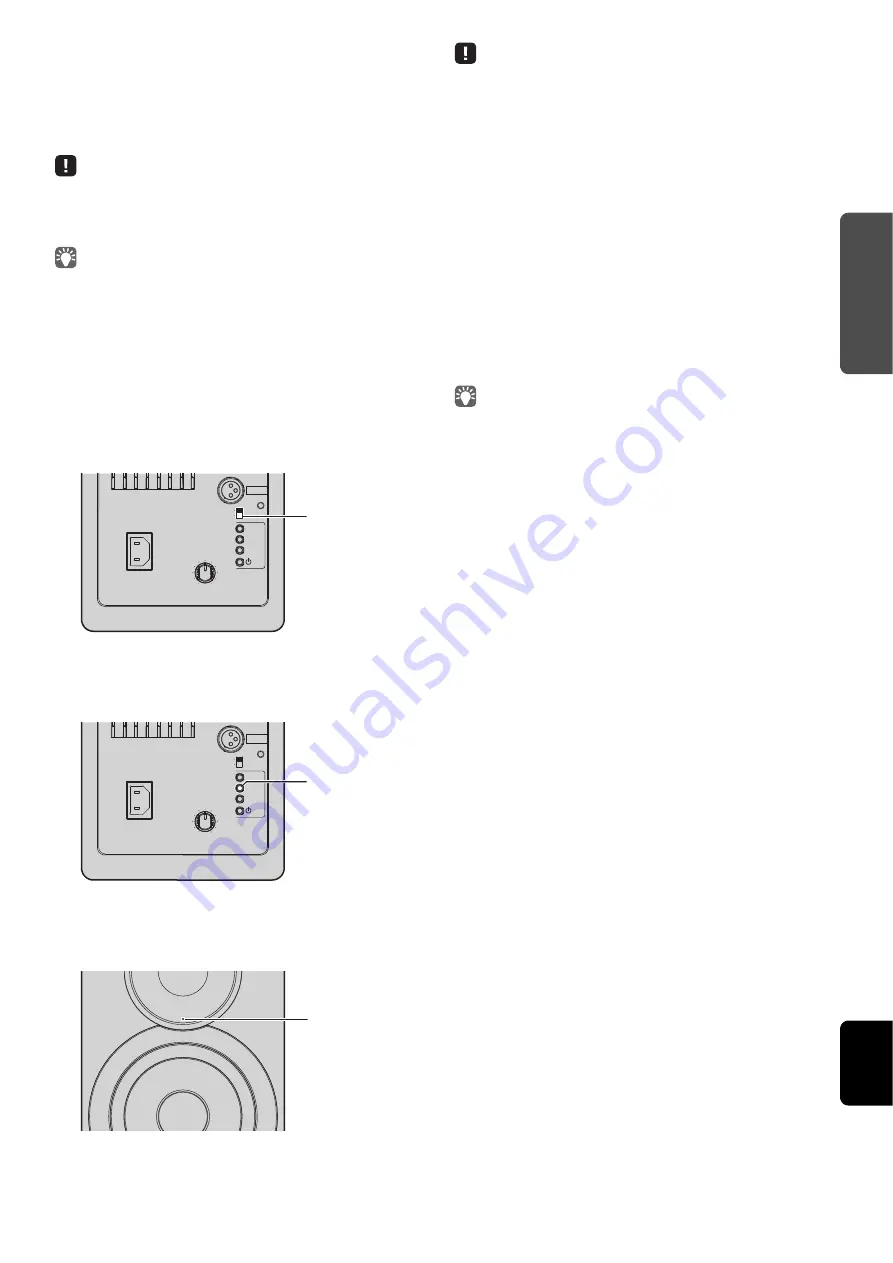
En
17
PREPARATIO
NS
Eng
lis
h
■
Connecting a mobile device to the unit
directly (Wireless Direct)
Using Wireless Direct, this unit can operate as a wireless
network access point that mobile devices can directly
connect to.
• When the unit is connected to the network with Wireless Direct, it cannot
connect to any other wireless router (access point). To play back contents
from the Internet, connect this unit to a network with a wired router or
wireless router (access point).
• If a wired connection has already been established with this unit, the
WIRELESS switch on the unit must first be set to “OFF” while the unit is
on. After disconnecting the network cable, set the WIRELESS switch to
“AUTO”.
• If you do not have either a wired router or a wireless router (access
point), you can specify the unit settings from a web browser by
connecting your PC with Wireless Direct (p.29). Specify the same settings
described below for mobile devices.
1
Set the WIRELESS switch on the rear panel to
“AUTO”.
2
Hold down WIRELESS DIRECT on the rear panel
for at least 3 seconds.
When the button is pressed, the status indicator on the
front panel flashes in green. When the network settings
begin to be specified, the status indicator changes to lit.
• To cancel the connection, hold down the WIRELESS DIRECT on the rear
panel for at least 3 seconds. When the connection is canceled, the status
indicator on the front panel flashes.
• If this unit had been connected to the network with any method other
than those described above, canceling the connection returns the unit to
the previous network connection.
3
Configure the Wi-Fi settings of a mobile device.
For details on settings of your mobile device, refer to the
instruction manual of the mobile device.
a
Enable the Wi-Fi function on the mobile device.
b
Select the SSID of this unit from the list of available
access points.
The SSID for this unit appears as “NX-N500 xxxxxx
(Wireless Direct)” (where “xxxxxx” represents the
unique alphanumerics).
c
If you are prompted for a password, enter “NX-
N500password”.
• If you want to change another network connection, set the WIRELESS
switch on the rear panel to “OFF” and then “AUTO” to disconnect the
Wireless Direct connection. After disconnecting, set the another network
connection.
– If you want to connect the network with MusicCast CONTROLLER, refer
to “Connecting with the MusicCast CONTROLLER” (p.12) for details.
– If you want to connect the network using this unit only, refer to
“Connecting without the MusicCast CONTROLLER” (p.14) for details.
R CH
AUDIO OUT
AUTO
OFF
WIRELE
SS
CONNECT
S
OURCE
GAIN
AC IN
MAX
MIN
WIRELE
SS
DIRECT
Left speaker (rear panel)
WIRELESS switch
R CH
AUDIO OUT
AUTO
OFF
WIRELE
SS
CONNECT
S
OURCE
GAIN
AC IN
MAX
MIN
WIRELE
SS
DIRECT
WIRELESS DIRECT
Left speaker (rear panel)
Green (lit)
Left speaker (front panel)






























