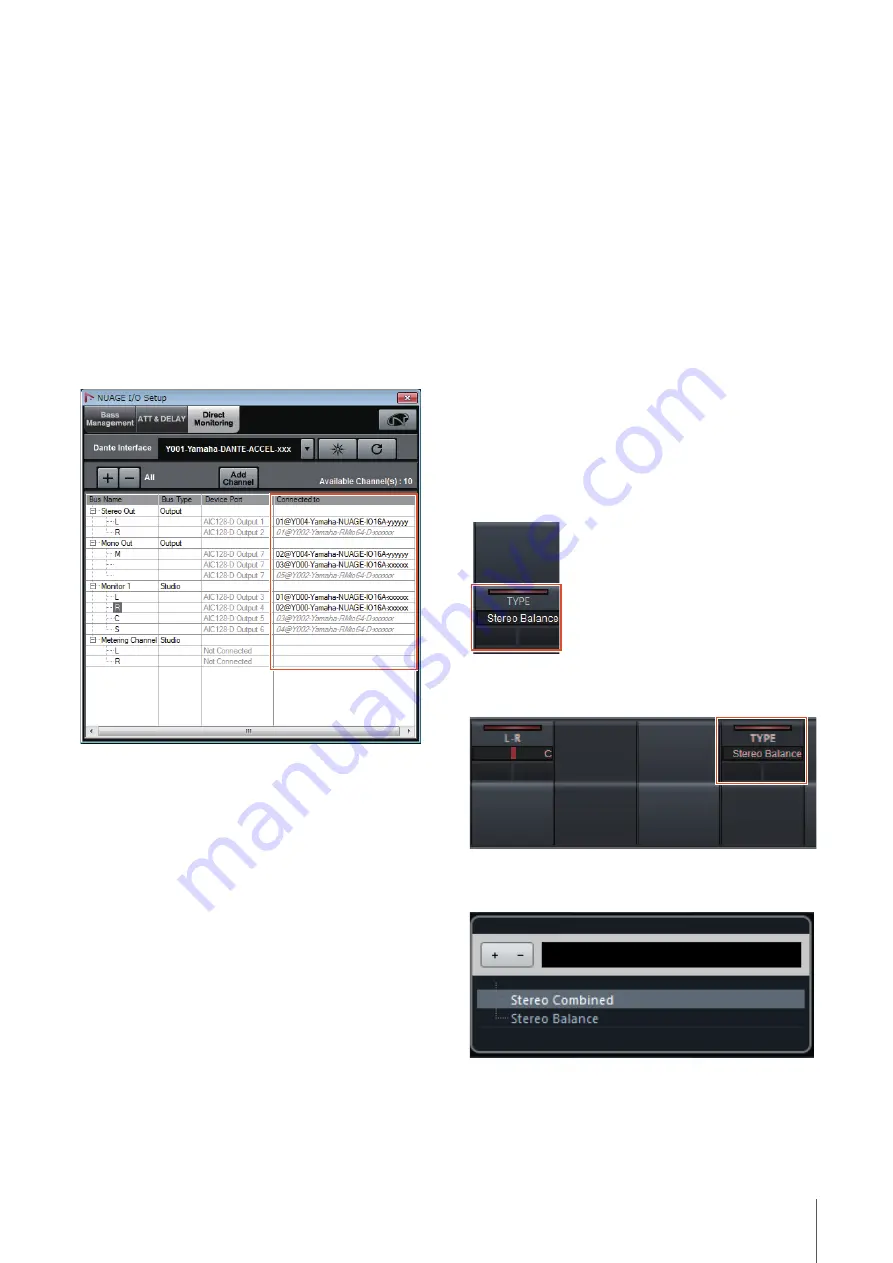
Added functions in NUAGE V1.6
83
Updated Direct Monitoring
Window in Nuage I/O Setup
(Nuage I/O)
The connection destinations for output buses that are the
targets of direct monitoring are now displayed in the
Direct Monitoring window in NUAGE I/O Setup. Available
Nuage I/O ports are displayed in the “Connected to”
column.
To open the NUAGE I/O Setup window, in the Nuendo
menu select “Devices,” then “NUAGE I/O Setup.”
NUAGE I/O Setup –
Direct Monitoring Window
NOTE
• If a single Dante Accelerator output port is connected to
multiple Nuage I/O ports, the relevant ports are listed vertically.
• Nuage I/O not included in the NUAGE Workgroup are
displayed in gray italics and are not available for direct
monitoring.
• An RMio64-D assigned to the same output bus as Nuage I/O
will be displayed in gray italics regardless of whether direct
monitoring is enabled or disabled. For more information about
direct monitoring with the RMio64-D, refer to the RMio64-D
Owner’s Manual.
• If input from Nuage I/O and input from RMio64-D are mixed
and then output for direct monitoring to the same Nuage I/O
port, only the input from Nuage I/O is output.
Added Stereo Panner
Switching Function (Nuage
Fader)
You can now switch between the types of stereo panners
in Nuage Fader.
Operation
1. Press [PAN] in the SECTION CONTROL section.
2. (In Channel Strip display only) Press [Sub
Parameter 2].
The type of stereo panner is displayed in the label area.
3. Press the corresponding [Multi function knob].
A pop-up menu for selecting a stereo panner is
displayed.
4. Turn the [Multi function knob] to select the type of
stereo panner.
5. Press the [Multi function knob] once again to
confirm the selection.
Channel Strip
Channel Setting Mode
Pop-Up






























