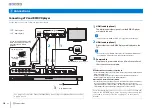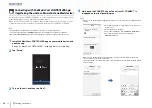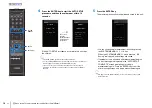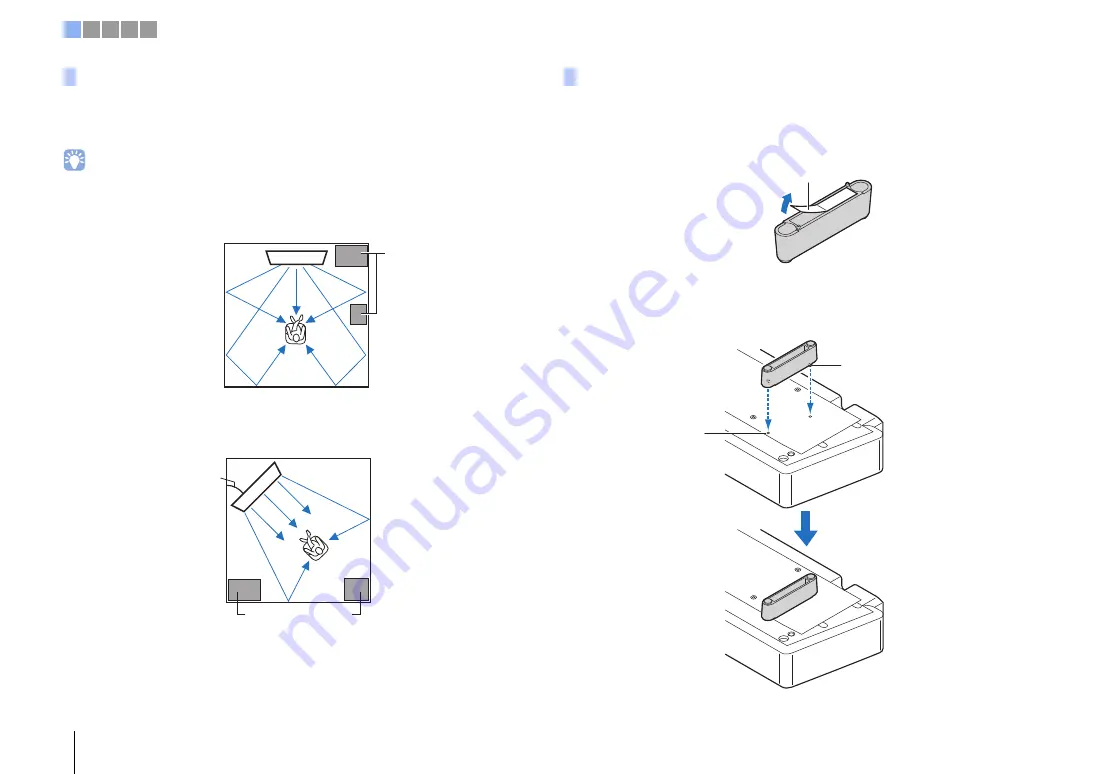
8
En
a
Installation
This unit outputs sound beam as shown in the illustrations below. Install this unit where
there are no obstacles such as furniture obstructing the path of sound beams.
Otherwise, the desired surround sound effects may not be achieved.
• See pages 15 to 17 in the Owner’s Manual for additional installation examples.
If the center unit does not sit high enough, attach the stands supplied with the unit to
the center unit to increase the height at which it sits.
1
Remove the seal from the stand.
2
Align the protrusions on the stand with, and insert them into, the
holes on the rear panel.
Example for installing the unit
Objects, such as furniture
Parallel installation
40° to 50°
Objects, such as
furniture
Corner installation
Installing the stands
Seal
Protrusion
Hole
Press firmly.
1 2 3 4 5