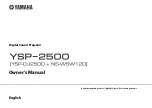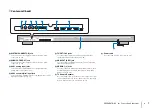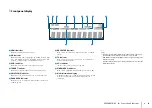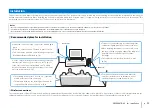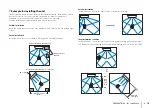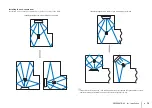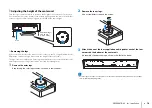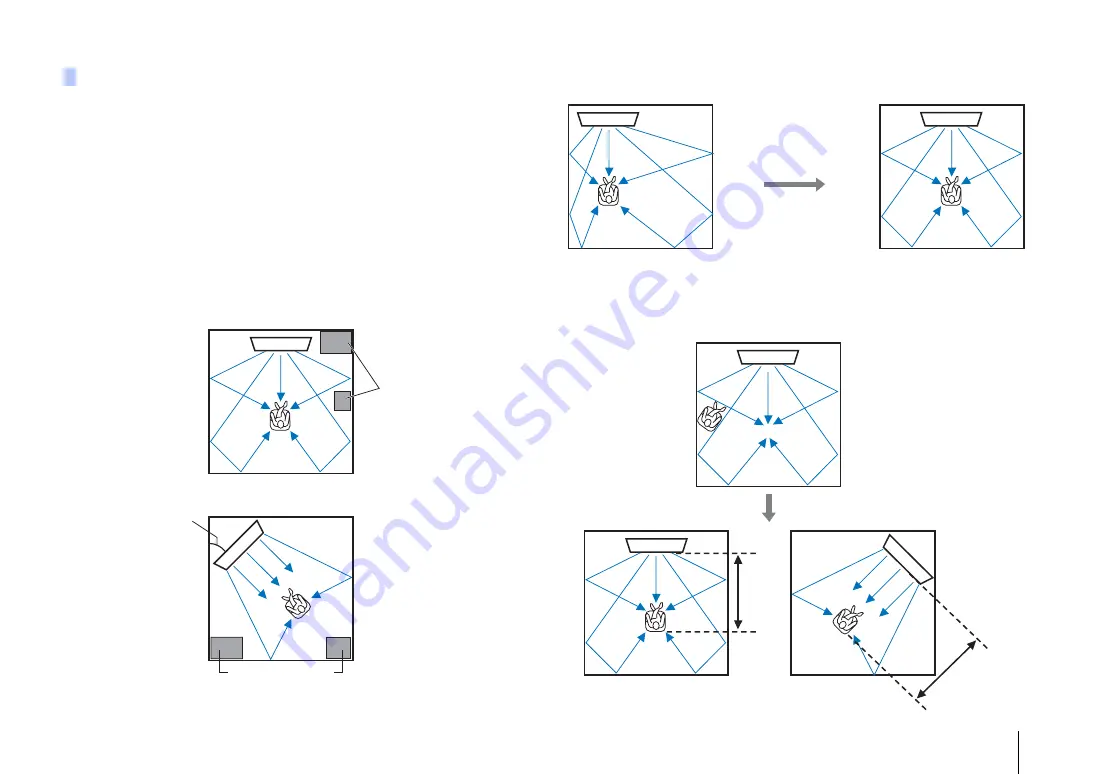
PREPARATIONS
➤
Installation
En
12
This unit outputs sound beam as shown in the illustrations below. Install this unit where
there are no obstacles such as furniture obstructing the path of sound beams.
Otherwise, the desired surround sound effects may not be achieved.
You may install this unit in parallel with the wall or in the corner.
Parallel installation
Install this unit in the exact center of the wall when it is measured from the left and right
corners.
Corner installation
Install this unit in the corner at a 40° to 50° angle from the adjacent walls.
Parallel installation
Install this unit as close to the exact center of the wall as possible.
Ideal installation condition
Install this unit as close to the exact front of your normal listening position as possible.
The distance between listening position and the unit should be more than 1.8 m (6 ft).
Example for installing the unit
Objects, such as
furniture
40° to 50°
Parallel installation (with 5 Beam)
Objects, such as
furniture
Corner installation (with 3 Beam)
More
than
1.8 m
(6 ft)
More than
1.8 m (6 ft)
Содержание NS-WSW120
Страница 83: ... 2014 Yamaha Corporation YG376A0 EN ...