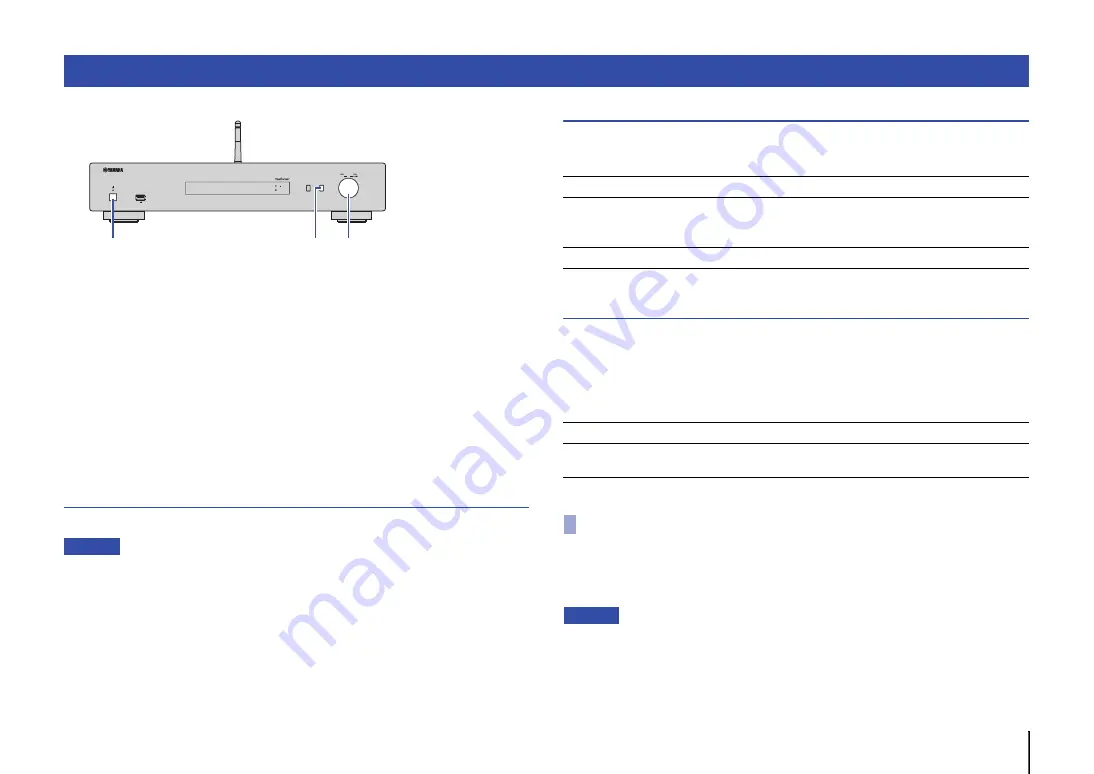
45
You can change the system settings from the front panel.
1
If the power to the unit is on, press
z
(power) to turn the power off.
2
While pressing and holding down RETURN, press
z
(power).
3
Rotate the jog dial to select a parameter to change.
4
Press the jog dial to select the value.
5
Press
z
(power) to turn off the power to the unit. Then turn it on
again.
The new settings take effect.
Viewing the firmware version (VERSION)
You can view the version of the firmware currently installed on the unit.
NOTE
• You can also view the firmware version under “Update (Network Update)” (page 43) in the Setup
menu.
• It may take a while until the firmware version is displayed.
Initializing the unit (INIT)
You can initialize the unit to restore the default settings.
Settings
Updating the firmware (UPDATE)
You can update the firmware on the unit.
New firmware that provides additional features or product improvements is released as
needed. Do not perform this procedure unless firmware update is necessary. Also,
make sure you read the information supplied with the updates.
Settings
1
Press the jog dial on the front panel repeatedly to select “USB” or
“NETWORK”, and then press SOURCE on the front panel to start
firmware update.
NOTE
• Alternatively, you can follow the steps in “Updating the unit’s firmware via the network” (page 46) to
update the firmware.
Configuring the system settings (Advanced Setup menu)
5V
A
USB
Wi
BLUETOOTH
Fi
RETURN
SOURCE
CONNECT
SELECT
PUSH
ENTER
z
(power)
RETURN
Jog dial
CANCEL (default)
Does not initialize the unit.
NETWORK
Initializes all network, Bluetooth, and USB settings.
Initialization will also clear all presets for the network and USB devices
(page 38).
All
Initializes all settings on the unit.
USB
Updates the firmware using a USB storage device.
NETWORK
Updates the firmware via the network.
(The unit must be connected to the Internet.)
Updating the firmware


























