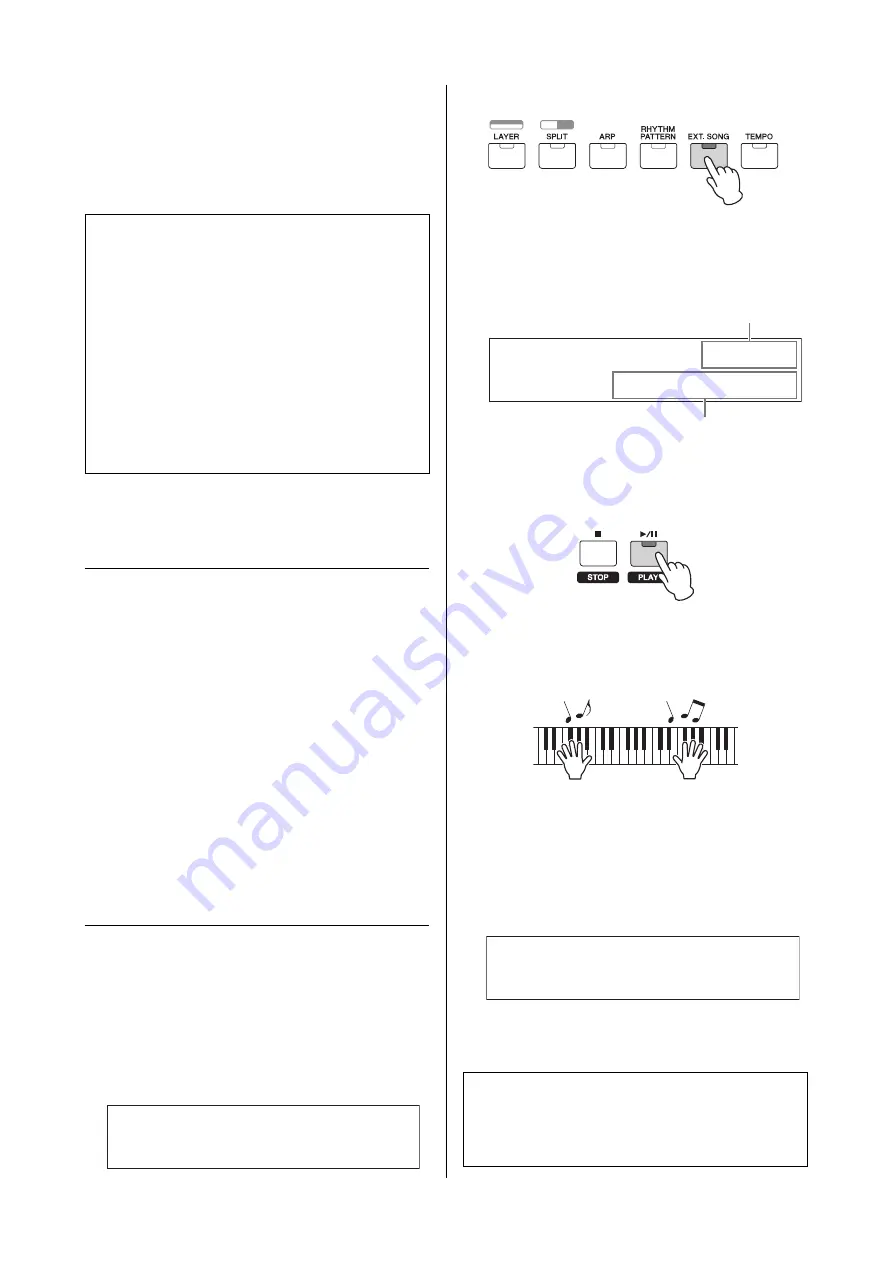
MX49/MX61 Owner’s Manual
Quick Guide
27
Playing the keyboard
along with Songs
MIDI data and audio data contained in the USB flash
memory can be played back as a “Song” on the MX49/
MX61.
Songs compatible with this
instrument
Data formats of MIDI data and audio data that can be
played on this instrument are as follows.
MIDI data
Only SMF (Standard MIDI File) MIDI data of format 0 can
be used for playback on this instrument. The file
extension is “.MID.” This instrument is equipped with a
16-track sequencer for playback and a 16-part multi-
timbral tone generator, allowing you to play back MIDI
data of up to 16 tracks.
Audio data
Only 44.1kHz/16-bit stereo Wave file audio data can be
used for playback on this instrument. The file extension is
“.WAV.”
Playing back MIDI data of the USB
flash memory
1
Connect the USB flash memory in which the
MIDI data is stored.
NOTE
Make sure that the desired MIDI data is stored in the
root directory (which is called up when you first open
the memory location) of the USB flash memory.
2
Press [SELECT], then select an appropriate
Performance for playing back the MIDI data.
3
Press [EXT. SONG].
4
Press the Cursor [
u
] button repeatedly if
necessary to call up the 1st page, then rotate
the [DATA] dial to select the desired MIDI
data.
5
Press [
R
/
K
] (Play/Pause).
The lamp of [
R
/
K
] (Play/Pause) flashes and the
selected MIDI data is played back with the selected
Performance sounds.
6
Play the keyboard along with the MIDI data.
The selected Part is sounded. To change the Part for
playing, press [PART SELECT] to select one of the 16
Parts with the numbered Category buttons.
7
To pause the MIDI data, press [
R
/
K
] (Play/
Pause). To resume playback, press [
R
/
K
]
(Play/Pause) again.
8
If you wish to change the tempo, press
[TEMPO], then rotate the [Data] dial to select
the desired value.
NOTE
This tempo setting is automatically reflected to the
Arpeggio tempo and Rhythm Pattern tempo, and can
be set for each Performance.
MIDI and audio data
MIDI data is comprised of your keyboard
performance information and is not a recording of
the actual sound itself. The performance information
refers to which keys are played, at what timing, and
at what strength—just as in a musical score. Based
on the recorded performance information, the tone
generator outputs the corresponding sound. Audio
data, on the other hand, is a recording of the
performed sound itself. This data is recorded in the
same way as that used in recording with voice
recorders, etc. This data can be played with a
portable music player, etc., allowing you to easily let
other people hear your performance.
Performance
*
Select
001(A01):MXCategory
c
Tap Tempo function
The tempo can also set by “playing” or tapping the
[TEMPO] button several times repeatedly at the
desired tempo.
SONG
**********
001:01
**
File=MYSONG01.MID
a
Current measure and beat for the MIDI data
Name of the MIDI data
*******
Tempo
**********
90
q
w
e
r
v
Содержание MX49
Страница 1: ...EN Owner s Manual...
Страница 47: ......






























