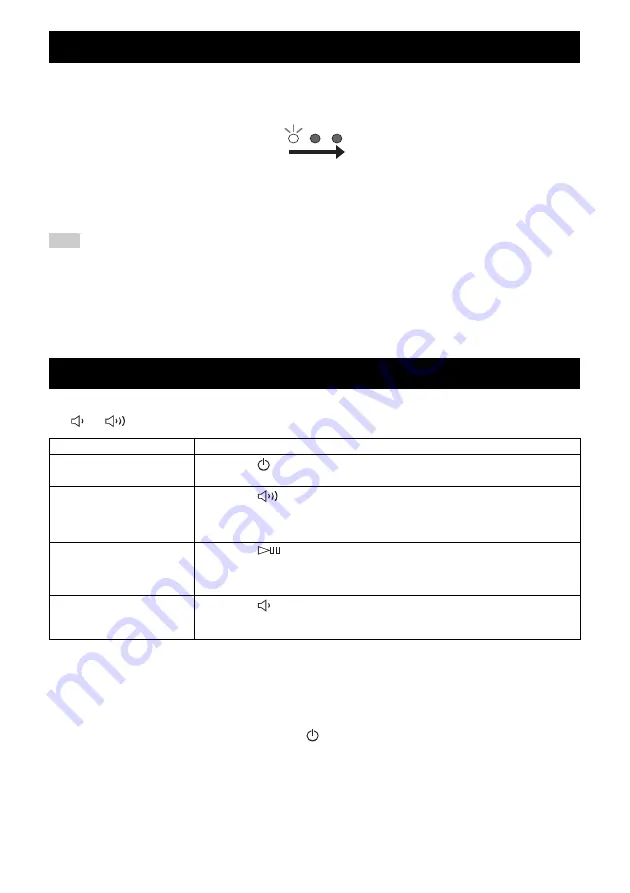
16
You can update the firmware only when the unit is connected to the Internet (
Follow the instructions in the MusicCast CONTROLLER app to update.
While the firmware is being updated, the indicators flashes from the left in order, in accordance with the progress.
Updating completed: All indicators light, and the unit automatically enters standby mode.
Updating failed:
All the indicators flash. Unplug the power cable from the wall outlet and plug it in after 30 seconds or
more, then update the firmware again.
• Do not operate the unit or disconnect the power cable or network cables while updating.
• Do not turn off the unit (enter standby) while updating the firmware.
y
• The update of the firmware will be informed in the app.
• When Internet speed is not fast enough or the unit is connected to the wireless network via a wireless network adapter,
network update may not be possible depending on the condition of the wireless connection.
To set the unit to option setting mode, where you can make the following settings, set the unit to standby, and then touch and
hold
and
for 5 seconds.
*1: If you do not tap any button during these 10 seconds, the unit will cancel the option setting mode.
*2: Network Standby is a standby which enables the unit to connect to the network by operating another device.
y
Eco Standby
If you disable Network Standby, the unit enters a standby where indicators and the network/
Bluetooth
functions are disabled
and where the standby power consumption is kept to a minimum.
While the unit is in Eco Standby, you cannot start it up with the MusicCast CONTROLLER app or specify stereo pair settings.
Perform these operations after turning on the unit by tapping
(power)/CONNECT
.
UPDATING THE FIRMWARE
OPTION SETTINGS
Items
Operations
Initialize the unit.
Touch and hold
(power)/CONNECT
for 3 seconds (
P.3). During initialization, the three
indicators flash for about 20 seconds.
Enable/disable Network
Standby.
*2
Touch and hold
for 3 seconds. Network Standby will be disabled. To enable it, perform the same
operation.
Enable: The power indicator flashes twice and remains lit.
Disable: The power indicator flashes twice and turns off.
Disable Wi-Fi.
Touch and hold
for 3 seconds. Wi-Fi will be disabled.
The Wi-Fi indicator flashes twice and turns off.
To enable the Wi-Fi function, follow the procedures in “Connecting to the network“ (
reconnect the unit to the network.
Enable/Disable
Bluetooth
.
Touch and hold
for 3 seconds.
Bluetooth
will be disabled. To enable it, perform the same operation.
Enable: The
Bluetooth
indicator flashes twice and remains lit.
Disable: The
Bluetooth
indicator flashes twice and turns off.
Flashes from the left in order
Indicator display
Note








































