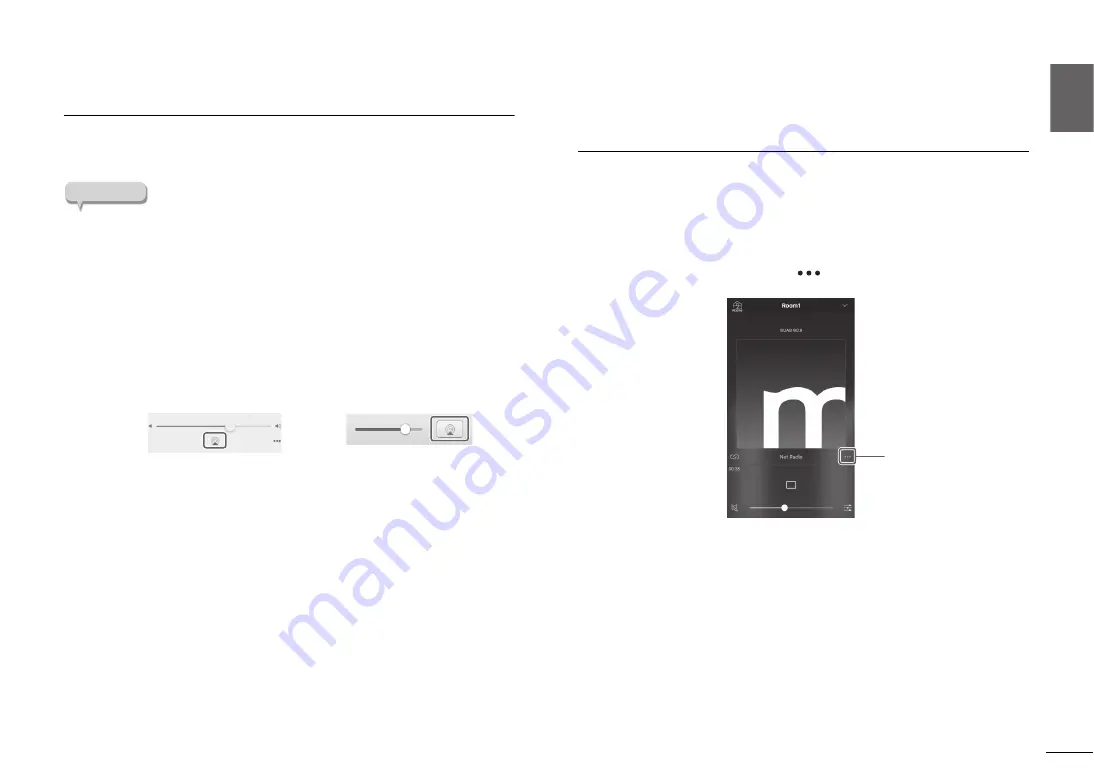
Playback
|
Listening to music via AirPlay
31
English
En
Listening to music via AirPlay
You can use the AirPlay function to play iTunes or iOS device music files music
files via a network.
NOTE
If the iOS device does not recognize the unit, check your network
environment (such as the router)
For information on supported iOS devices, please refer to “Supported
devices and file formats” (
1
Start iTunes, or display the Music playback screen on the iOS
device.
Once the iTunes or iOS device recognizes the unit, the AirPlay icon
appears.
2
In iTunes or on the iOS device, click (tap) the AirPlay icon, and then
select this unit as the output destination for the audio.
3
Select a song in iTunes or on the iOS device to start playback.
This unit’s source automatically switches to network (Airplay), and
playback starts.
The SOURCE indicator is lit pink.
Using MusicCast CONTROLLER
to register favorites
You can register up to 40 favorite content items (songs stored on your PC and
Internet Radio stations).
1
Play a song or an Internet Radio station that you want to register.
2
In the playback screen, tap
and then tap “Add to favorites”.
Recalling registered content
1
Use MusicCast CONTROLLER to select the room in which this unit
is located (e.g., Room 1).
2
Tap “Favorites”, and select the content that you want to play.
E.g., (iOS 10)
E.g., (iTunes)
Tap here.
Содержание MusicCast VINYL 500
Страница 7: ...7 English En ...
Страница 359: ...5 Ru Русский ...
Страница 402: ......
Страница 403: ......






























