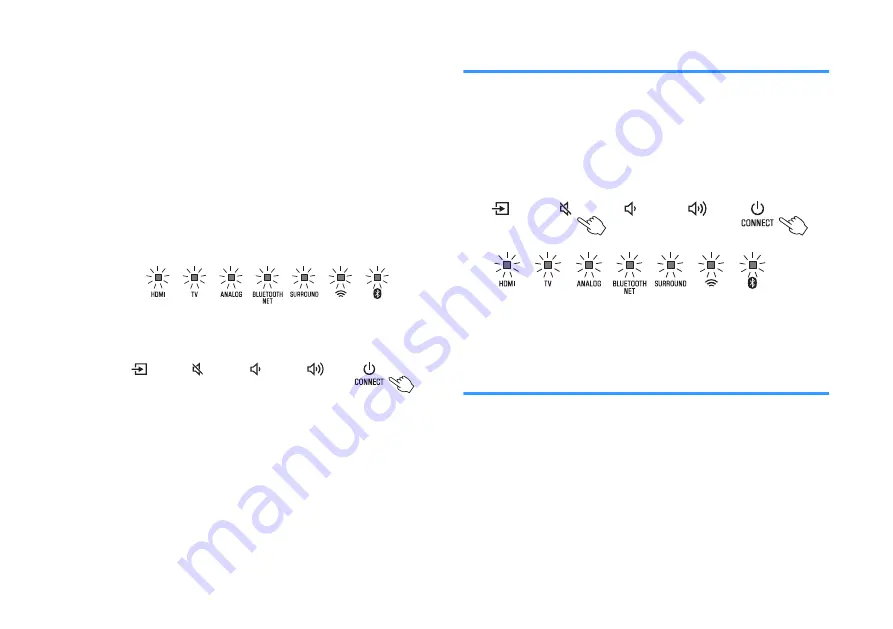
1
Tap “Yes”.
The firmware update will begin.
A progress bar indicating update progress will be
displayed by the app while firmware is updated.
NOTE
If “Later” is selected, tap
~
(Settings) in the app's room selection screen,
and then select “New firmware is available”. Follow the on-screen
instructions to update the firmware.
If the update is completed successfully, the “Firmware
update completed” message will be displayed on the
app’s screen, and all indicators on the unit will flash.
2
Touch
z
/CONNECT on the unit.
The firmware update is complete.
NOTE
If the firmware update fails, the “Failed to update MusicCast device” message will be
displayed by the app, and HDMI indicator on the unit will flash red. Press
z
to turn
unit off and then on again, and try updating the firmware again. If the update fails
again, check the network connection.
Initializing the unit
Reset the settings of the unit to the factory presets.
1
Turn off the unit.
2
Touch and hold
|
and
z
/CONNECT on the unit
until all indicators flash.
Flash (initialized)
Connecting to a network using the WAC
function
When the unit is turned on for the first time after purchase, the
*
indicator on the unit flashes slowly. While the
*
indicator is flashing,
network settings from your iOS device (an iPhone, etc.) can be
applied to the unit to connect the unit to a wireless network (WAC
function).
NOTE
The
*
indicator does not flash if the unit’s NETWORK jack is connected to a router
using a cable (wired connection).
En
48






























