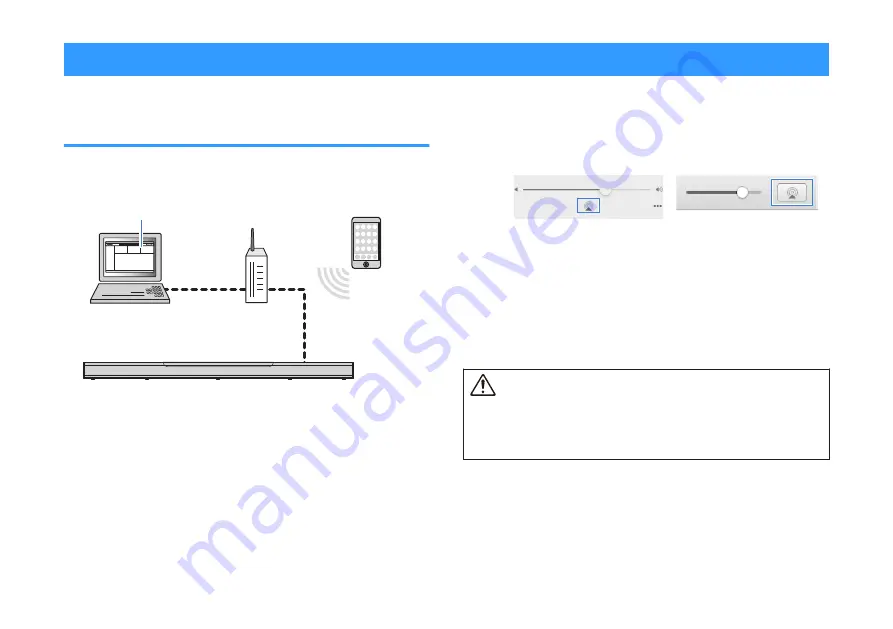
Play music with AirPlay
Playing iTunes/iOS device music with
AirPlay
Music files in iTunes, or stored on an iOS device such as an iPhone,
can be played on the unit using the AirPlay function via a network.
iOS device
(iPhone/iPad/iPod touch)
iTunes
Router
(Wired network or wireless network)
Computer
1
Start iTunes on the computer or display the
playback screen on the iOS device.
2
Click or tap the AirPlay icon in iTunes or on the
iOS device, and select the unit (network name of
the unit) as the audio output device.
iOS 10 (example)
iTunes (example)
3
Select a song and start playback in iTunes or on
the iOS device.
The unit automatically selects “AirPlay” as the input
source and starts playback.
The unit’s volume can also be adjusted using iTunes or
iOS device.
CAUTION
▪ When the volume control in iTunes or on the iOS device is used, the volume
may be unexpectedly loud. This could result in damage to the unit or speakers.
If the volume suddenly increases during playback, stop playback in iTunes or
on the iOS device immediately.
NOTE
The network standby function is enabled by default. When a music file in iTunes, or
stored on an iOS device, is played while the unit is off, the unit turns on and is
immediately ready to play sound from iTunes or the iOS device. For details, see the
following:
▪ “Enabling/disabling the network standby function” (p.45)
En
36






























