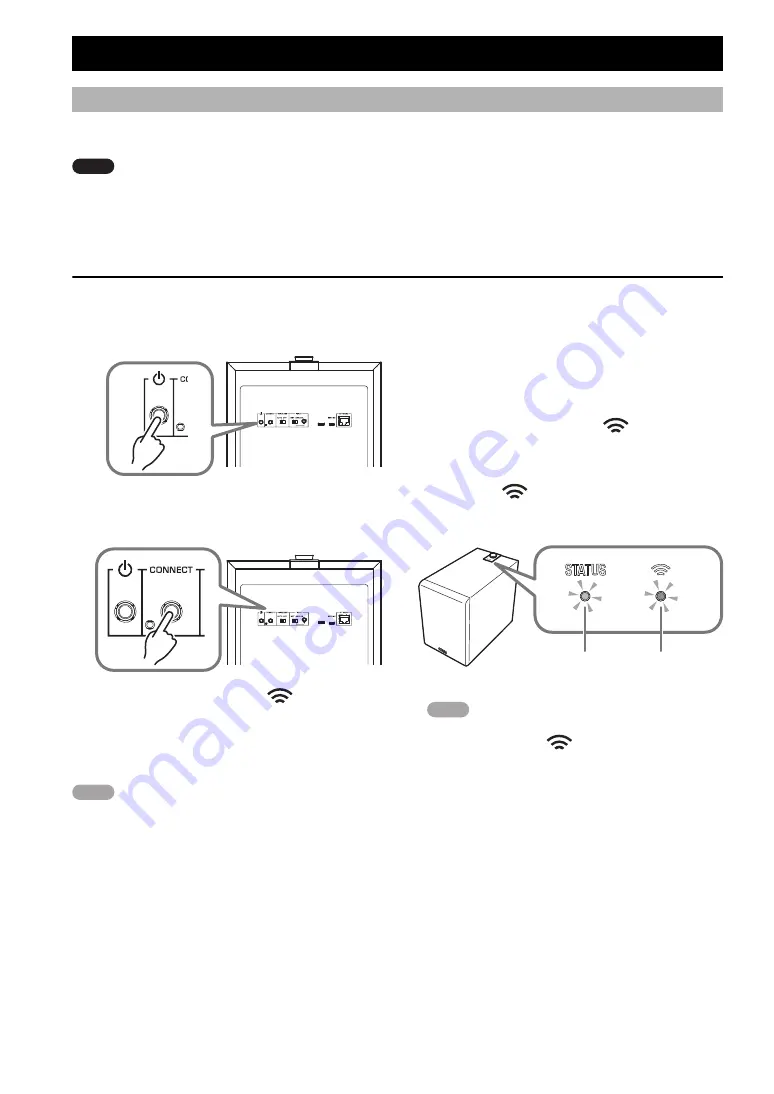
18
En
If this unit is connected to a network, the firmware can be updated via the network. When new firmware is available, the
STATUS indicator flashes white when the power of this unit turns on. Use the following procedure to update the firmware.
NOTICE
Observe the following points during the update.
- Do not operate this unit
- Do not disconnect the power cord or the network cable
Firmware update procedure
1.
On the rear panel, press
A
(STANDBY/
ON) to put the unit in standby mode.
2.
On the rear panel, hold down CONNECT
for 10 seconds or longer.
The STATUS indicator and the
Wireless LAN
indicator on the top panel flash, and the firmware
update begins.
When the indicator changes to steadily lit (orange), the
firmware update is complete.
NOTE
●
Firmware update takes about 10 or 20 minutes.
●
If the internet connection is not fast enough, or
depending on the connection status of the wireless
network, the firmware update might take longer or might
fail.
●
If the firmware update fails, the STATUS indicator
flashes red. Wait a while, and then try the operation
again.
■
Checking the firmware version
Here’s how you can check the version of the firmware
that’s installed in this unit.
1.
On the rear panel, press
A
(STANDBY/
ON) to put the unit in standby mode.
2.
On the rear panel, press CONNECT.
The STATUS indicator and the
Wireless LAN
indicator on the top panel flash a number of times to
indicate the firmware version. For example if the
firmware version is 1.3, the STATUS indicator flashes
once and the
Wireless LAN indicator flashes
three times.
NOTE
If the firmware version is 2.0, the STATUS indicator
flashes twice and the
Wireless LAN indicator
remains unlit.
3.
Press CONNECT once again to return to
standby mode.
OPTION SETTINGS
Updating the firmware
(rear panel)
(rear panel)
Major version
(flash yellow)
Minor version
(flash)
(top panel)






























