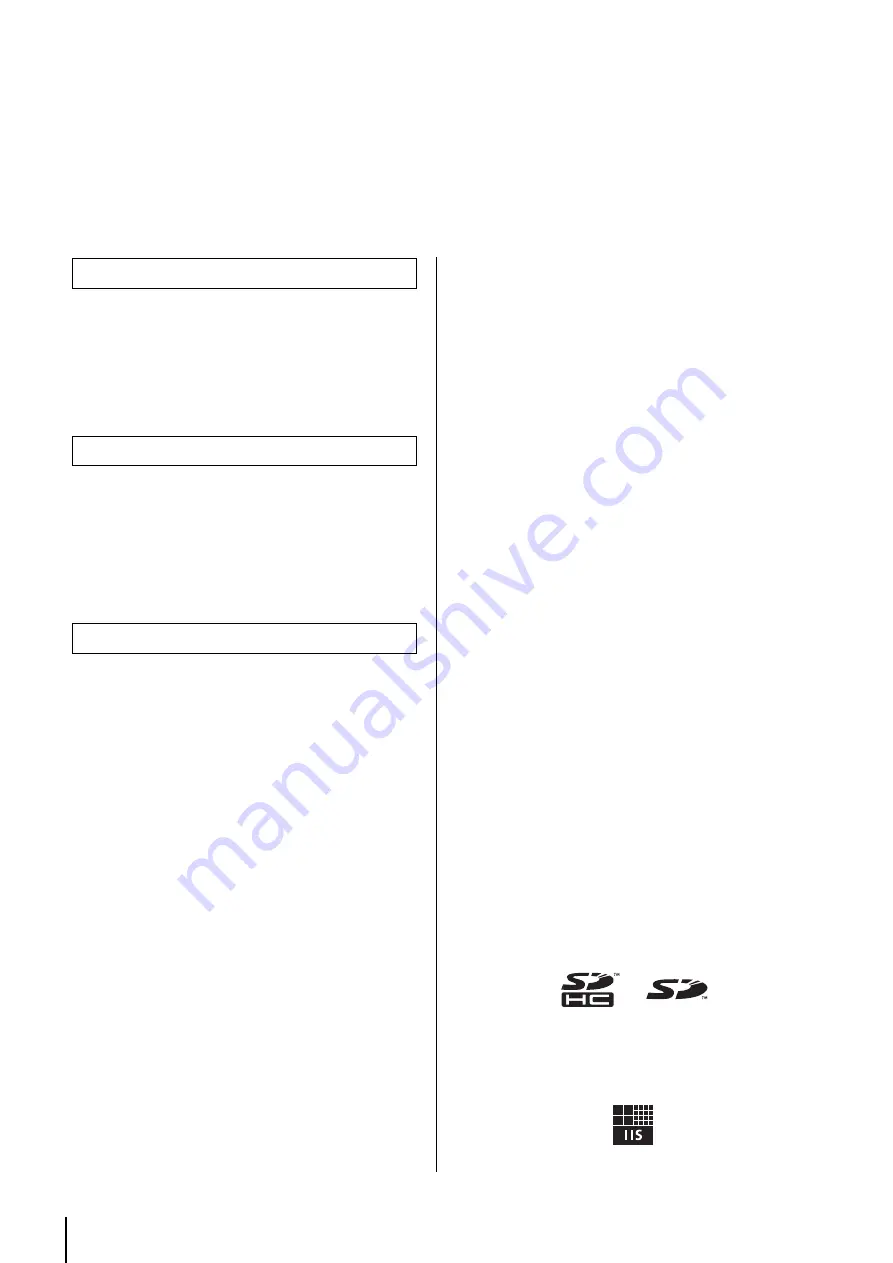
MTX3 Owner’s Manual
6
Getting Started
Thank you for purchasing the Yamaha Matrix Processor MTX3. This manual will help you take full
advantage of the superior functionality offered by the MTX3. After you have read the manual, keep it
in a safe place for reference when needed.
• MTX3 Owner’s Manual (this document)
• Power cable
• Euroblock plug (16-pin), (1)
• Euroblock plugs (3-pin, with tab) (16)
• Cable ties (16)
Use MTX Editor to update the firmware of the MTX3 or check
the firmware version. For details on operation, refer to the MTX
Editor User’s Manual.
Download the latest firmware from the “Downloads” page on
the following website.
http://www.yamahaproaudio.com/
This device is guaranteed to operate at an ambient temperature
of 0 to 40 °C. If this device is mounted in an EIA rack together
with other devices, heat from the various devices may cause the
temperature inside the rack to rise, rendering this device unable
to perform to its full potential. To ensure that heat does not
accumulate inside this device, please ensure that the following
conditions are met when rack-mounting it.
• If you plan to mount this device together with devices that
tend to generate heat, such as power amps other than XMV
series products, allow 1U or more of vacant space between
this device and other devices. Also attach ventilation panels
in this space or leave them open to ensure sufficient ventila-
tion.
• Leave the back of the rack open, and allow at least 10 cm of
space between the rack and the wall or ceiling to ensure suf-
ficient ventilation. If the back of the rack cannot be left open,
provide forced air cooling for the rack, for example by
installing a commercially available fan kit. If you install a
fan kit, leaving the back of the rack closed may provide more
effective cooling. For details, refer to the owner’s manual
provided with the rack or fan kit.
NOTICE
To avoid the possibility of malfunction/ damage to the product,
damage to data, or damage to other property, follow the notices
below.
Handling and Maintenance
• Do not use the device in the vicinity of a TV, radio, stereo
equipment, mobile phone, or other electric devices. Other-
wise, the device, TV, or radio may generate noise.
• Do not expose the device to excessive dust or vibration, or
extreme cold or heat (such as in direct sunlight, near a
heater, or in a car during the day), in order to prevent the
possibility of panel disfiguration, unstable operation, or dam-
age to the internal components.
• Do not place vinyl, plastic or rubber objects on the device,
since this might discolor the panel.
• When cleaning the device, use a dry and soft cloth. Do not
use paint thinners, solvents, cleaning fluids, or chemical-
impregnated wiping cloths.
• Condensation can occur in the device due to rapid, drastic
changes in ambient temperature—when the device is moved
from one location to another, or air conditioning is turned on
or off, for example. Using the device while condensation is
present can cause damage. If there is reason to believe that
condensation might have occurred, leave the device for sev-
eral hours without turning on the power until the condensa-
tion has completely dried out.
• When turning on the AC power in your audio system, always
turn on the power amplifier LAST, to avoid speaker damage.
When turning the power off, the power amplifier should be
turned off FIRST for the same reason.
Information
About copyrights
• Copying of the commercially available musical data including
but not limited to audio data is strictly prohibited except for
your personal use.
About this manual
• The illustrations as shown in this manual are for instructional
purposes only, and may appear somewhat different from
those on your device.
• Ethernet is a trademark of Xerox Corporation.
• Windows is a registered trademark of Microsoft ® Corpora-
tion in the United States and other countries.
• SDHC Logo and SD Logo are trademarks of SD-3C, LLC.
• The company names and product names in this manual are
the trademarks or registered trademarks of their respective
companies.
• MPEG Layer-3 audio coding technology licensed from
Fraunhofer IIS and Thomson.
Included items (please check)
Firmware versions
Precautions for rackmounting
Содержание MTX3
Страница 1: ...EN Owner s Manual...
Страница 26: ...MTX3 Owner s Manual 26...





















