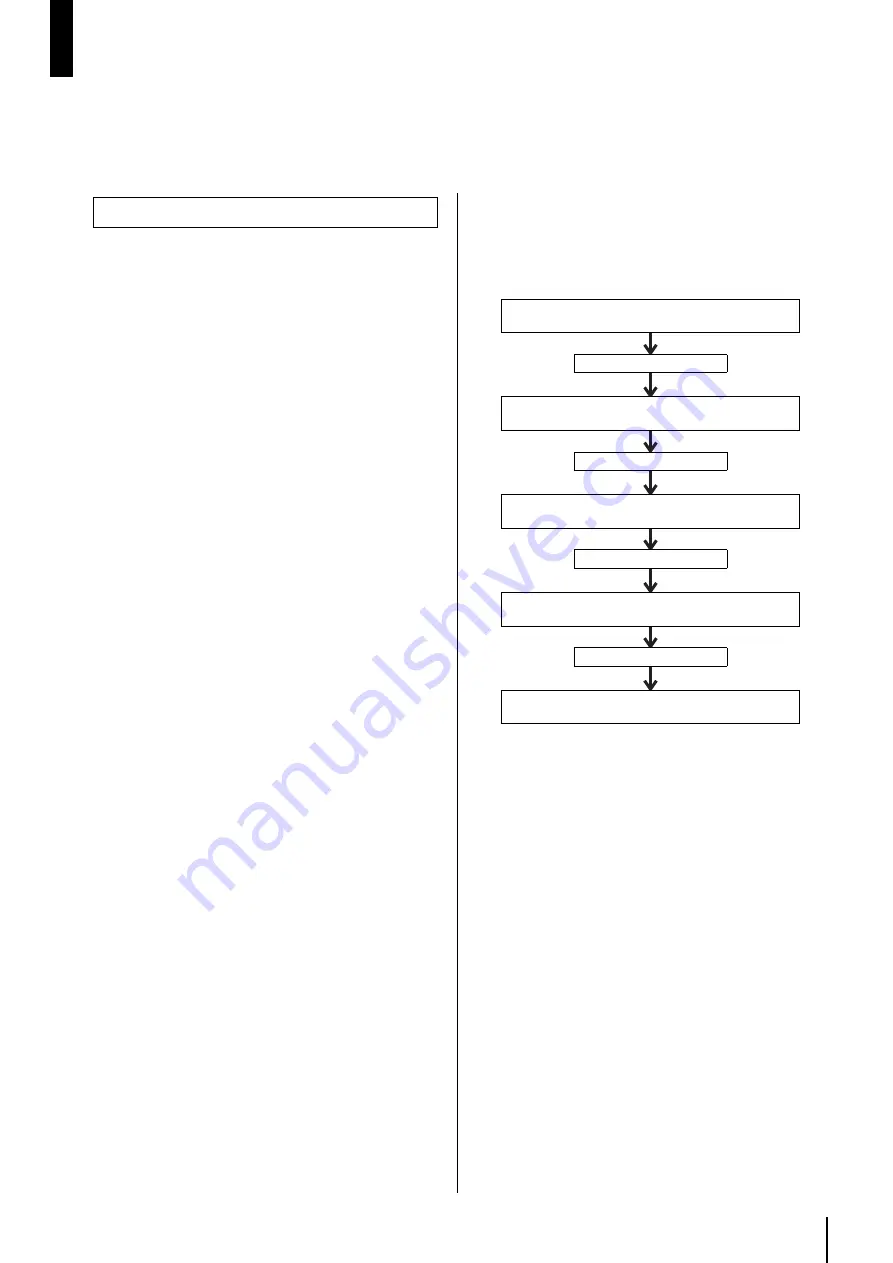
MTX3 Owner’s Manual
13
Quick Guide
This section explains basic settings and connection procedures for constructing an MTX system using
the MTX3. Some of the steps may not be necessary for your system; if so, proceed to the next step.
Use MTX Editor to make the required settings before you actu-
ally install and connect the equipment.
1. Prepare a computer in which to install MTX
Editor.
The computer must meet the following requirements.
•
OS:
Windows7 Home Premium or higher
•
Recommended specifications:
CPU
: Core i3/5 or better
Memory : 4GB or more
HDD
: 50 MB or more free space
2. Install MTX Editor in your computer.
For details on installation, refer to “MTX Setup Manual.”
3. Specify the IP address and subnet mask of
your computer.
Enter “192.168.0.253” as the IP address and
“255.255.255.0” as the subnet mask.
4. If you want to play back music or other audio
files from the MTX3 itself, prepare an SD mem-
ory card.
Copy the audio files to your SD memory card. For details on
SD memory card handling, refer to “Using the MTX3 to play
audio files saved on an SD memory card” (page 18).
5. Start up MTX Editor.
For details on installing and using MTX Editor, refer to
“MTX Setup Manual” and “MTX Editor User’s Manual.”
6. Set up the entire MTX system as directed by
the wizard.
Make settings such as the number of connected MTX/XMV/
DCP devices, and the UNIT ID and YDIF mode (Cascade
mode or Distribution mode) for each device. For details on
YDIF, refer to “Features” (page 7), and “
o
[YDIF] connec-
tors” in “Controls and Connectors” (page 10).
Print out the schematic diagram shown at the end of the wiz-
ard, and use it when you make the actual connections and
settings.
7. The audio signal flow in the MTX3 and the
principal parameters to be set are as follows.
Make the settings in the order shown.
For details on each item, refer to “MTX Editor User’s Man-
ual.”
As necessary, make input patching and output patching set-
tings to specify the audio signal flow of the devices con-
nected to the MTX3’s [INPUT] /[ST IN]/[OUTPUT]/
[YDIF] connectors.
Make settings for the necessary components while offline.
•
HA section:
HA gain, +48V (phantom power)
•
Input channel section:
HPF, 3BAND EQ, GATE, COMP, FBS, AGC, Level
•
Matrix/Zone section:
Two-level priority ducker, ANC
•
Output channel section:
Room EQ (Delay, 4Band EQ), SPEAKER PROCES-
SOR (X-over, Delay, 6Band EQ, Level, Limiter)
Preparations
Input port settings (e.g., HA gain, +48V on/off)
Input patching
Input channel settings (e.g., gain, HPF, EQ)
Matrix
Matrix/zone settings
Router
Output channel settings (e.g., output level, delay/
room EQ, speaker processor)
Output patching
Output port settings (e.g., polarity, output gain)
Содержание MTX3
Страница 1: ...EN Owner s Manual...
Страница 26: ...MTX3 Owner s Manual 26...














































