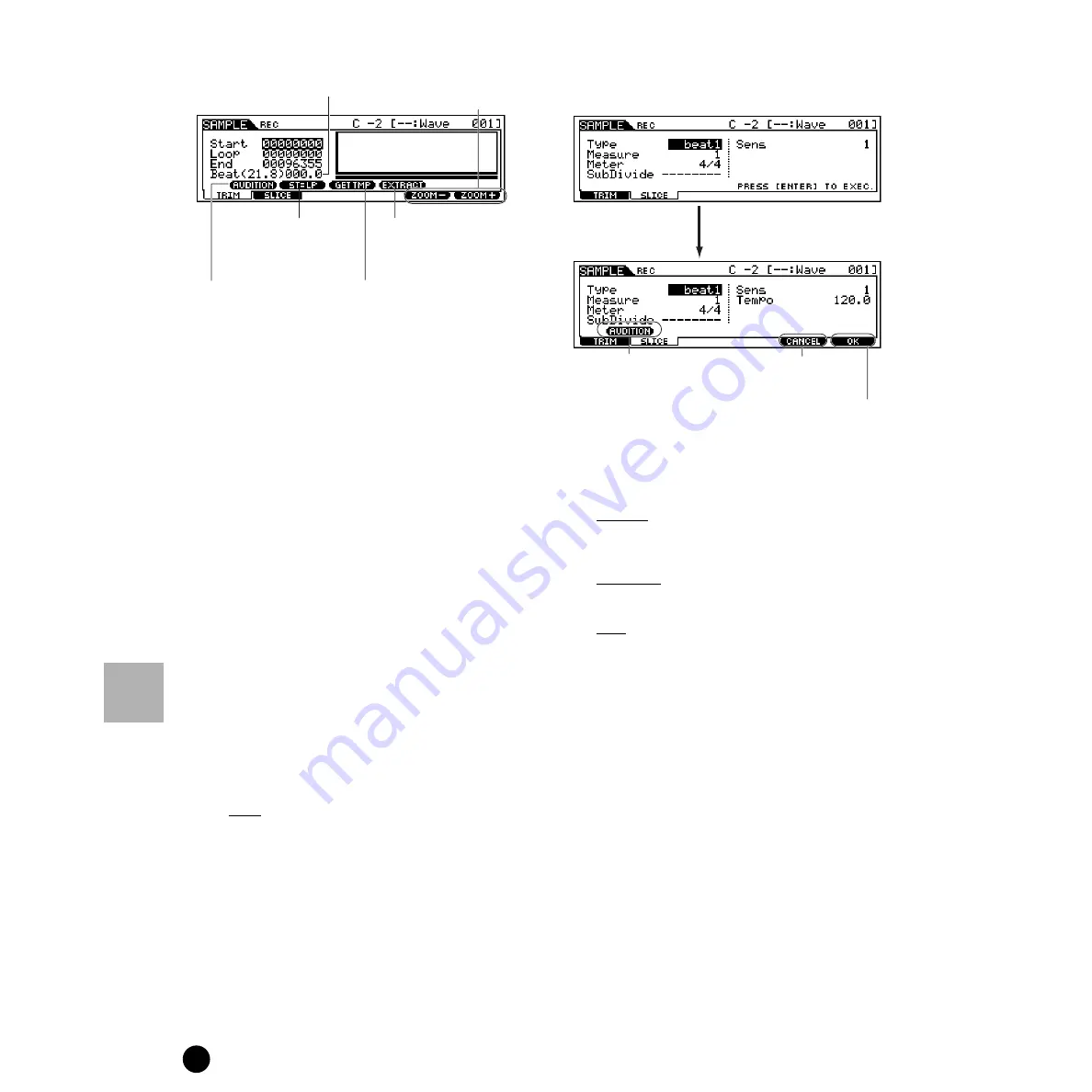
238
MOTIF Reference
Sampling Record mode
Reference
Sampling mode
• Start (Start Point)
Determines the Start point for the sample playback.
• Loop (Loop Start Point)
Determines the Top point of the loop playback (the point
where the loop begins) within the range of the entire
sample.
• End (End Point)
Determines the End point of the loop playback within the
range of the entire sample.
• Beat
The Beat of the range from the Loop Start Point to the End
Point is automatically displayed according to the Tempo
(below). This is displayed only and cannot be changed.
If you use the GET TMP (Get Tempo) function by
pressing the [SF4] button, this Beat value is automatically
changed to match the extracted tempo.
• (Tempo)
Execute the GET TMP (Get Tempo) operation by pressing
the [SF4] button to calculate the tempo when the Sample
data playback of the range from the Loop Start Point to the
End Point is treated as one measure. The result of the
calculation appears here.
You can also change the tempo by using the [INC/YES]
and [DEC/NO] buttons, or the data dial.
■
[F2] Slice
This powerful feature lets you automatically divide the
recorded sample into separate “slices.” These slices are
then assigned to successive notes and arranged as
sequence data. This effectively lets you recreate the
original sample by playing back its slices in order, in
any tempo — perfect for matching samples of different
original tempos. This is also useful for melodic
samples, such as bass parts, since it lets you play back
the sample at any tempo without changing the overall
pitch.
n
It is necessary to accurately adjust the length of the
sample before executing the slice operation. Use
the [SF1] (AUDITION) button in the Trim display
to loop the sample and precisely set the Start and
End points as required.
• Type (Slice Type)
Specifies how the sample is sliced, and to some extent
determines the resulting sound quality. Select the type that
best suits the original phrase.
❏
Settings
beat1~3
This slice type is suited for percussive phrases such as
drums or bass with a fast attack and short decay. Three
variations are provided.
phrase1~4
Ideal for phrases containing cymbals or other instruments
with a long decay. Four variations are provided.
quick
Regardless of the phrase content, the sample is divided at
the specified note sub-divisions. The number of slices per
measure is calculated by multiplying the top number of the
Meter (time signature) parameter by the bottom number
of the SubDivide parameter.
n
For helpful hints on getting the Slice Type
parameter to work for different samples, see “Tips
for using the Slice Types” on page 239.
• Measure
Determines the number of measures in the sample to be
sliced.
When the slice operation is executed, sequence data
corresponding to the specified number of measures is
created. The sequence data is created from the beginning
of the current measure at the point at which sampling is
started.
❏
Settings
1~8
• Meter
Specifies the meter (time signature) of the sample. The
setting here is the basic slice unit.
❏
Settings
1/16 ~ 16/16, 1/8 ~ 16/8, 1/4 ~ 8/4
Press the [F5] and [F6]
buttons to zoom in and
out of the wave display.
Tempo
Press the [SF1] button to
sound the recorded
sample according to the
settings in this display.
Delete all unnecessary sample data
(located ahead of the Start point
and located after the End point) by
pressing the [SF4] button.
Press the [SF2] button so that
the address of the Start Point
is changed to the one of the
Loop Start Point.
Press the [SF3] button to calculate the
tempo/beat when the Sample data playback of
the range from the Loop Start Point to the End
Point is treated as one measure. The result of
the calculation appears at the left in this display.
Press the [F5] button to go back to
the Sampling Setup display without
storing the result.
Press the [F6] button to store the result of the Slice
operation and go back to the Sampling Setup display.
You can hear and confirm
the sliced
amples by pressing the
[SF1] button.
Press the [ENTER] button. (The display
prompts you for confirmation.) Press the
[INC/YES] button to execute the Slice.
Содержание MOTIF6 Voice Editor
Страница 1: ...06E0 ...
Страница 300: ...202MWAP15 2 06E0 ...
















































