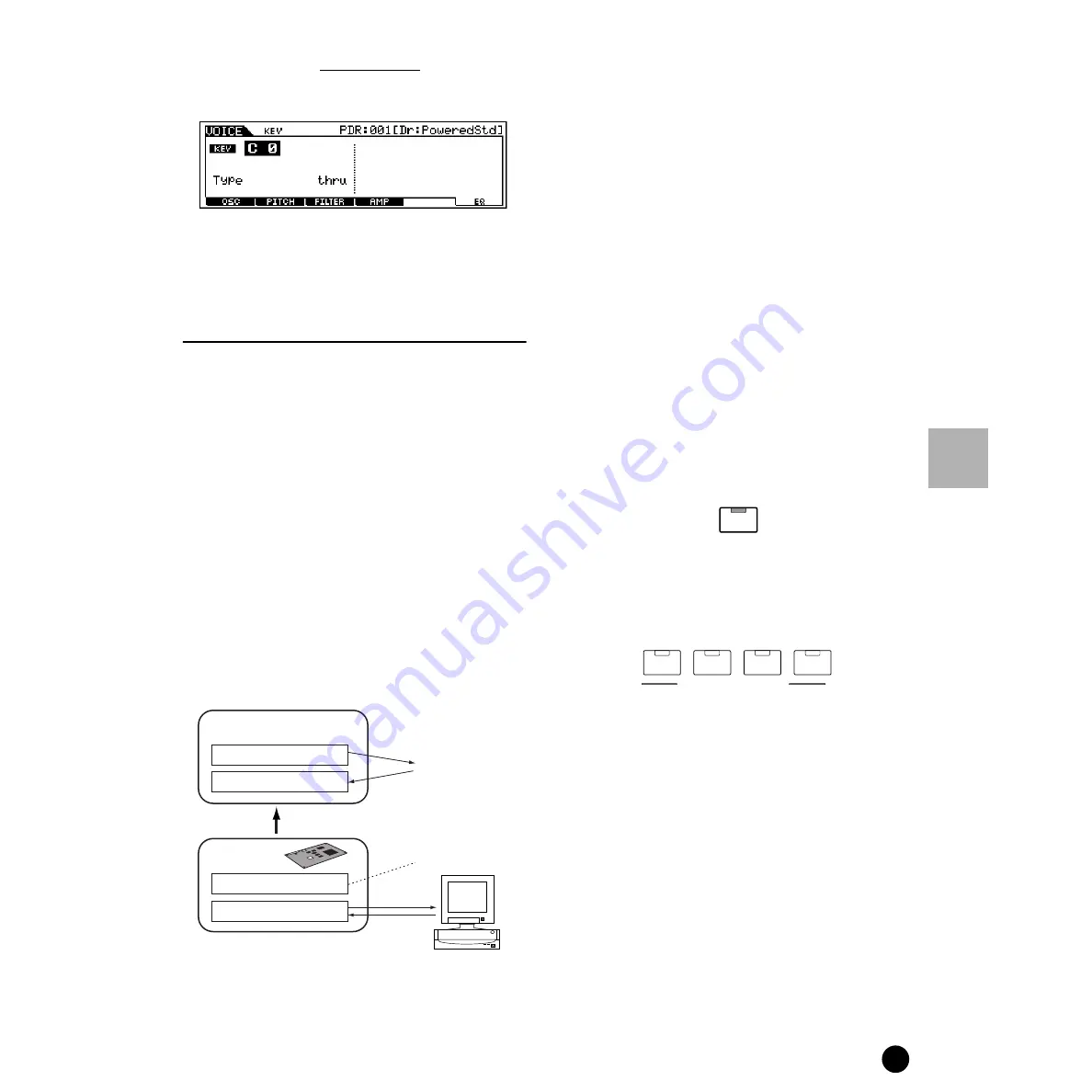
153
MOTIF Reference
Voice Edit mode
Reference
Voice mode
●
[F6] Drum Key EQ (Equalizer)
Same as in Normal Voice Element Edit. See
page 148.
n
This parameter is effective for Drum keys whose
Type parameter (in the Oscillator Wave display,
page 150) has been set to “Preset wave” or “User
wave.”
Plug-in Voice Edit
◆
Common edit and Element edit
Same as Normal Voice Edit. See page 129.
Unlike with Normal voices, the Plug-in voices only
have one element for editing.
◆
About Plug-in voices and Board voices
The voices of a Plug-in Board installed to the MOTIF
can be divided into two types: Board voices and Plug-in
voices. Board voices are unprocessed, unaltered voices
of the Plug-in board — the “raw material” used for the
Plug-in voices. Plug-in voices, on the other hand, are
edited Board voices — voices that have been specially
programmed and processed for optimum use with the
MOTIF.
Included among the Board voices is a special set of
voices — called Board Custom voices — which can be
edited by a computer connected to the MOTIF, using
special editing software included with the Plug-in
board. (See page 87.)
n
Depending on the particular Plug-in board you are using,
some of the parameters described here may not be
available. For details, refer to the relevant owner’s
manual of the Plug-in board.
n
For details on the current lineup of available Plug-in
boards, see page 35.
◆
Basic Procedure
1
Press the [VOICE] button to enter the Voice Play
mode. (The indicator lights.)
2
Select a Plug-in voice to be edited.
3
Press the [EDIT] button to enter the Voice Edit
mode. (The indicator lights.)
4
Select an element to be edited.
• To edit the Common parameters, press the
[DRUM KITS] button (which serves as a
“COMMON” button here).
• To edit the Element parameters, press any one of
the NUMBER buttons ([1] - [4]). (Editing is the
same, no matter which NUMBER button you
press.)
5
Select the menu you wish to edit by pressing the
[F1] - [F6] and [SF1] -[SF5] buttons.
6
Edit the parameters for the selected voice.
7
Store the settings edited in step #6 to the User
Memory as required.
8
Press the [EXIT] button to exit from the Voice Edit
mode.
• For detailed instructions on steps #5 - #6, see the
explanations below.
• For details on step #7, refer to “Voice Store
Cannot be eited
Computer
(Voice Editor in CD-ROM
supplied with the Plug-in board)
Copy
Store
Plug-in
Voice Edit
Save
Bulk send/
edit
MOTIF voice parameter
Plug-in voice
Plug-in preset voice
Plug-in user voice
Board voice
Board preset voice
Board custom voice
DRUM KITS
FAVORITES
COMMON
1
2
3
4
ELEMENT/ PERF.PART / ZONE
Содержание MOTIF6 Voice Editor
Страница 1: ...06E0 ...
Страница 300: ...202MWAP15 2 06E0 ...
















































