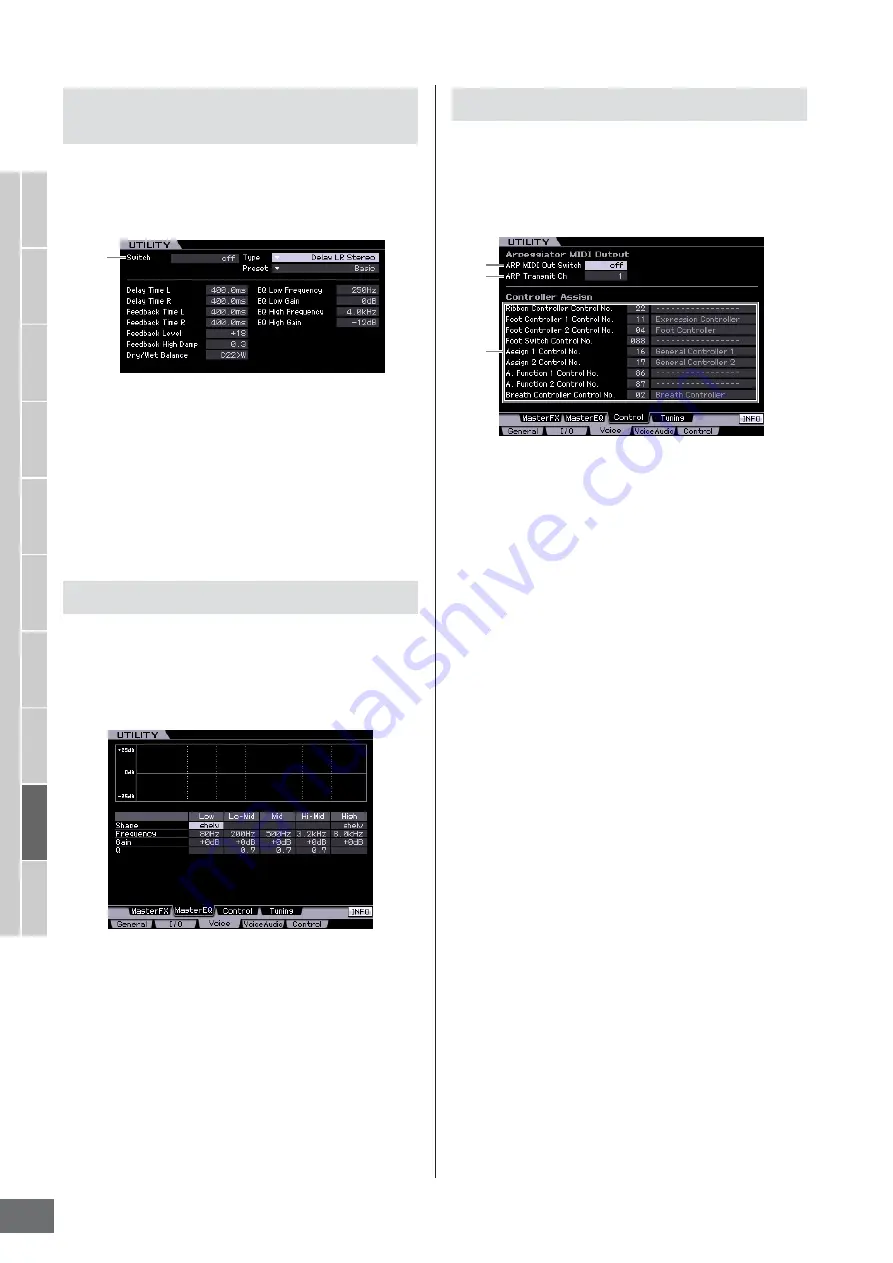
V
oice mode
Song mode
P
attern mode
Mixing mode
Master mode
Utility mode
File mode
P
erf
ormance
mode
Sampling
mode 1
Sampling
mode 2
Ref
erence
System Settings (Utility mode, etc.)
MOTIF XS Owner’s Manual
264
This display lets you set Master Effect parameters in the
Voice mode. This display can be called up by pressing and
holding the [MASTER EFFECT] button on the front panel in
the Voice mode.
1
Switch
Determines whether the Master Effect is applied or not to
the Voice. When this is set to on, entering the Voice mode
turns the [MASTER EFFECT] lamp on.
Settings:
on, off
Other parameters are same as the ones on the Master
Effect display (page 146) in the Performance Common Edit
mode.
This display lets you set Master EQ parameters in the Voice
mode, allowing you to control EQ over five independent
frequency bands. This EQ affects all Voices. This display is
available only when entering the Utility mode from the
Voice mode.
The function is same as the one on the Master EQ display
(page 146) in the Performance Common Edit mode.
From this display you can set parameters related to output
of the Arpeggio MIDI data and the controller assignment in
the Voice mode. The settings here affect all Voices. This
display is available only when entering the Utility mode
from the Voice mode.
1
ARP MIDI Out Switch
When this is set to on, Arpeggio playback data is output
from the MIDI terminal.
Settings:
on, off
2
ARP Transmit Ch (Arpeggio Transmit Channel)
Determines the MIDI transmit channel through which
Arpeggio playback data will be sent (when the Switch
parameter above is set to on).
Settings:
1 – 16
3
Controller Assign
You can assign MIDI Control Change Numbers to the
controllers and knobs on the front panel. For example, you
could use the ASSIGN 1 and 2 knobs to control effect
depth, while using the Foot Controller to control
modulation. These control assignments are called
“Controller Assign.”
The function is same as the one in the Controller Assign
display (page 147) in the Performance Common Edit
mode.
Master Effect Settings—[SF1] MasterFX
(Master Effect)
Master EQ settings—[SF2] MasterEQ
1
Controller Settings—[SF3] Control
1
2
3
Содержание MOTIF XS6
Страница 1: ......






























