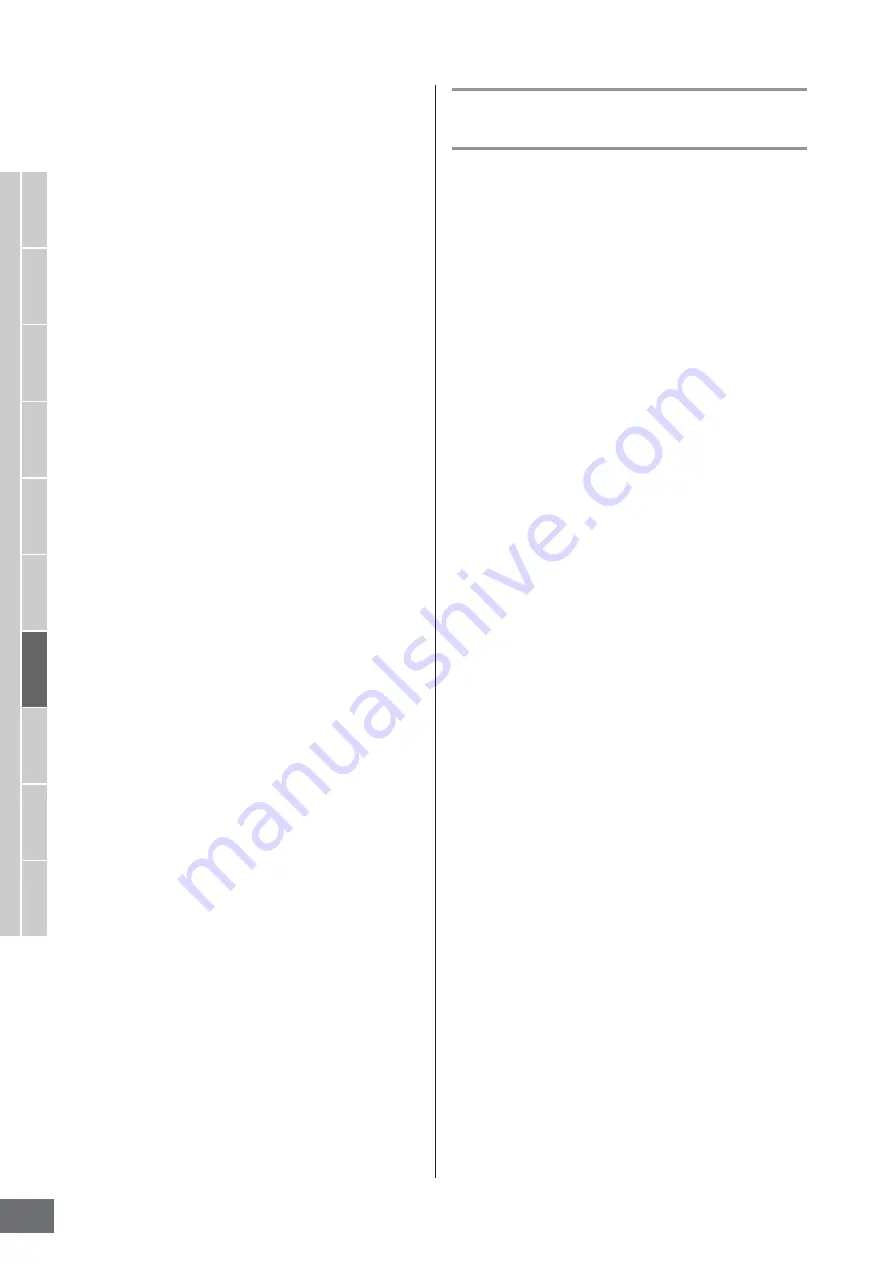
Audio Recording to Song/Pattern (Sampling mode)
MOTIF XS Owner’s Manual
248
V
oice mode
Song mode
P
attern mode
Mixing mode
Master mode
Utility mode
File mode
P
erf
ormance
mode
Sampling
mode 1
Sampling
mode 2
Ref
erence
)
Meter
Determines the meter (time signature) of Sample playback.
Setting the Meter changes the End Point (
8
) so that the
length between the Start Point and the End Point matches
the settings of the Tempo and Measure.
Settings:
1/16 – 16/16, 1/8 – 16/8, 1/4 – 8/4
!
Measure
Determines the amount of measures for Sample playback.
Setting the Measure changes the End Point (
8
) so that the
length between the Start Point and the End Point matches
the settings of the Tempo and Meter.
Settings:
Measure:
000 – 032
Beat:
00 – 15 (Varies depending on the Meter setting.)
@
Recordable Time
(Indication only)
Indicates the available Sampling time using the available
memory. The time indicated here is calculated assuming a
mono signal with a sampling frequency of 44.1 kHz. The
amount of memory space currently being used is shown in
the display as a blue line.
#
[SF1] Audition
You can hear the selected Sample by holding this button.
This lets you hear precisely how the Sample is played
back.
$
[SF2] LP=ST
When the menu indication here is “LP=ST,” the Start (Start
Point) and the Loop (Loop Start Point) will share the same
address, meaning that both of them will be changed
simultaneously, even if just one of them is changed.
Pressing the [SF2] button in this condition changes the
menu from “LP=ST” to “LP
≠
ST.” When the menu indication
here is “LP
≠
ST,” the Start (Start Point) and the Loop (Loop
Start Point) can be changed independently. When pressing
the [SF2] button in this condition, the address value of the
Start will be copied to the one of the Loop, with the result
that both of them share the same address value. The menu
indication also changes from “LP
≠
ST” to “LP=ST.”
%
[SF3] Display
Pressing the [SF3] button adjusts the zoom level so that the
entire wave, including the Start Point and End Point, is
shown on the display.
^
[SF4] Zoom Out
&
[SF5] Zoom In
Press these buttons to zoom in and out of the wave
indication of the Sample in the display.
*
[F6] Slice
Pressing this button calls up the Record Slice display.
(
[SF6] NUM
When “NUM” is shown in the tab, you can use the [F1] –
[F6] buttons and the [SF1] – [SF5] buttons as numeric keys
by pressing the [SF6] button.
Slicing the Sample—Record Slice
display
When the Recording Type (page 244) is set to “slice+seq,”
you can call up this display by pressing the [F6] Slice
button in the Record Slice display. From this display, you
can divide the recorded Sample into several slices
according to the rhythm of the original Sample. By
executing the Slice operation, the recorded Sample is first
divided into “slices” to be stored as a Sample Voice, then
these slices are assigned to successive notes on the
keyboard. These notes are then automatically arranged in
MIDI sequence data (to the specified track) for playback.
The procedure on the Record Slice display is as follows.
1
Select a Slice Type (
6
).
2
Set the amount of Measures (
7
) for Sample
playback.
3
Set the Meter (
8
), Sub Divide (
9
), and
Sensitivity (
)
).
4
Press the [SF4] Apply button to execute Slice.
The Apply indication color will change from green to
gray. At this time, the Sample has been modified
temporarily and is not fixed as data.
5
Confirm the result of the Slice operation.
Press the [SF1] Audition button to hear the modified
Sample. If you are satisfied with the result, go on to the
step 6. If you are not satisfied with the results and want
to try again, press the [SF4] Apply button again to abort
the Slice operation and return the Sample to the original
status. The Apply indication color returns to green. In
this case, attempt the operation again from step 1.
6
Press the [ENTER] button to fix the Slice result
as Sample data.
The instrument returns to the Setup display.
7
Press the [EXIT] button a number of times to
go back to the Song mode or Pattern mode.
Listen to the recorded track having the sliced Sample.
8
Before turning the power off, store the Song or
Pattern data to internal memory then save the
created Waveform to a USB storage device or
to a computer connected via network to the
MOTIF XS.
For information about how to store and save, see pages
186 and 278.
Содержание MOTIF XS6
Страница 1: ......






























